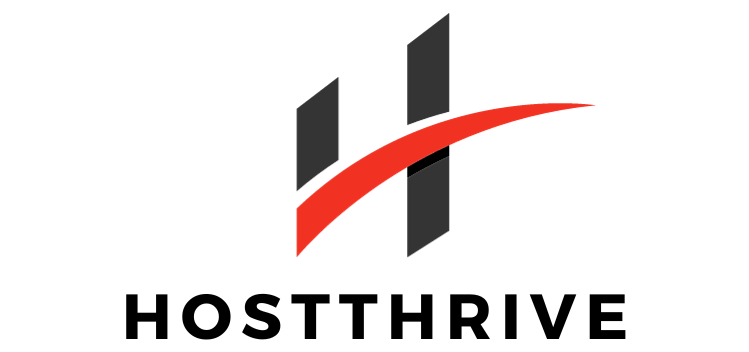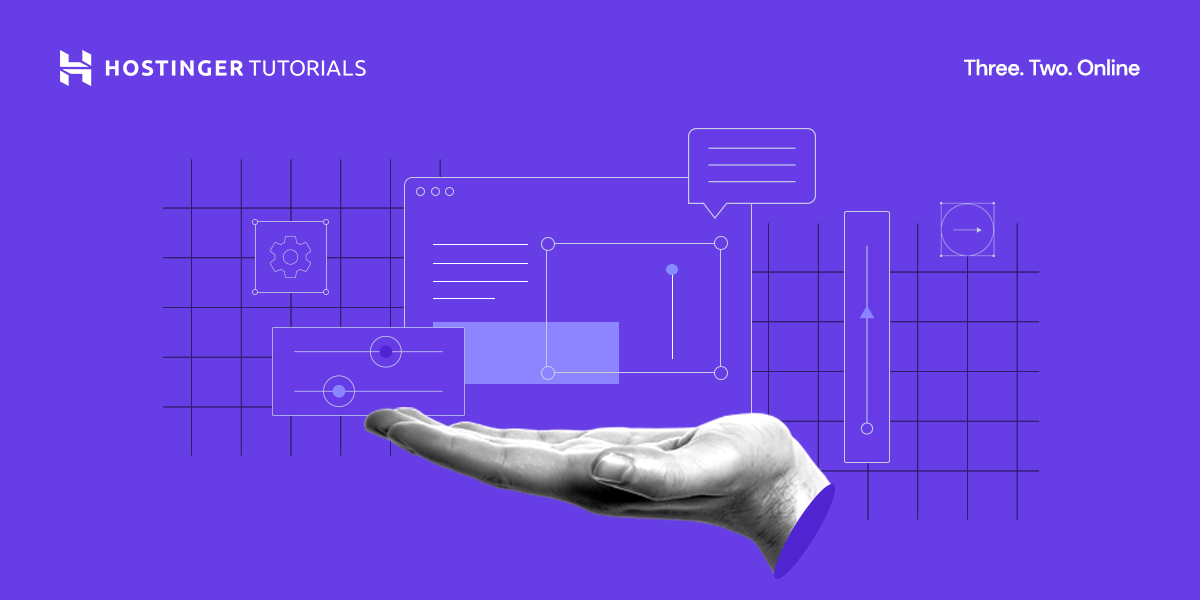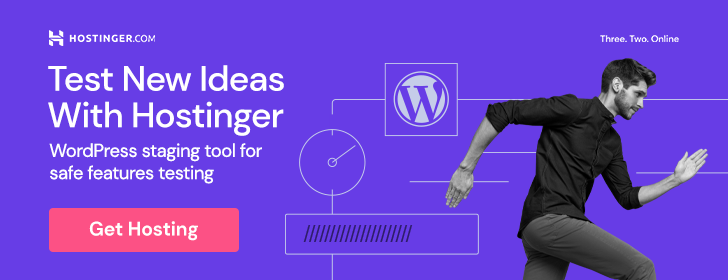Are you looking for a simple and efficient way to connect with your website visitors? Adding a contact form to your website is the perfect solution! Whether you’re an online business owner, a blogger, or simply want to provide an easy way for people to get in touch with you, a contact form is an essential tool. In this article, we’ll guide you through the process of adding a contact form to your website, making it effortless for your visitors to reach out to you and ensuring you never miss an important message.
Why is a contact form important for a website?
A contact form is an essential element for any website, regardless of its purpose or industry. It serves as a direct line of communication between you and your website visitors, allowing them to reach out to you with inquiries, feedback, or business opportunities. Having a contact form not only makes it easier for visitors to get in touch with you, but it also adds a sense of professionalism and credibility to your website.
Without a contact form, visitors may be hesitant to reach out to you through other means such as email or phone, as they may consider them less convenient or less secure. A contact form provides a user-friendly and secure method for visitors to relay their messages, while at the same time streamlining your communication process.
In addition, a contact form allows you to gather important information from your visitors, such as their name, email address, and specific reason for contacting you. This information can be invaluable for understanding your audience, identifying patterns or trends in inquiries, and improving your website or business based on customer feedback.
Choosing the right platform for your contact form
When it comes to choosing a platform for your contact form, there are several factors to consider. The platform you choose should align with your website’s platform, meet your form requirements, and offer the necessary features for customization and integration.
Consider your website platform
The first step in choosing the right platform for your contact form is to consider the platform on which your website is built. Whether you’re using WordPress, Wix, Squarespace, or any other content management system, it’s important to ensure that the form solution you choose is compatible with your website’s platform.
Evaluate your form requirements
Next, evaluate the specific requirements you have for your contact form. Consider the type and number of fields you need, the level of customization you desire, and any additional features you may require, such as file uploads or payment integration. Understanding your form requirements will help you narrow down your choices and find a platform that meets your needs.
Research available form plugins/tools
Once you have a clear understanding of your form requirements, it’s time to research the available form plugins or tools that are compatible with your website platform. Take the time to read reviews, compare features, and explore the user interface and ease of use of each option. This research will help you make an informed decision and choose a tool that suits your needs.
Read reviews and compare features
In addition to researching available form plugins or tools, it’s important to read reviews and compare the features offered by each option. Look for reviews from reputable sources and consider the experiences and opinions of other website owners or developers who have used the tool. Comparing features will help you determine which tool offers the necessary functionality and customization options for your contact form.
Creating a contact form using WordPress
WordPress is one of the most popular website platforms, and fortunately, it offers a variety of plugins that make it easy to create and integrate a contact form into your website.
Install a form plugin
The first step in creating a contact form using WordPress is to install a form plugin. There are several popular options available, such as Contact Form 7, WPForms, and Gravity Forms. These plugins can be easily installed and activated from the WordPress plugin directory.
Activate the plugin
Once you have installed the form plugin, activate it by navigating to the ‘Plugins’ section in your WordPress dashboard and clicking ‘Activate’ next to the plugin name. This will enable the plugin and make it accessible for configuration and customization.
Configure general settings
After activating the plugin, it’s time to configure the general settings of your contact form. This includes specifying the email address where form submissions will be sent, setting up a confirmation message or page for users, and enabling any necessary anti-spam measures, such as CAPTCHA.
Design the form
Next, design the layout and appearance of your contact form. Most form plugins offer a user-friendly drag-and-drop interface that allows you to customize the form fields, labels, buttons, and styling. Take the time to design a form that aligns with your website’s branding and provides a clear and intuitive user experience.
Add form fields
Once you have designed the basic structure of your form, it’s time to add the necessary form fields. Common form fields include name, email address, subject, and message, but you can also include additional fields based on your specific requirements. Be mindful of the information you request, as asking for too much may deter visitors from submitting the form.
Set up email notifications
To ensure that you receive email notifications when someone submits your contact form, set up the email notifications feature provided by your form plugin. This typically involves specifying the recipient email address, the subject line of the notification, and the content that should be included in the notification email.
Customize error messages
In case a visitor fills out the form incorrectly or misses a required field, it’s important to customize the error messages that are displayed. This will provide clear instructions to users on how to correct their mistakes and help avoid frustration or confusion.
Enable anti-spam measures
To prevent spam submissions through your contact form, enable anti-spam measures such as CAPTCHA. This will add an additional layer of protection and ensure that only legitimate users are able to submit the form.
Embed the form on your website
Once you have configured and customized your contact form, it’s time to embed it on your website. Most form plugins provide a shortcode or a widget that can be placed on any page or post of your WordPress website. Simply copy the shortcode or drag the widget to the desired location, and your contact form will be displayed and ready for use.
Adding a contact form to a Wix website
Wix is a popular website builder that offers intuitive drag-and-drop functionality, making it easy for anyone to create and customize a website. Adding a contact form to your Wix website is a straightforward process.
Access the Wix Editor
To add a contact form to your Wix website, start by accessing the Wix Editor. This is the interface where you can make changes to your website’s design and content.
Add a contact form app
Within the Wix Editor, navigate to the ‘Add’ menu and select ‘Apps’. Search for the contact form app of your choice and click ‘Add to Site’ to install it.
Customize the form design
Once the contact form app is added to your website, customize its design to match your website’s branding and layout. Wix provides a range of customization options, allowing you to change the form’s color scheme, font style, and button design to create a cohesive visual experience.
Configure form settings
After customizing the form’s design, it’s time to configure its settings. This includes specifying the email address where form submissions should be sent, setting up a confirmation message or page for users, and enabling any necessary security features.
Integrate with email notifications
To ensure that you receive email notifications whenever someone submits your contact form, integrate it with Wix’s email notifications system. This typically involves specifying the recipient email address, the subject line of the notification, and the content that should be included in the notification email.
Embed the form into your Wix website
Once you have customized and configured your contact form, embed it into your Wix website. Wix provides a simple drag-and-drop functionality that allows you to place the form on any page or section of your website. Simply select the form from the ‘Add’ menu and place it in the desired location, and your contact form will be ready for visitors to use.
How to create a contact form in Squarespace
Squarespace is another popular website builder known for its beautiful templates and user-friendly interface. Adding a contact form to your Squarespace website is a seamless process.
Access your Squarespace dashboard
To create a contact form in Squarespace, log in to your Squarespace account and access the dashboard for your website. From the dashboard, navigate to the page where you want to add the contact form.
Add a form block
Once you have selected the desired page, add a form block to it. Squarespace offers different types of form blocks, including a simple contact form, a newsletter signup form, and more. Choose the contact form block for this purpose.
Design and customize the form
After adding the form block, design and customize the contact form according to your preferences. Squarespace provides a range of options for customization, such as changing the field labels, adjusting the color scheme, and modifying the spacing and layout of the form.
Set up email notifications
To receive email notifications when someone submits your contact form, set up the email notifications feature provided by Squarespace. This typically involves specifying the recipient email address, the subject line of the notification, and the content that should be included in the notification email.
Embed the form on your Squarespace website
Once you have configured and customized your contact form, embed it on your Squarespace website. Squarespace offers a simple drag-and-drop functionality that allows you to place the form block on any page or section of your website. Simply select the form block and place it in the desired location, and your contact form will be displayed and ready for use.
Using Formstack to build a contact form
Formstack is a popular online form builder that offers a range of features and customization options. It allows you to create and embed contact forms on your website with ease.
Sign up for a Formstack account
To start using Formstack, sign up for an account on their website. Formstack offers various pricing plans, including a free plan with limited features and a trial period.
Create a new form
Once you have signed up for a Formstack account, create a new form by selecting the ‘New Form’ option in the dashboard. Formstack provides a user-friendly interface where you can customize various aspects of your form, including its fields, layout, and design.
Design the form layout
After creating a new form, design its layout using the drag-and-drop builder provided by Formstack. This allows you to add and arrange form fields, change their labels, and customize the styling of the form according to your preferences.
Add necessary form fields
Next, add the necessary form fields to your contact form. Formstack offers various field types, including text fields, checkboxes, dropdown menus, and more. Determine the information you want to collect from visitors and add the corresponding form fields to your contact form.
Configure form settings
Once you have added the necessary form fields, configure the settings of your contact form. This includes specifying the email address where form submissions should be sent, setting up a confirmation message or page for users, enabling any necessary security features, and customizing the form’s behavior and functionality.
Set up email notifications
To receive email notifications when someone submits your contact form, set up the email notifications feature provided by Formstack. This typically involves specifying the recipient email address, the subject line of the notification, and the content that should be included in the notification email.
Embed the form on your website
Finally, embed the contact form on your website. Formstack provides various embedding options, such as generating a form embed code or integrating with popular website platforms. Choose the method that best suits your needs and follow the provided instructions to embed the form on your website.
Implementing a contact form with HTML and PHP
For those with coding skills, implementing a contact form using HTML and PHP provides a high level of customization and control. However, it requires intermediate to advanced knowledge in web development.
Create an HTML form structure
Start by creating the HTML form structure for your contact form. This involves coding the necessary HTML tags, such as
, , and , to define the form’s fields, labels, and buttons. Be sure to add appropriate attributes to each element, such as name, type, and required, for proper functionality.
Add CSS styling to the form
Once you have defined the HTML structure of your contact form, style it using CSS to achieve the desired appearance and layout. This includes modifying properties such as color, font size, spacing, and alignment. Apply CSS classes or IDs to the form elements to target them specifically in your CSS code.
Write PHP code for form submission
To enable form submission and processing, write PHP code that handles the form input data. This involves capturing the form data using PHP’s $_POST superglobal, validating and sanitizing the input, and performing any necessary backend operations, such as sending an email or storing the data in a database.
Configure email settings in PHP
To receive email notifications when someone submits your contact form, configure the email settings in your PHP code. This typically involves using the mail() function to send an email to the specified recipient address, with the form data included in the email body. Be sure to secure the email settings by properly sanitizing user input and preventing potential security vulnerabilities, such as email header injections.
Upload your form to the server
Once you have completed the HTML and PHP coding for your contact form, upload the files to your web server. This typically involves using an FTP client or a web-based file manager provided by your hosting provider. Ensure that the files are placed in the correct directory and that the necessary permissions are set to ensure proper functionality.
Utilizing a third-party form builder service
If you prefer a more user-friendly approach and don’t have coding skills, utilizing a third-party form builder service can be an efficient solution. These services offer a range of features, customization options, and integration possibilities.
Choose a reliable form builder service
Start by choosing a reliable form builder service that aligns with your needs and requirements. There are many options available, such as JotForm, Typeform, and Google Forms. Consider factors such as pricing, ease of use, features, and integrations when making your selection.
Sign up and create a new form
Once you have chosen a form builder service, sign up for an account and create a new form. The process may vary depending on the service, but it typically involves selecting a form template or starting from scratch, and then adding the necessary form fields and customization options.
Design the contact form
Design the contact form according to your preferences and requirements. Most form builder services provide drag-and-drop functionality and a wide range of customization options, allowing you to modify the form’s layout, color scheme, font styles, and more. Take the time to create a visually appealing form that aligns with your website’s branding.
Customize form fields and appearance
Next, customize the form fields and appearance to suit your specific needs. Depending on the form builder service, you may be able to add various field types, such as text fields, checkboxes, dropdown menus, and file upload fields. Modify the field labels, placeholders, and validation settings to ensure a smooth user experience.
Configure email notifications
To receive email notifications when someone submits your contact form, configure the email notifications feature provided by the form builder service. Specify the recipient email address, the subject line of the notification, and the content that should be included in the notification email. Some services also offer additional options, such as conditional notifications based on user input.
Generate the form code
Once you have customized and configured your contact form, generate the form code provided by the form builder service. This code typically consists of HTML, CSS, and JavaScript and can be embedded directly on your website. Copy the generated code and paste it into the appropriate location on your website, such as in the body of an HTML page or within a content management system’s editor.
Embed the form on your website
Finally, embed the contact form on your website. This typically involves pasting the generated form code into the HTML source code of your web page or using a specific embed code provided by the form builder service. Follow the instructions provided by the service to ensure that the form is properly displayed and functional on your website.
Enhancing your contact form with advanced features
While a basic contact form serves its purpose, you can enhance its functionality and user experience by adding advanced features that cater to specific needs and requirements.
Implementing conditional logic
Conditional logic allows your contact form to dynamically change based on user input. For example, you can show or hide certain fields based on the user’s selection or display different follow-up questions depending on previous responses. This feature improves the efficiency and relevance of your contact form, providing a personalized experience for your visitors.
Adding file upload functionality
If you require visitors to submit files or documents through your contact form, adding file upload functionality is essential. This allows users to attach relevant files directly to their form submission, such as resumes, images, or contracts. Ensure that you configure the necessary file size and type restrictions to maintain control and prevent potential security risks.
Integrating with payment gateways
For businesses that offer products or services that require payment, integrating your contact form with payment gateways adds convenience and streamlines the customer experience. By allowing users to make payments directly through the form, you eliminate the need for additional steps or redirects, making the transaction process seamless and efficient.
Creating multi-page forms
Long or complex forms can be overwhelming for visitors, potentially leading to abandonment. By breaking them into multiple pages, you can improve the user experience and reduce form fatigue. Each page can focus on a specific set of questions or information, allowing users to navigate through the form more easily.
Using CAPTCHA to prevent spam
Implementing CAPTCHA (Completely Automated Public Turing test to tell Computers and Humans Apart) prevents automated spam submissions by verifying that the user is human. CAPTCHA requires users to complete a task, such as identifying specific objects in an image or solving a simple math problem, before submitting the form. This security measure helps maintain the integrity of your contact form and reduces the risk of receiving spam submissions.
Testing and optimizing your contact form
After creating and implementing your contact form, it’s important to thoroughly test and optimize it to ensure its functionality and provide the best possible user experience.
Perform form validation testing
Start by performing form validation testing to ensure that the required fields are validated correctly and that proper error messages are displayed when necessary. Test each form field, both individually and as a whole, to verify that the expected validation rules are enforced and that users are alerted to any errors.
Submit test entries
After validating the form’s functionality, submit test entries to ensure that the form submission process is working correctly. Verify that you receive email notifications for each test submission and that the submitted data is complete and accurate. Test different scenarios and user inputs to cover a wide range of potential use cases.
Check email notifications and spam filters
Review the email notifications received from the contact form and check that they are being delivered to the correct recipient email address. Ensure that the email notifications contain the relevant form data and that they are not blocked or marked as spam by your email provider. Adjust your email settings or spam filters if necessary.
Optimize the form for better user experience
Based on user testing and feedback, optimize your contact form for a better user experience. Consider making adjustments to the form’s layout, field labels, validation messages, or any other aspect that can enhance usability. Aim to simplify the form as much as possible without sacrificing the necessary information you need to collect.
By following these testing and optimization steps, you can ensure that your contact form is fully functional, reliable, and provides a seamless experience for your website visitors.