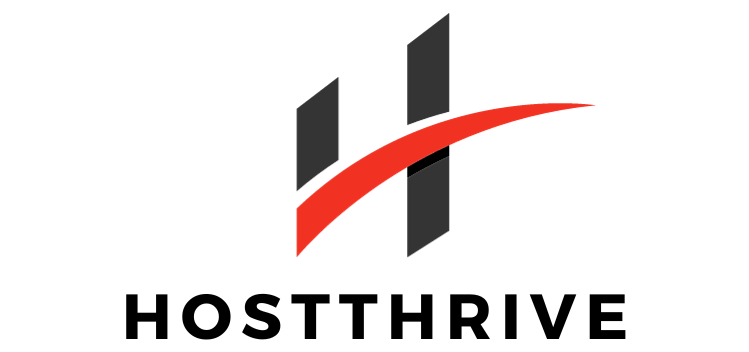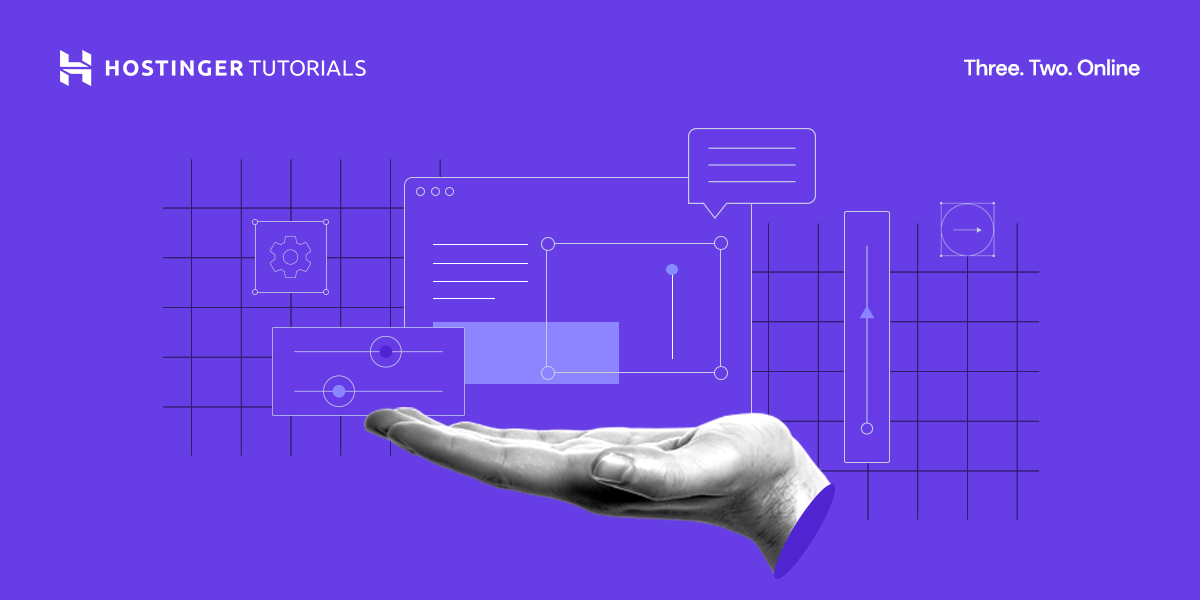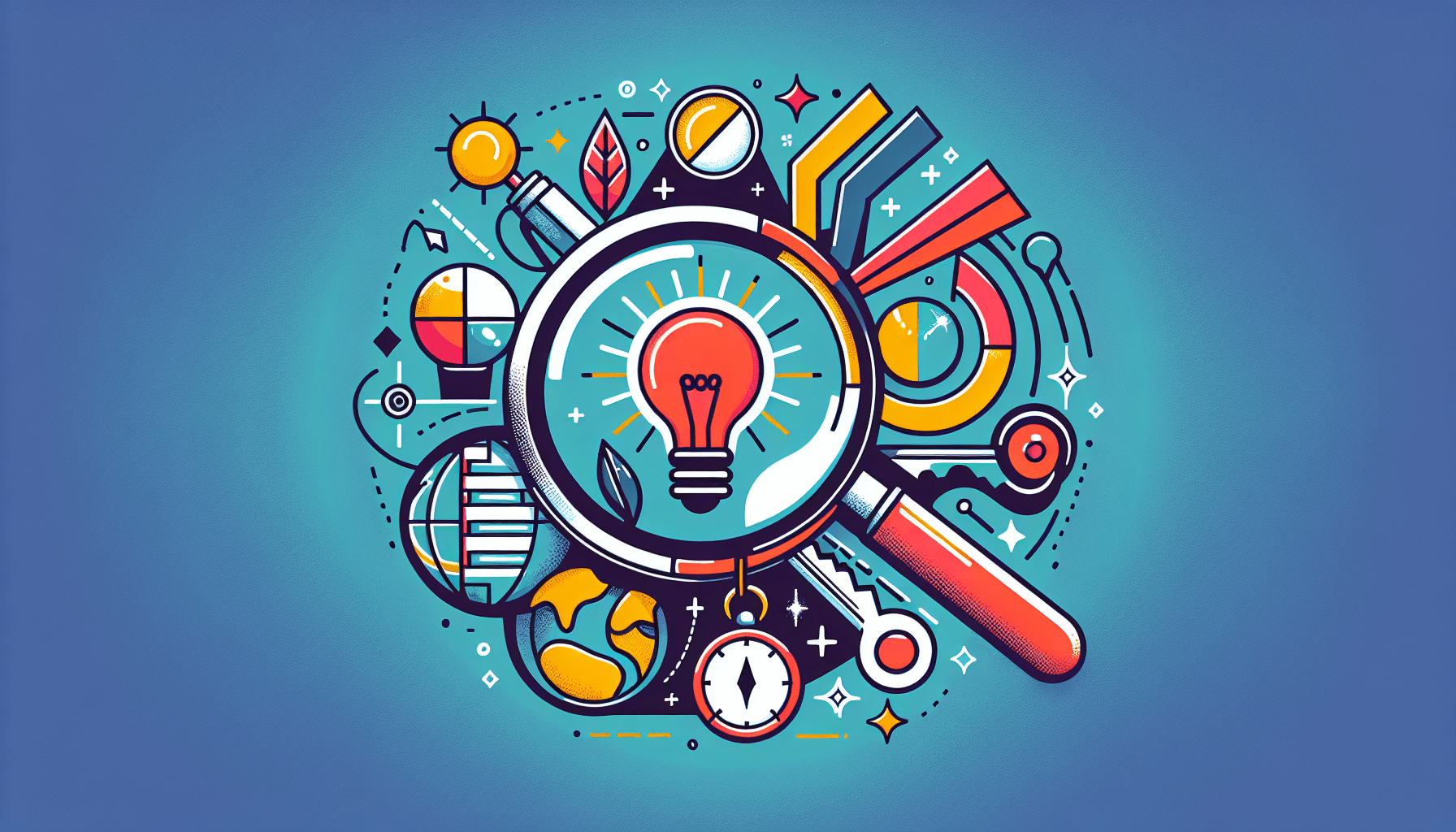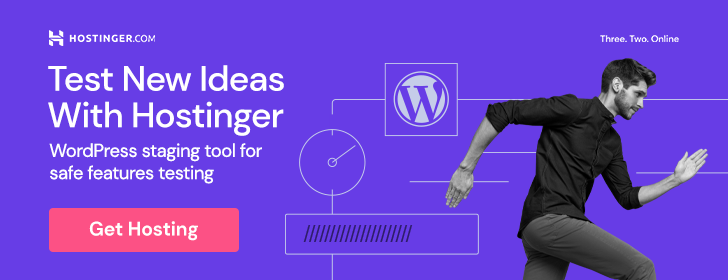What is cPanel?
cPanel is a widely-used web hosting control panel that provides a graphical interface and automation tools designed to simplify the process of hosting a website. It allows you to manage your website, domain, emails, and other aspects of your hosting account, all in one place.
Why should you use cPanel?
Using cPanel can make managing your website much easier, even if you have little to no technical experience. The user-friendly interface and various tools provided by cPanel help streamline tasks such as setting up email accounts, managing databases, installing software, and monitoring website performance.

How to access cPanel
Accessing cPanel is simple and can be done through your web browser. Most web hosting providers will send you a link to access cPanel along with your hosting account credentials. Simply click on the link provided and enter your username and password to log in.
Finding your cPanel login URL
If you’re unsure of how to access cPanel, contact your web hosting provider for assistance. They should be able to provide you with the necessary information, including the login URL, username, and password for your cPanel account.
Navigating the cPanel interface
Once you log in to cPanel, you will be greeted by a dashboard that contains various icons representing different tools and settings. These icons are organized into categories such as Files, Databases, Domains, Email, Metrics, Security, Software, and more. Take some time to familiarize yourself with the layout and explore the different sections.
Customizing your cPanel dashboard
You can customize the layout of your cPanel dashboard by rearranging the icons to suit your preferences. Simply click and drag the icons to move them around or hide them if you don’t use certain tools frequently. This way, you can create a personalized dashboard that makes it easier for you to access the tools you need.
Managing your website files
One of the essential features of cPanel is the File Manager, which allows you to upload, download, delete, and edit files on your website. You can also create new folders, change file permissions, and compress files for easier storage and management.
Uploading files using cPanel
To upload files to your website using cPanel, simply navigate to the File Manager and select the directory where you want to upload the files. Click on the “Upload” button, choose the files from your computer, and wait for them to be uploaded to your server. This is a convenient way to add new content to your website.
Managing email accounts
cPanel makes it easy to create and manage email accounts associated with your domain. You can set up email addresses for yourself, your team members, or different departments within your organization, all through the Email section of cPanel.
Setting up an email account
To create a new email account in cPanel, go to the Email section and click on the “Email Accounts” icon. From there, you can enter the desired username, password, mailbox size, and other settings for the new email account. Once created, you can access your emails through webmail or set up an email client on your device.

Installing software with Softaculous
Softaculous is a popular software auto-installer that is included with many cPanel hosting accounts. It allows you to install a wide range of applications, such as WordPress, Joomla, Drupal, Magento, and many others, with just a few clicks.
Using Softaculous to install WordPress
If you want to create a WordPress website, you can use Softaculous to install WordPress on your hosting account quickly. Simply go to the Softaculous Apps Installer section in cPanel, find WordPress in the list of applications, and click on the “Install” button. Follow the on-screen instructions to set up your WordPress site.
Managing databases
cPanel provides tools for creating and managing databases, which are essential for running dynamic websites and web applications. You can use phpMyAdmin, a popular database management tool, to create, import, export, and manage MySQL databases easily.
Accessing phpMyAdmin
To access phpMyAdmin in cPanel, go to the Databases section and click on the phpMyAdmin icon. From there, you can select the database you want to work with and perform various tasks such as creating tables, running SQL queries, and optimizing database performance.

Backing up your website
Regularly backing up your website is crucial to protect your data and ensure you can restore your site in case of an emergency. cPanel provides tools for creating full or partial backups of your website files, databases, email accounts, and settings.
Creating a website backup in cPanel
To create a full backup of your website in cPanel, go to the Backup section and click on the “Download a Full Website Backup” button. You can choose to store the backup on your server or download it to your computer for safekeeping. It’s recommended to create backups regularly to prevent data loss.
Monitoring website performance
Monitoring your website’s performance is essential to ensure it loads quickly and operates smoothly for visitors. cPanel offers various tools, such as Awstats and Webalizer, that provide detailed statistics on your website’s traffic, bandwidth usage, visitor demographics, and more.
Analyzing website statistics in cPanel
To view your website statistics in cPanel, go to the Metrics section and click on the desired tool, such as Awstats or Webalizer. You can see information such as the number of visitors, pages viewed, referrers, and keywords used by visitors to find your site. Use this data to optimize your website for better performance.

Enhancing security with cPanel
Security is a top priority for website owners, and cPanel includes features to help you secure your website and hosting account. You can set up SSL certificates, enable firewalls, manage user permissions, and protect directories with passwords to enhance security.
Securing your website with SSL
An SSL certificate encrypts data transmitted between your website and visitors, ensuring secure communication and protecting sensitive information. To set up an SSL certificate in cPanel, go to the Security section and follow the steps to generate a free Let’s Encrypt SSL certificate for your domain.
Enabling additional features in cPanel
cPanel offers a range of additional features and plugins that you can enable to enhance your hosting experience. These features include Cloudflare integration, Google Apps setup, WordPress Toolkit, and more, which can provide additional functionality and convenience for managing your website.
Integrating Cloudflare with cPanel
Cloudflare is a popular content delivery network (CDN) and security service that can help speed up your website, protect it from threats, and improve performance. To integrate Cloudflare with cPanel, go to the Domains section and click on the Cloudflare icon to set up your account and configure your website settings.
Getting support for cPanel
If you encounter any issues or have questions about using cPanel, most web hosting providers offer support services to help you resolve them. You can reach out to your hosting provider’s support team via live chat, email, or phone for assistance with cPanel-related tasks.
Contacting cPanel support
If you need technical assistance with cPanel itself, you can contact cPanel’s official support team for help. They provide documentation, tutorials, forums, and other resources to assist users with common issues and troubleshooting steps. Visit the cPanel website for more information on getting support.
In conclusion, cPanel is a powerful tool that simplifies web hosting management and allows you to easily manage various aspects of your website and hosting account. By familiarizing yourself with the features and tools provided by cPanel, you can streamline tasks, enhance security, monitor performance, and optimize your website for success. Take advantage of cPanel’s user-friendly interface and automation tools to make the most of your web hosting experience.