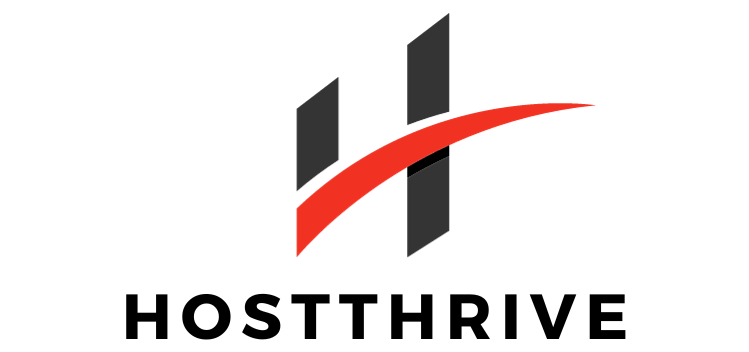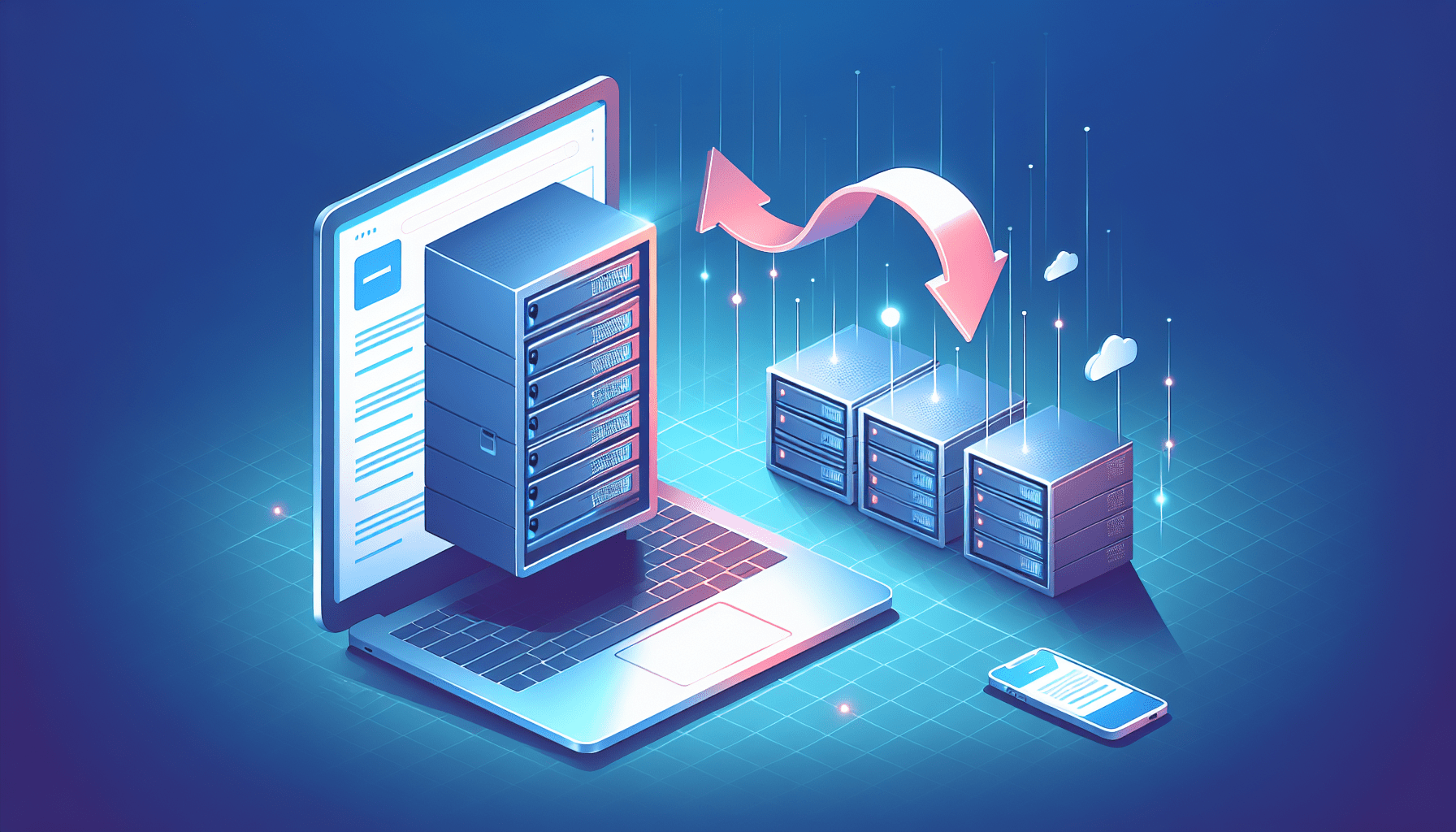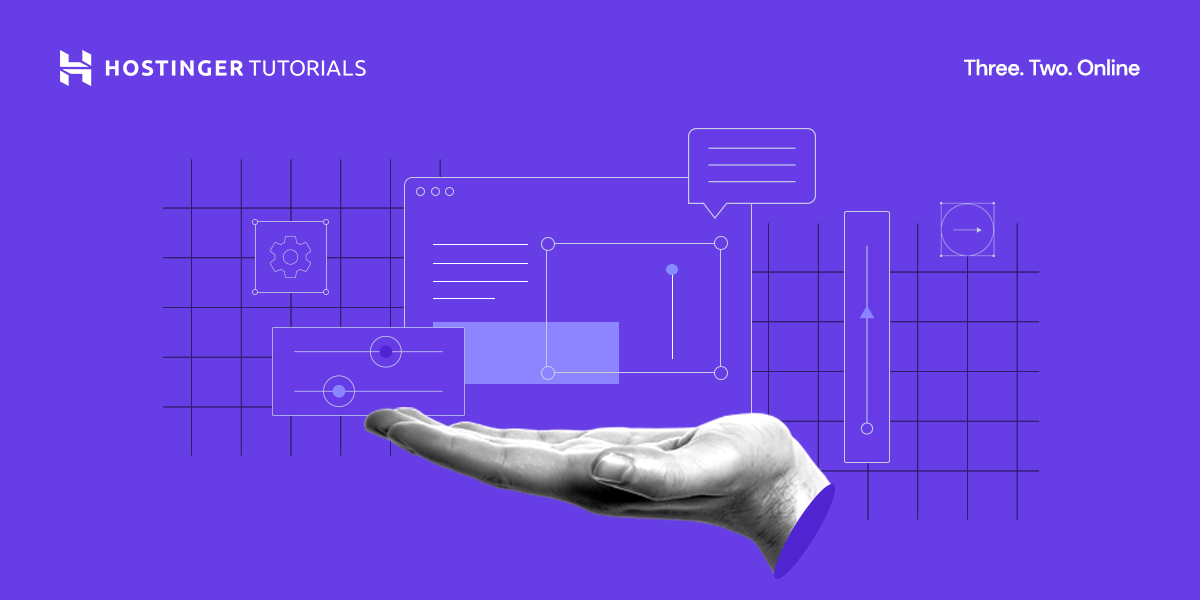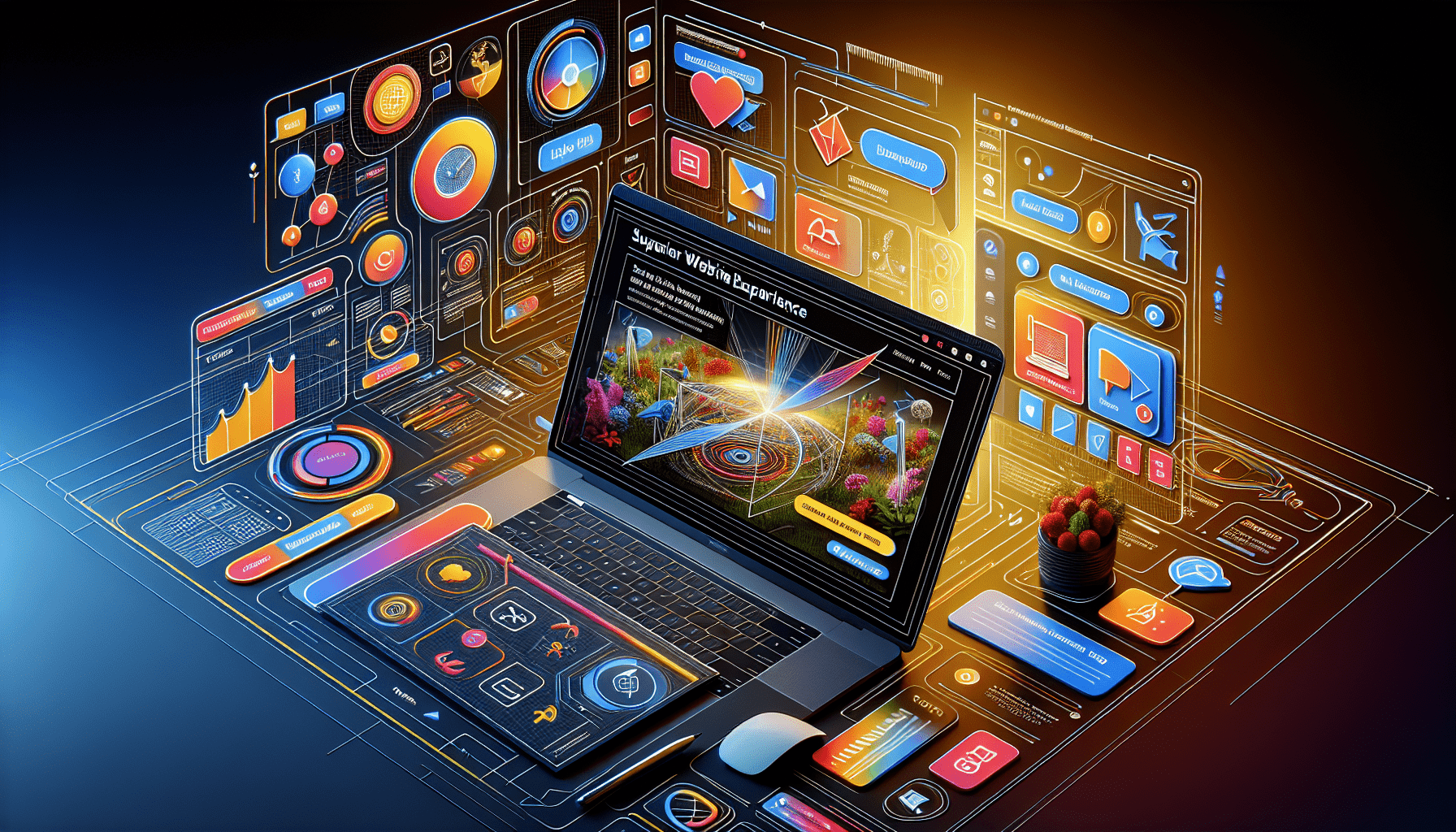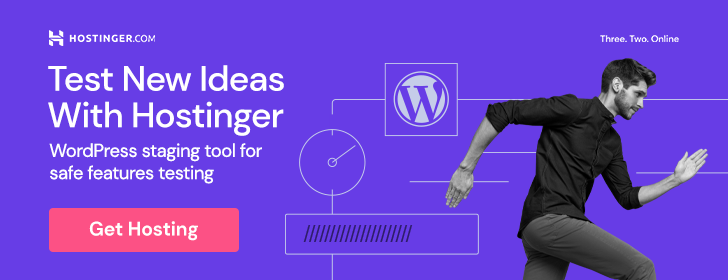So you’ve decided to switch web hosting providers and move your website to a new platform. Whether you’re looking for better performance, more reliable customer support, or simply a change of scenery, transferring your website can seem like a daunting task. But fear not! In this article, we’ll walk you through everything you need to know about seamlessly transferring your website to a new web hosting provider. From exporting your files and databases to configuring your new hosting account, we’ve got you covered. So grab a cup of coffee, sit back, and let’s get started on this exciting new journey!

1. Choose a Suitable New Web Hosting Provider
Research Different Web Hosting Providers
When choosing a new web hosting provider, it’s important to do your research and compare different options. Look for providers that have a good reputation, offer reliable services, and have positive customer reviews. Check for key features such as uptime guarantees, scalability options, and security measures. Take the time to read through the hosting provider’s website and familiarize yourself with their service offerings.
Consider Your Website’s Requirements
Before making a decision, take a moment to consider the specific requirements of your website. Think about the amount of storage space you need, the monthly bandwidth required, and any special features or applications your website uses. It’s important to choose a hosting provider that can cater to these needs and ensure optimal performance for your website.
Determine the Level of Support Offered
Support is an important factor to consider when choosing a hosting provider. Look for providers that offer reliable customer support, preferably 24/7. Consider the various support channels available, such as live chat, email, and phone support. Additionally, check if the hosting provider offers any additional resources, such as knowledge bases or forums, where you can find answers to common questions or troubleshoot issues on your own.
2. Backup Your Website Files and Databases
Back Up the Website Files
Before you start the process of transferring your website, it is crucial to back up all your website files. This ensures that you have a copy of your website in case anything goes wrong during the transfer process. Use a reliable backup tool or utilize the backup functionality provided by your current web hosting provider. Make sure to save these backup files in a secure location.
Export and Save the Databases
In addition to backing up the website files, it is essential to export and save the databases associated with your website. Databases store important information such as user data, content, and settings. Use a database management tool or seek guidance from your hosting provider on how to properly export and save your databases. Keep a copy of these exported databases in a safe location.
Verify the Backup Files
Once you have completed the backup process, take a few moments to verify the backup files. Check that the website files and databases are intact and not corrupted. It is recommended to test the backup files by restoring them on a local or test environment to ensure that the backup process was successful and all data is recoverable if needed.
3. Set Up the New Web Hosting Account
Purchase a New Web Hosting Plan
After you have chosen a suitable web hosting provider, it’s time to purchase a new web hosting plan. Consider the resources and features offered by the hosting provider and select a plan that aligns with your website’s requirements. Take note of any available discounts or promotions that may be applicable to your purchase.
Set Up the Domain and Addon Domains
If you already have a domain name registered, you will need to set it up with your new web hosting account. This typically involves updating the domain’s DNS settings and pointing it to the new hosting provider’s nameservers. Additionally, if you have addon domains associated with your website, make sure to add and configure them within your new hosting account.
Create Email Accounts (If Needed)
If your website requires email functionality, take the time to create the necessary email accounts within your new hosting account. Configure the email settings, such as email forwarding or autoresponders, as per your requirements. Ensure that the email accounts are properly set up and accessible to ensure smooth communication through your website’s domain.
4. Transfer Your Website Files
Use FTP to Upload Files to the New Server
To transfer your website files to the new server, use a File Transfer Protocol (FTP) client like FileZilla or Cyberduck. Connect to the new server using the FTP credentials provided by your hosting provider. Locate the website files on your local computer and upload them to the appropriate directory in your new hosting account. This may take some time depending on the size of your website.
Verify the File Transfer
After the file transfer is complete, verify that all the website files have been successfully uploaded to the new server. Ensure that the directory structure is maintained and that no files are missing or corrupted. This can be done by comparing the file sizes and contents of the local files with the files on the new server.
Update Website Configuration Files
Once the files are successfully transferred, it is important to update any website configuration files that may contain references to the old server or paths. Modify the necessary configuration files to reflect the new server’s settings, such as database connection settings, SMTP server information, or file paths. Double-check that all file links and references are pointing to the new server to ensure proper functionality of your website.
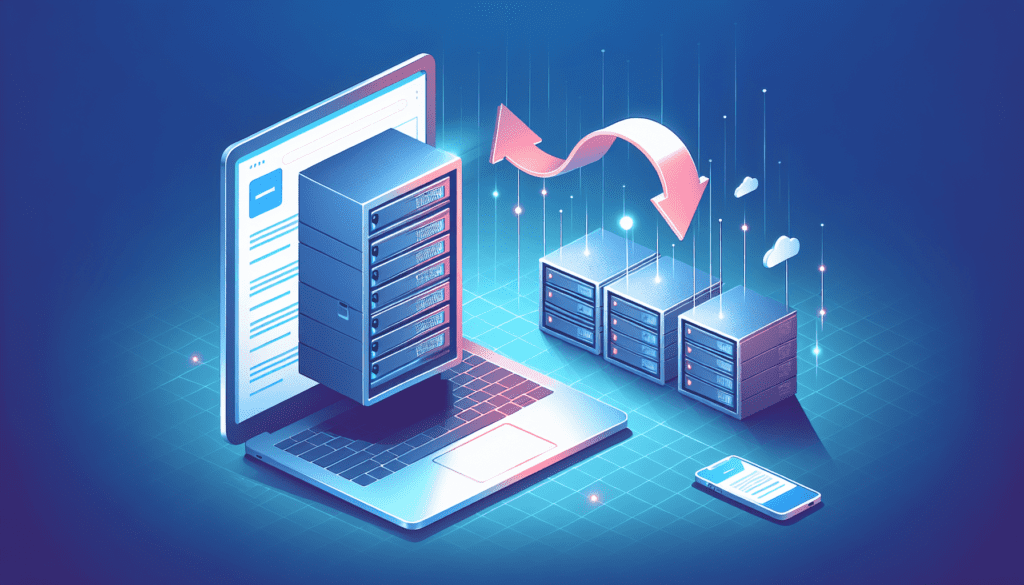
5. Import and Set Up Your Databases
Create New Databases on the New Server
Before importing the database backup files, create new databases on the new server. Depending on your hosting provider, you may have access to a control panel or database management interface to create new databases. Configure the necessary database settings, such as usernames and passwords, to ensure proper access and security.
Import the Database Backup Files
Once the new databases are set up, import the database backup files that you previously exported. This can usually be done through a database management tool or the control panel provided by your hosting provider. Follow the appropriate steps to import the backups into the newly created databases. Take note of any errors or warnings during the import process and address them accordingly.
Update Database Configuration in Website Files
After the import is complete, it is crucial to update the database configuration in your website files to reflect the new server and database settings. Look for any configuration files that contain database connection information, such as WordPress’s wp-config.php file. Update the necessary values, including the database name, username, password, and host, to ensure that your website can establish a proper connection to the new databases.
6. Test Your Website on the New Server
Check for Proper Functionality
Once the transfer is complete and the databases are set up, it’s essential to thoroughly test your website on the new server. Visit various pages and features of your website to ensure that everything is functioning as expected. Test navigation, forms, interactive features, and any other functionality specific to your website. Pay close attention to any errors or inconsistencies that may have arisen during the transfer process.
Ensure All Content is Displaying Correctly
During the testing phase, check that all your website’s content, such as images, videos, and text, is displaying correctly on the new server. Make sure that the formatting, layouts, and styling are consistent with the original website. If any content is missing or appears distorted, review the file transfer process and confirm that all files were successfully uploaded to the new server.
Test Any Interactive Features or Forms
If your website includes interactive features or forms, thoroughly test their functionality on the new server. Submit test entries and ensure that the data is being received correctly. Check for any error messages, validation issues, or other unexpected behavior. By conducting comprehensive tests, you can identify and address any potential issues before your website is fully operational on the new hosting provider.
7. Point Your Domain to the New Web Hosting Provider
Change DNS Settings to New Web Host
To make your website accessible on the new web hosting provider, you need to update your domain’s DNS settings. Log in to the domain registrar account where you registered your domain and locate the DNS settings. Replace the existing nameservers with the nameservers provided by your new hosting provider. Save the changes and allow time for the DNS changes to propagate.
Update Nameservers
Once you have updated the DNS settings, it is important to update the nameservers associated with your domain. This ensures that your domain is now pointing to the new web hosting provider. The propagation process may take some time, typically ranging from a few hours to a couple of days. During this period, the updated DNS information will spread across the global network, allowing your website to be accessed on the new server.
Wait for DNS Propagation
After updating the nameservers and making the necessary DNS changes, it’s important to wait for DNS propagation to complete. This process can take up to 48 hours, although it often happens much faster. During the propagation period, some visitors may still see the old website while others see the new website. It’s best to inform your website visitors about the migration process and advise them to clear their browser cache if they are experiencing any issues.
8. Cancellation of Old Web Hosting Account
Ensure all Files and Databases are Transferred
Before canceling your old web hosting account, double-check that all your website files and databases have been successfully transferred to the new server. Verify that all necessary configurations and settings have been updated to ensure proper functionality on the new hosting provider. Take the time to review the website on the new server once again to confirm that everything is working as expected.
Backup any Necessary Data on Old Server
While you may have transferred all your files and databases, it is always prudent to back up any necessary data from your old server before canceling the hosting account. This can include log files, backups of backups, or any other resources that may be required for future reference or troubleshooting. Store these backups in a safe location should the need arise in the future.
Cancel Old Hosting Account
Once you have verified that everything is successfully transferred and backed up, it’s time to proceed with canceling your old hosting account. Contact your old hosting provider and follow their cancellation process. Be sure to provide any necessary information they might require and confirm that the cancellation has been successfully processed. It’s always a good practice to retain any confirmation messages or receipts related to the cancellation process.
9. Monitor and Troubleshoot
Check for Broken Links or Errors
After the migration process, it’s important to keep a close eye on your website for any broken links or errors. Monitor your website’s performance and ensure that all internal and external links are functioning correctly. Regularly scan your website for any broken links using tools like Google Search Console or third-party link checkers. Address any broken links or errors promptly to maintain a seamless user experience.
Monitor Website Performance
Continuously monitor your website’s performance on the new hosting provider. Track metrics such as page load times, server response times, and overall website speed. Utilize performance monitoring tools to identify any bottlenecks or issues that may arise. Regularly check for any unusual spikes in resource usage or server downtimes and promptly address any performance issues to maintain optimal website performance.
Resolve Any Issues that Arise
Despite thorough planning and preparation, issues can still arise during or after the website transfer process. It is important to be proactive and tackle any issues that come up promptly. Troubleshoot any error messages, compatibility problems, or unexpected behavior. Leverage the support resources provided by your hosting provider and reach out to their customer support team if necessary. By addressing issues in a timely manner, you can minimize any potential downtime or inconvenience for your website visitors.
10. Update Necessary Configurations and Settings
Update Website URLs and Links
After migrating your website to a new web hosting provider, it’s crucial to update any website URLs and links that may still reference the old server or domain. Check your website’s content management system or any database records that contain URLs or links. Update these references to reflect the new server and domain to ensure that all links are pointing to the correct location.
Double-check Email Configuration
If you transferred your email accounts along with your website, double-check the email configuration settings to ensure they are properly configured on the new hosting provider. Test the sending and receiving of emails to confirm that the email functionality is working as expected. Make sure that your email accounts are properly synchronized across devices and that all settings, such as email client configurations and spam filters, are correctly set up.
Update SSL Certificates (if applicable)
If your website uses SSL certificates to encrypt data and provide a secure browsing experience, make sure to update the SSL certificates on the new hosting provider. Contact your SSL certificate provider or the hosting provider for guidance on how to update and configure the SSL certificates. Ensure that all necessary server configurations and website settings are properly updated to reflect the new SSL certificate. Regularly monitor the SSL certificate expiration dates to ensure uninterrupted security for your website.
In conclusion, transferring your website to a new web hosting provider involves several critical steps. From choosing a suitable hosting provider to migrating your website files, databases, and settings, each step is essential to ensure a seamless transition. By following the comprehensive outline provided in this article, you can confidently transfer your website to a new hosting provider while minimizing any potential disruption or downtime. Remember to thoroughly test your website on the new server, update necessary configurations, and monitor for any issues that may arise. With careful planning and attention to detail, your website transfer process can be a smooth and successful experience.