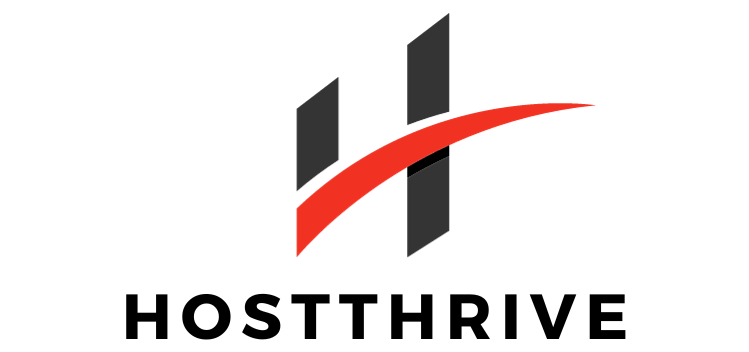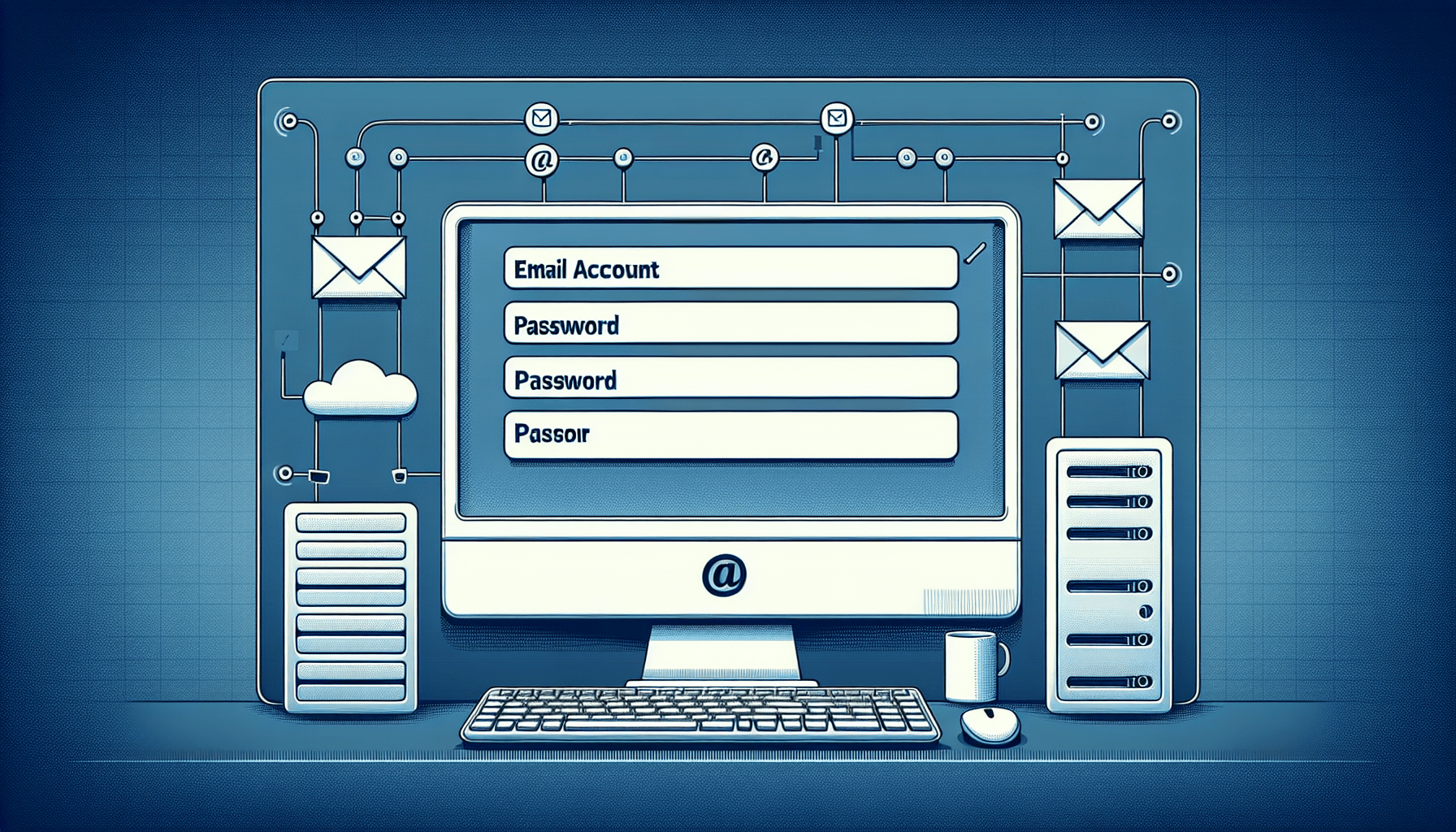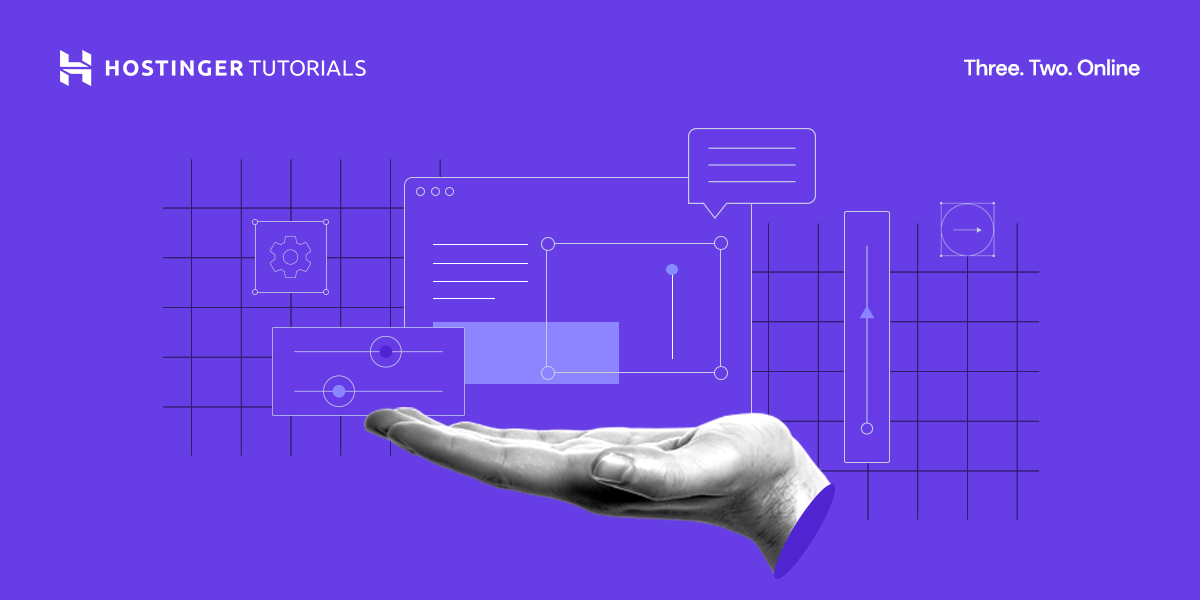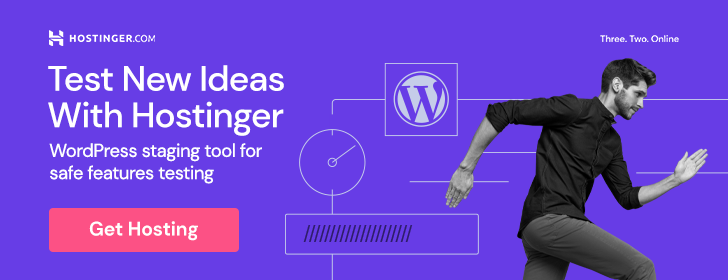Setting Up Email Accounts On Your Web Hosting Server
Having email accounts set up on your web hosting server is essential for effective communication with your customers and clients. In this article, you will learn how to set up email accounts on your web hosting server successfully.
Why Set Up Email Accounts On Your Web Hosting Server?
Setting up email accounts on your web hosting server allows you to have a professional email address that matches your domain name. This not only looks more professional to your contacts but also helps build trust and credibility.
Professionalism and Credibility
By having an email address that matches your domain name, you convey a sense of professionalism and credibility to your contacts. This can make a positive impression on clients and potential customers.
Improved Communication
Having email accounts on your web hosting server allows for more efficient communication with your clients. You can easily send and receive emails related to your business directly from your domain-based email address.
Steps To Set Up Email Accounts On Your Web Hosting Server
Now that you understand the importance of setting up email accounts on your web hosting server, let’s dive into the steps to get it done.
Step 1: Access Your Web Hosting Control Panel
To set up email accounts on your web hosting server, you will need to access your web hosting control panel. This is where you can manage various aspects of your hosting, including email accounts.
Step 2: Locate Email Account Setup Section
Once you are in your web hosting control panel, locate the section for setting up email accounts. This may vary depending on your hosting provider, but it is usually found under the “Email” or “Mail” section.
Step 3: Create New Email Account
In the email account setup section, you will find an option to create a new email account. Click on this option, and you will be prompted to enter the details for the new email account.
Step 4: Enter Account Details
When creating a new email account, you will need to enter the account details such as the username, password, and mailbox size. Make sure to choose a strong password to secure your email account.
Step 5: Configure Email Client
Once you have set up the email account on your web hosting server, you will need to configure an email client to access your emails. You can use popular email clients like Outlook, Thunderbird, or Apple Mail for this purpose.
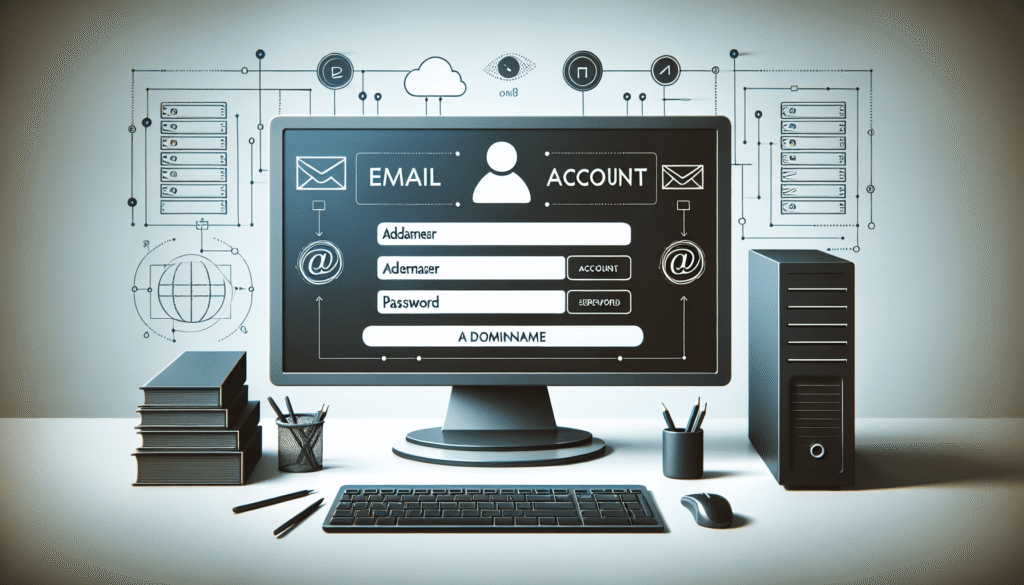
Best Practices For Managing Email Accounts On Your Web Hosting Server
After setting up email accounts on your web hosting server, it’s essential to follow some best practices to manage them effectively.
Regularly Check Your Inbox
Make it a habit to check your inbox regularly for new emails. This will ensure that you don’t miss any important messages from clients or customers.
Set Up Email Filters
To keep your inbox organized, you can set up email filters to automatically sort incoming emails into different folders. This can help you prioritize important emails and manage your inbox efficiently.
Enable Two-Factor Authentication
For added security, consider enabling two-factor authentication for your email accounts on the web hosting server. This provides an extra layer of protection against unauthorized access.
Backup Your Emails
It’s crucial to regularly back up your emails to prevent data loss in case of a server failure or accidental deletion. Most web hosting control panels have options for email backups that you can utilize.
Common Issues When Setting Up Email Accounts On Your Web Hosting Server
While setting up email accounts on your web hosting server, you may encounter some common issues. Here are a few solutions to address these problems.
Email Delivery Failure
If you are experiencing email delivery failures, check the email settings to ensure they are configured correctly. Make sure the MX records are pointing to the correct server to resolve delivery issues.
Email Bouncing Back
Emails bouncing back can indicate that the recipient’s inbox is full or the email address does not exist. Verify the recipient’s email address and try sending the email again.
Email Account Suspension
If your email account gets suspended, it may be due to exceeding the mailbox size limit or sending too many emails in a short period. Clean up your mailbox and follow the hosting provider’s guidelines to reinstate your account.
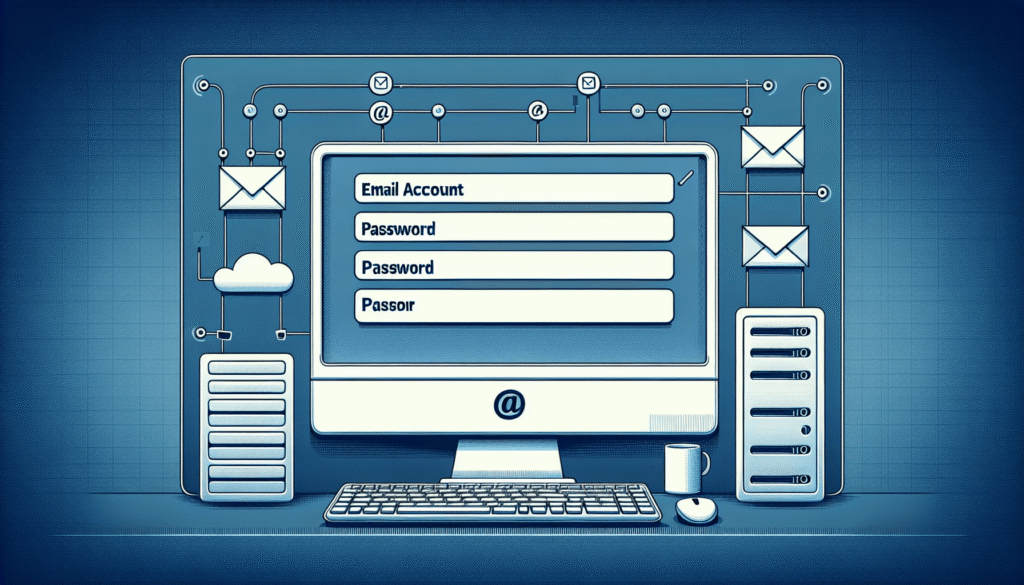
Conclusion
Setting up email accounts on your web hosting server is a straightforward process that can benefit your business in many ways. From improved communication to enhanced professionalism, having domain-based email accounts is essential for running a successful online presence. By following the steps outlined in this article and implementing best practices for managing email accounts, you can ensure a seamless and secure email communication experience for your business.