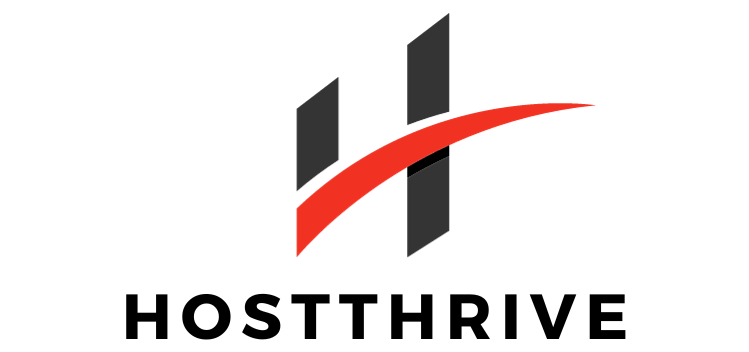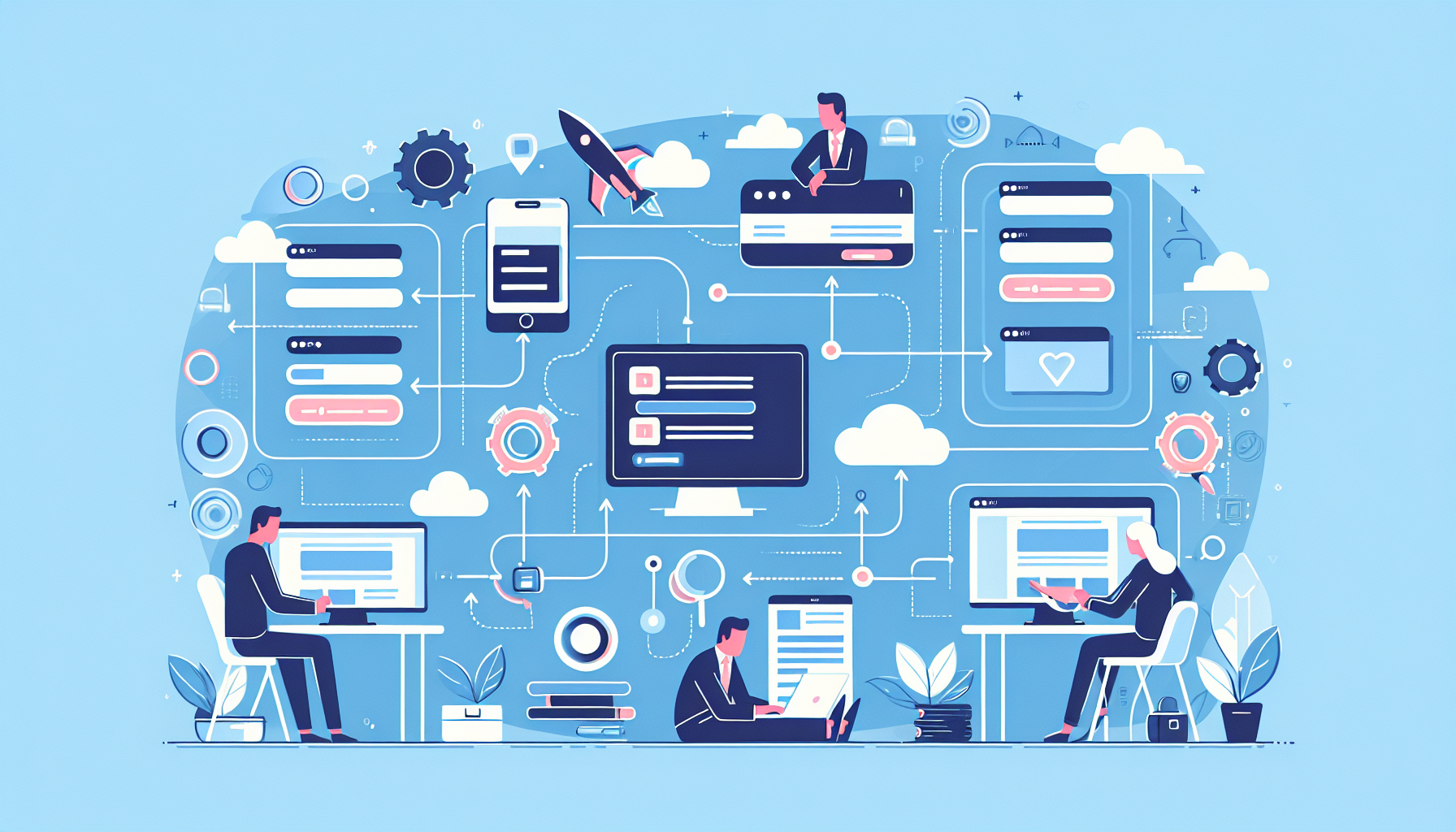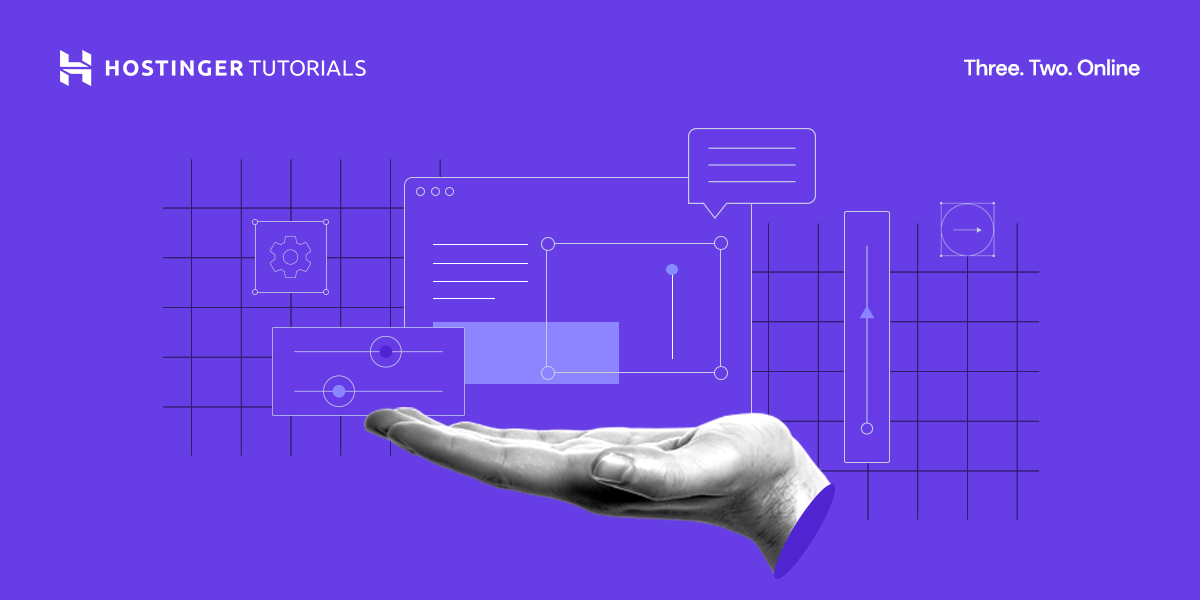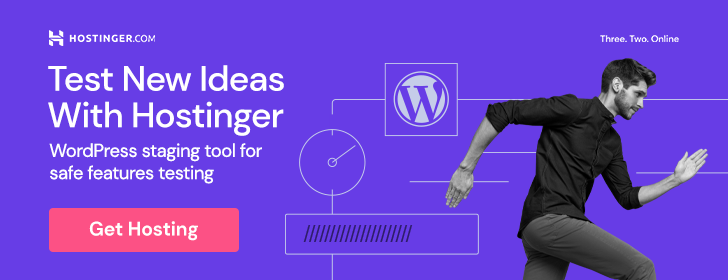So you’ve got a great idea for a website, but now you’re wondering how to bring it to life? Look no further! In this article, we will guide you through the process of setting up your own website with the help of a web hosting provider. Whether you’re a tech-savvy individual or a newbie in the online world, we’ve got you covered. By following our simple steps, you’ll be on your way to creating an attractive and functional website that will leave a lasting impression on your visitors. Let’s get started!

Choosing a Web Hosting Provider
When it comes to setting up a website, one of the most crucial decisions you’ll need to make is choosing a web hosting provider. A web hosting provider is essentially a company that stores all your website files and makes them accessible to visitors on the internet. With numerous web hosting providers available, it’s important to consider your website needs before making a decision.
Consider your website needs
Before you start researching web hosting providers, it’s essential to determine the specific requirements of your website. Consider factors such as the expected traffic volume, the type of content you plan to host, and any special features or technologies your site may require. By understanding your website needs, you’ll be better equipped to choose a hosting provider that can support your goals effectively.
Research different web hosting providers
Once you have a clear understanding of your website needs, it’s time to start researching various web hosting providers. Read up on their reputation, reliability, and track record to ensure they can meet your requirements. Look for a provider that offers a wide range of hosting options to cater to different website needs.
Compare pricing and plans
When choosing a web hosting provider, pricing is undoubtedly a factor to consider. Compare the pricing of different providers and analyze what each plan includes. Look for any additional costs, such as domain registration fees, SSL certificates, or add-on services. Balance the features and services offered by each provider with the price to find the right fit for your budget.
Read customer reviews and testimonials
Customer reviews and testimonials are an excellent way to gain insights into the experience of others who have used a specific web hosting provider. While you shouldn’t solely rely on reviews, they can give you a valuable understanding of the provider’s performance, customer support, and overall satisfaction of their customers.
Check for reliable customer support
Customer support is a crucial aspect of any web hosting provider. Ensure they offer reliable customer support that’s available whenever you need assistance. Look for providers that offer various support channels, such as live chat, email, or phone support. It’s also helpful to check if the provider has a knowledge base or community forum where you can find answers to common questions or issues.
Registering a Domain Name
Before you can set up your website, you’ll need to register a domain name. A domain name is the address that visitors will type into their browsers to access your website. Choosing the right domain name is vital as it represents your brand or website identity.
Brainstorm and choose a domain name
When brainstorming domain name ideas, consider something that reflects your brand or website’s purpose. It should be memorable, easy to spell, and preferably have a .com extension. Take some time to brainstorm and come up with a list of potential domain names that align with your website’s goals and target audience.
Check for domain name availability
Once you have a list of potential domain names, it’s important to check their availability. Many web hosting providers offer domain name search tools on their websites, allowing you to check if a specific domain name is already taken or available for registration. Make sure to perform a thorough search and have alternative domain name options in case your first choice is not available.
Register the chosen domain name
Once you have finalized your domain name, it’s time to register it. Many web hosting providers offer domain registration services as part of their packages, making it convenient to register both your domain and hosting in one place. Follow the provider’s registration process, enter your information, and complete the registration by making the necessary payment. Keep in mind that domain registrations are typically billed annually.
Selecting a Hosting Plan
With your domain registered, it’s time to choose a hosting plan that suits your website’s needs. Hosting plans vary based on factors such as storage space, bandwidth, performance features, and scalability options. Understanding the different hosting plans available and assessing your website requirements will help guide you in making the right choice.
Understand different hosting plans available
Web hosting providers usually offer various hosting plans, including shared hosting, virtual private servers (VPS), dedicated servers, and cloud hosting. Each type of hosting plan has its own advantages and limitations, so it’s essential to familiarize yourself with the different options to make an informed decision. Shared hosting is often the most cost-effective option for beginners or small websites, while dedicated servers provide more control and resources for larger websites with high traffic.
Assess your website requirements
To select the most suitable hosting plan, it’s crucial to assess your website requirements. Consider factors such as the expected traffic volume, the type of content you’ll host, the need for specific software or frameworks, and the scalability potential of your website. This evaluation will help you determine the necessary resources and features your hosting plan should provide to ensure optimal performance and scalability.
Choose an appropriate hosting plan
Once you have a clear understanding of your website requirements, it’s time to choose an appropriate hosting plan. Consider the features, resources, and pricing of each plan, ensuring they align with your website needs and budget. It’s often advisable to choose a plan that allows for future growth and scalability, so you don’t need to switch providers as your website expands.
Setting Up an Account
With your hosting plan selected, it’s time to set up an account with your chosen web hosting provider. The account setup process will involve providing your personal and payment information, selecting the desired hosting plan, and completing the necessary steps to create your account.
Visit the web hosting provider’s website
To start the account setup process, visit the official website of your chosen web hosting provider. Typically, there will be a landing page or homepage that provides information about their services and features.
Click on the ‘Sign Up’ or ‘Get Started’ button
Look for a prominent ‘Sign Up’ or ‘Get Started’ button on the web hosting provider’s website. This button will usually be located prominently on the homepage or in the navigation menu. Clicking on this button will direct you to the account registration page.
Enter your personal and payment information
On the account registration page, you’ll be required to enter your personal information, including your name, email address, and contact details. Additionally, you’ll need to provide your payment information to complete the required transaction for your hosting plan. Ensure that you enter accurate information to avoid any issues later on.
Select the desired hosting plan
Once you’ve entered your personal and payment information, you’ll be presented with a selection of hosting plans to choose from. Carefully review the details of each plan, such as storage space, bandwidth, and offered features. Select the plan that aligns with your previously assessed website requirements.
Complete the account creation process
After selecting your hosting plan, follow the instructions provided by the web hosting provider to complete the account creation process. This may involve reviewing and confirming the selected plan, agreeing to the terms and conditions, and creating a username and password for your account. Make sure to create a strong password and keep it secure to protect your account.
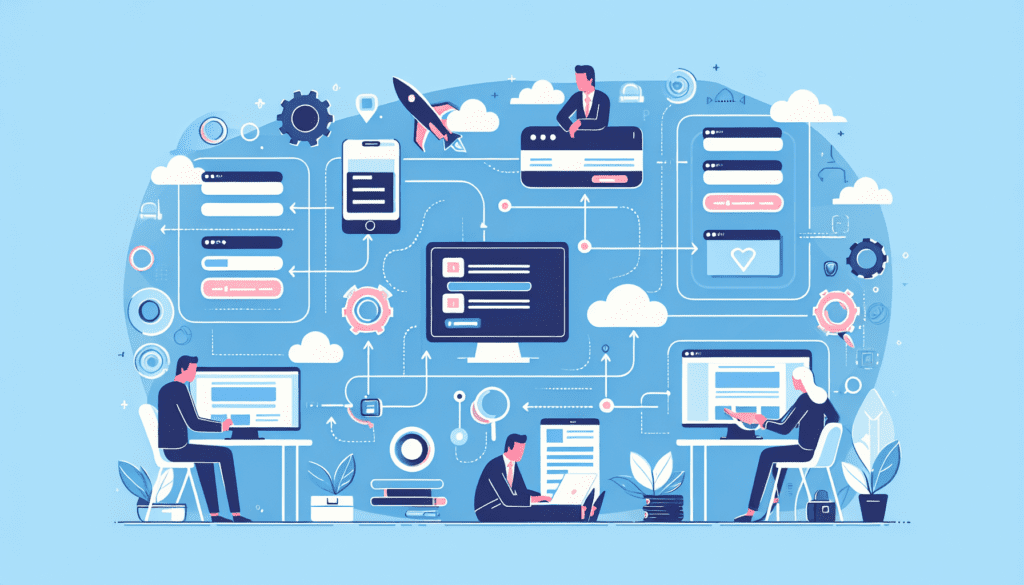
Managing DNS Settings
After setting up your account, you’ll need to manage the DNS (Domain Name System) settings to connect your domain to your hosting provider. This step ensures that when visitors type your domain into their browsers, they are directed to the correct server where your website is hosted.
Access the web hosting provider’s control panel
To manage DNS settings, you’ll need to access the control panel of your web hosting provider. The control panel is a web-based interface that allows you to manage various aspects of your hosting account, including DNS settings and other configurations.
Locate the DNS management section
Once you’re in the control panel, navigate to the DNS management section. The exact location and interface of this section may vary depending on the web hosting provider. Look for options related to DNS, domain settings, or domain management.
Update the nameservers to connect the domain to the hosting provider
In the DNS management section, you’ll find the option to update the nameservers for your domain. Nameservers are essentially the addresses of the servers that host your website. To connect your domain to the hosting provider, update the nameservers with the ones provided by your hosting provider. This change may take some time to propagate worldwide.
Configure any desired DNS records (optional)
In addition to updating the nameservers, you may also have the option to configure other DNS records based on your website’s needs. For example, you may want to set up an A record to map your domain to a specific IP address, or configure MX records for email routing. Consult the documentation or support resources of your web hosting provider to understand the available DNS configuration options.
Uploading Website Files
With the DNS settings in place, it’s time to upload your website files to the server. This step ensures that your website content is stored on the hosting provider’s server and can be accessed by visitors when they access your domain.
Locate the FTP (File Transfer Protocol) credentials
To upload website files, you’ll need the FTP credentials provided by your web hosting provider. These credentials typically consist of an FTP server address, a username, and a password. You can usually find these details in the account information or via the control panel of your hosting provider.
Connect to the server using an FTP client
To establish a connection between your computer and the hosting server, you’ll need to use an FTP client. Popular FTP clients include FileZilla, Cyberduck, and WinSCP. Install and open the FTP client of your choice, then enter the FTP server address, username, password, and port number (if required) to establish the connection.
Navigate to the website’s root directory
Once connected to the server through the FTP client, you’ll see various directories and files. Locate the website’s root directory, often named “public_html” or “www.” This is where the main files of your website should be uploaded to ensure they are accessible via your domain.
Upload website files to the server
With the root directory selected, you can now upload your website files from your local computer to the hosting server. The FTP client will typically provide an interface that allows you to navigate your local computer’s file system and select the files you want to upload. Once you’ve selected the files, initiate the file transfer process to upload them to the hosting server.
Configuring Email Accounts
Many web hosting providers offer email services as part of their hosting packages, allowing you to create personalized email accounts with your domain. Configuring email accounts ensures that you can send and receive emails using your domain-specific email addresses.
Access the web hosting control panel
To configure email accounts, you’ll need to access the control panel of your web hosting provider. This is usually the same control panel where you managed your DNS settings and other account configurations.
Find the email management section
Look for the email management section within the control panel. This section will provide options and tools to create and manage email accounts associated with your domain.
Create an email account
Within the email management section, you’ll typically find an option to create a new email account. Click on this option and provide the necessary details, including the desired email address, password, and storage space allocation. You may also have the option to configure additional settings, such as email forwarding or autoresponders.
Configure the email client settings
Once you’ve created an email account, you’ll need to configure the email client settings to start using your domain-specific email address. The email client settings include incoming and outgoing mail server configurations, port numbers, and security settings. These settings can usually be found within the email management section of the control panel or provided by your web hosting provider’s support documentation.
Installing a Content Management System (CMS)
Installing a content management system (CMS) is beneficial if you want to easily manage and update your website’s content without any technical knowledge. There are various CMS options available, but for the purposes of this guide, we’ll focus on WordPress as it is one of the most popular and user-friendly CMS platforms.
Choose a CMS suitable for your website (e.g., WordPress)
Before installing a CMS, evaluate your website’s needs and choose the most suitable option. For beginners and small to medium-sized websites, WordPress is a highly recommended CMS due to its ease of use, flexibility, and extensive range of plugins and themes.
Access the web hosting control panel
To install a CMS like WordPress, you’ll need to access the control panel of your web hosting provider. This is the same control panel you used to manage your DNS settings, FTP access, and email accounts.
Locate the ‘One-Click Install’ or ‘Auto Installer’ option
Within the control panel, look for an option labeled ‘One-Click Install’ or ‘Auto Installer.’ This option allows you to install popular CMS platforms, including WordPress, with just a few clicks.
Select the desired CMS and follow the installation steps
Choose WordPress from the available CMS options and follow the installation steps provided by your web hosting provider. Typically, you’ll need to select your domain, set up a username and password for your WordPress admin account, and configure additional settings, such as the website title and tagline.
Customizing Website Settings
Once you have your CMS installed, it’s time to customize your website’s settings to match your brand and desired functionality. This involves selecting and applying a suitable theme or template, configuring website settings, and customizing menus, widgets, and plugins.
Access the CMS admin dashboard
To customize your website settings, you’ll need to access the admin dashboard of your CMS. This is where you can manage all aspects of your website, from design and content to functionality and user management. The admin dashboard is usually accessible by adding “/wp-admin” to your domain URL and logging in with your WordPress admin credentials.
Explore available themes and templates
Within the admin dashboard, navigate to the ‘Appearance’ or ‘Theme’ section to explore the available themes and templates. WordPress offers a wide range of free and premium themes that can be customized to create a unique and visually appealing website.
Choose and apply a theme or template
Select a theme or template that aligns with your website’s purpose, design preferences, and target audience. Preview different themes to see how they look and function on your website before making a final decision. Once you’ve chosen a theme, click the ‘Install’ and ‘Activate’ buttons to apply it to your website.
Configure website settings, such as site title and tagline
Within the CMS admin dashboard, you can configure various website settings to personalize your website. Access the ‘Settings’ section and define your site title, tagline, and other basic information that will be displayed to visitors. You may also have the option to configure SEO settings, permalinks, and other advanced configurations.
Customize menus, widgets, and plugins
To enhance the functionality and navigation of your website, customize menus, widgets, and plugins within the admin dashboard. Menus allow you to create a navigational structure for your site, while widgets provide additional content and features on your website’s sidebar or footer. Install and activate plugins to extend the functionality of your website further, such as adding contact forms, social media integration, or search engine optimization tools.
Testing and Launching the Website
Before making your website live, it’s essential to thoroughly test its functionality, responsiveness, and user experience. Additionally, ensure that you’ve finalized any optimization steps and made necessary configurations. Once you’re satisfied with the website’s performance, it’s time to point your domain to the hosting provider and launch your website for the world to see.
Preview and test the website’s functionality
Before launching your website, preview it throughout different pages and sections to ensure everything is functioning as intended. Test features such as navigation menus, forms, links, and interactive elements. Pay attention to any errors or inconsistencies that may need to be addressed.
Verify responsiveness on different devices
In today’s mobile-centric world, it’s crucial for your website to be responsive and accessible on various devices. Test your website on smartphones, tablets, and different desktop screen sizes to ensure it adapts well to different resolutions and displays correctly on all devices.
Check for broken links or errors
Perform a thorough check for broken links, missing images, or other errors on your website. Broken links and missing elements can negatively affect user experience and SEO rankings. Consider using tools or plugins that scan your website for broken links automatically.
Perform final optimizations
Before launching your website, conduct any final optimizations to enhance its performance and security. This may include compressing images, minifying CSS and JavaScript files, enabling caching, and implementing security measures, such as SSL certificates. These optimizations will ensure your website loads quickly and is protected from potential security threats.
Point the domain to the hosting provider
To make your website live, you need to point your domain to the hosting provider’s servers. This is usually done by updating your domain’s DNS settings or nameservers to match those provided by your hosting provider. Refer back to the DNS management section of your control panel to make the necessary modifications.
Launch the website and make it live
Once you’ve completed all the preparations and configurations, it’s time to launch your website and make it live for the world to see. Announce the launch through your social media channels, email newsletters, or any other platforms you use to engage with your audience. Remember to monitor your website’s performance and address any issues that may arise promptly to ensure a smooth launch and ongoing operation.