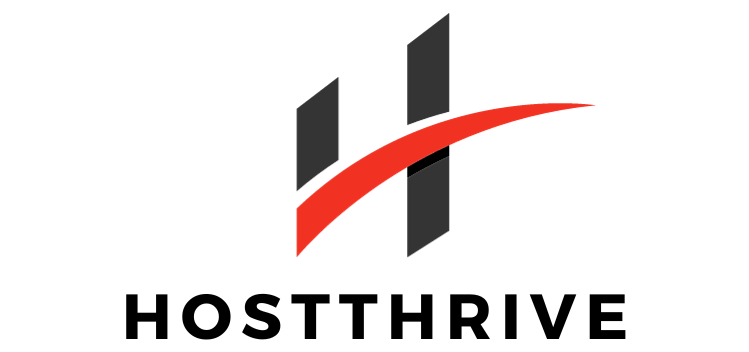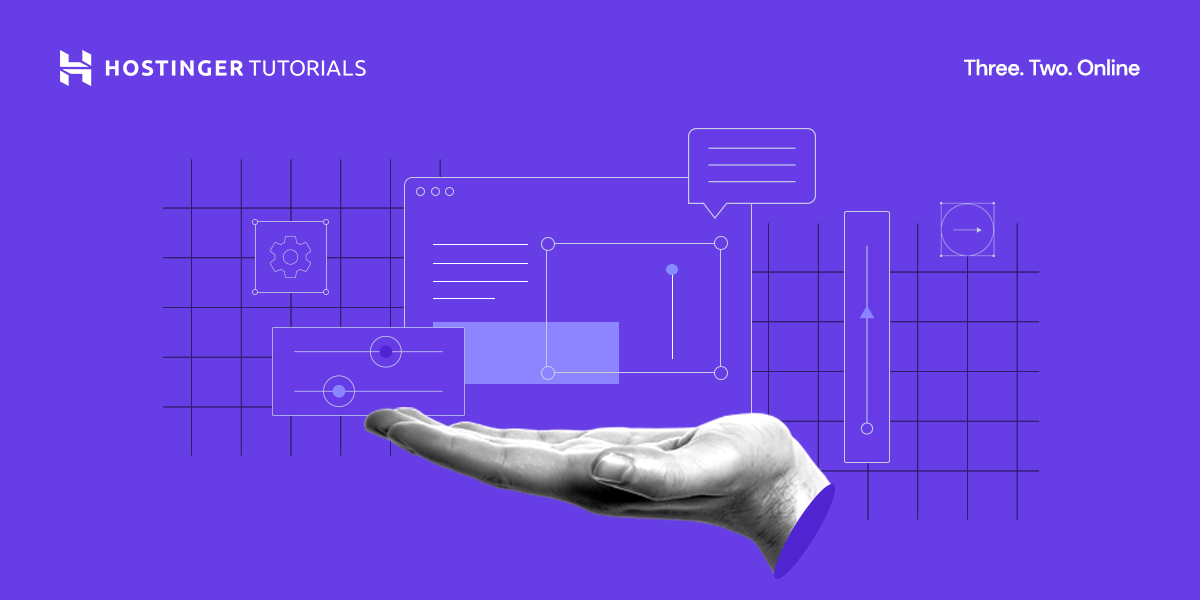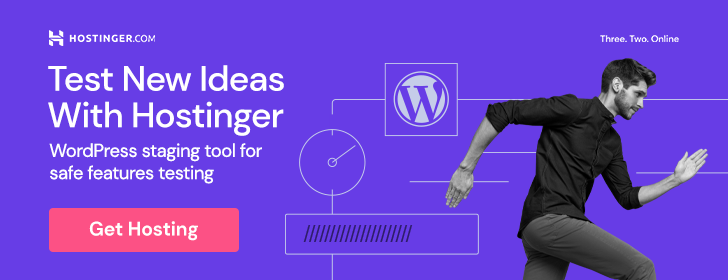If you’ve ever wondered what an SSL certificate really is and how to install it on your server, you’re in luck. In this article, you’ll discover the ins and outs of SSL certificates – those little digital security measures that play a crucial role in keeping your website safe and trustworthy. From defining what an SSL certificate is to guiding you through the installation process step by step, you’ll soon have all the knowledge you need to secure your server and make your online visitors feel confident in their interactions with your site. So let’s get started!
Why Do You Need an SSL Certificate?
Increase Security and Data Protection
An SSL certificate plays a crucial role in increasing the security and protection of your website and the data transmitted between your website and your visitors. When you have an SSL certificate installed on your server, it encrypts the data that is exchanged between your website and its users. This encryption ensures that sensitive information such as login credentials, credit card numbers, and personal details cannot be intercepted and accessed by malicious actors.
By implementing SSL encryption, you can safeguard your customers’ data, providing them with peace of mind when interacting with your website. This added layer of security demonstrates your commitment to protecting their information and can help foster trust and loyalty among your website visitors.
Gain Customer Trust and Confidence
When visitors land on your website, they want to feel safe and trust the platform they are interacting with. An SSL certificate helps establish trust and confidence among your customers by displaying visual cues that indicate the security of your website. One such visual cue is the padlock icon that appears next to the website URL in the browser’s address bar. This padlock symbolizes that the website has implemented an SSL certificate and that the data exchanged is encrypted.
In addition to the padlock, SSL certificates also enable the display of the “https” prefix in the website URL instead of the unsecured “http” protocol. This change shows users that your website is secure and that their data is protected in transit. By visibly demonstrating your commitment to security, you can instill confidence in your customers and encourage them to engage with your website without hesitation.
Improve Search Engine Rankings
In recent years, search engines, including Google, have made efforts to prioritize secure websites in their search results. Websites with SSL certificates are deemed more trustworthy and secure, resulting in a potential boost to their search engine rankings. When you have an SSL certificate installed, search engines are more likely to prioritize your website over competitors without SSL encryption.
By improving your search engine rankings, you can enhance your website’s visibility and attract more organic traffic. This increased visibility can lead to higher conversion rates and ultimately contribute to the success of your online presence. Implementing an SSL certificate is not only a security measure but also a strategic move to improve your website’s overall performance.
Understanding SSL Certificates
What is an SSL Certificate?
An SSL (Secure Sockets Layer) certificate is a digital certificate that authenticates the identity of a website and enables secure communication between the website and its users. It is a small data file that is installed on a web server and serves as proof that the website is legitimate and that the data exchanged is encrypted.
SSL certificates are issued by Certificate Authorities (CAs), trusted third-party entities that verify the identity and authenticity of the website owner. When a user visits a website with an SSL certificate, their browser initiates an encrypted connection with the web server, ensuring that any data transmitted remains confidential and cannot be intercepted.
Types of SSL Certificates
There are several types of SSL certificates available, each offering different features and levels of validation. The most common types include:
-
Domain Validated (DV) Certificate: This is the basic form of SSL certificate, verifying only the domain ownership. It is suitable for small websites and blogs that require basic encryption without extensive validation.
-
Organization Validated (OV) Certificate: An OV certificate provides a higher level of validation, verifying both the domain ownership and the organization’s legal existence. It offers more credibility and is suitable for business websites and e-commerce platforms.
-
Extended Validation (EV) Certificate: The EV certificate offers the highest level of validation, requiring thorough verification of the organization’s identity. Websites with EV certificates display the organization’s name in green in the browser’s address bar, indicating a highly secure connection.
-
Wildcard Certificate: A wildcard certificate secures a domain and all its subdomains. For example, a wildcard certificate for “*.example.com” would secure “www.example.com,” “blog.example.com,” and any other subdomains.
How SSL Certificates Work
When a visitor accesses a website secured with an SSL certificate, their browser initiates a secure connection with the web server hosting the website. This process involves a series of steps to establish a secure and encrypted connection:
-
The visitor’s browser requests identification from the web server.
-
The web server sends a copy of the SSL certificate to the visitor’s browser.
-
The visitor’s browser verifies the validity and authenticity of the SSL certificate. It checks if the certificate is issued by a trusted CA and if it is still valid.
-
If the SSL certificate is validated, the visitor’s browser generates a unique session key and uses it to encrypt and secure the data to be transmitted.
-
The encrypted data is sent from the visitor’s browser to the web server, where it is decrypted using the session key.
This secure communication process ensures that any data exchanged between the visitor and the website is protected and cannot be accessed by unauthorized individuals.
Choosing and Obtaining an SSL Certificate
Decide on Certificate Type and Level of Validation
When selecting an SSL certificate, it is important to consider the type and level of validation required for your website. Determine whether a Domain Validated (DV) certificate will suffice, or if your website would benefit from the higher assurance provided by an Organization Validated (OV) or Extended Validation (EV) certificate. Consider the nature of your website, the level of trust and credibility you want to convey, and your budgetary constraints.
Select a Certificate Authority (CA)
Choosing a reputable Certificate Authority (CA) is crucial in obtaining a reliable and trusted SSL certificate. CAs play a significant role in validating the identity of website owners and issuing SSL certificates. Consider factors such as CA reputation, browser compatibility, customer support, and pricing when selecting a CA.
Popular CAs include Let’s Encrypt, DigiCert, Comodo, and GlobalSign. Each CA offers different types of SSL certificates and pricing options, so research and compare before making a decision.
Purchase or Obtain a Free SSL Certificate
SSL certificates can be purchased from a CA or obtained for free through certain providers, such as Let’s Encrypt. Paid certificates typically offer additional features and higher warranty levels. Free certificates, on the other hand, provide basic encryption without the financial commitment.
Consider your website’s requirements and budget when deciding whether to purchase or obtain a free SSL certificate. Both options can provide the necessary security and encryption, but paid certificates may offer additional perks and support.
Generating a Certificate Signing Request (CSR)
Understanding CSR
A Certificate Signing Request (CSR) is a file that contains essential information about your website and is required when obtaining an SSL certificate. The CSR is generated on the server where your website is hosted and acts as a request for the CA to issue an SSL certificate specifically for your website.
The CSR contains details such as your organization’s name, website domain, and location. This information is used by the CA to validate your website and ensure that you are the rightful owner of the domain.
Creating a CSR on Different Server Types
The process of generating a CSR may vary depending on the server type you are using to host your website. Here are brief instructions for creating a CSR on some common server types:
-
Apache: Use a tool like OpenSSL to generate a CSR on Apache. The exact steps may vary, but typically involve running commands in the terminal or command prompt.
-
Nginx: The process of creating a CSR on Nginx is similar to Apache. You can use OpenSSL or another tool to generate the CSR. Refer to the Nginx documentation or consult your hosting provider for specific instructions.
-
Microsoft IIS: If you are using Microsoft IIS, you can generate a CSR through the Internet Information Services (IIS) Manager. The manager provides a user-friendly interface for generating and managing CSRs.
These are just a few examples, and the process may differ depending on your specific server setup. Consult your hosting provider or refer to the server’s documentation for detailed instructions on generating a CSR.
Obtaining a CSR from Your Hosting Provider
If you are not comfortable or familiar with generating a CSR on your own, you can contact your hosting provider for assistance. Many hosting providers offer SSL certificate services and can help you create and submit the CSR on your behalf. They may have a user-friendly interface or guide you through the necessary steps to obtain the CSR for your website.
Submitting the CSR and Obtaining the SSL Certificate
Submitting a CSR to a Certificate Authority
Once you have generated the CSR, you need to submit it to the chosen Certificate Authority (CA) to obtain an SSL certificate. The process of submitting a CSR may vary among CAs, but generally involves accessing the CA’s website or using their provided tools or APIs.
Navigate to the CA’s website and locate their SSL certificate issuance section. Follow the instructions provided to submit the CSR file. You may need to copy and paste the contents of the CSR into a designated form or upload the CSR file directly.
Validation Process
After submitting the CSR, the CA will begin the validation process to ensure the authenticity of your website. The validation process typically involves verifying the domain ownership and, for Organization Validated (OV) and Extended Validation (EV) certificates, the organization’s legal existence.
CAs may employ various methods to validate domain ownership, such as email verification, DNS record verification, or file-based authentication. For OV and EV certificates, additional documentation may be required to validate the organization’s identity, such as legal business documents or authorizations.
The validation process can take anywhere from a few minutes to several days, depending on the CA and the type of certificate requested. Once the validation is complete, the CA will issue the SSL certificate.
Receiving and Installing the SSL Certificate
After the validation process is complete and the SSL certificate is issued, you will receive the certificate from the Certificate Authority. The certificate is generally provided as a file, often in either PEM or PFX format.
To install the SSL certificate on your server, you will need to follow the specific instructions provided by your hosting provider or refer to your server’s documentation. The installation process typically involves uploading the certificate file to your server’s SSL/TLS configuration settings and configuring the web server to use the certificate for secure communication.
Installing the SSL Certificate on Your Server
Different Server Types and Installation Methods
The process of installing an SSL certificate can vary depending on the server type you are using. Here are brief instructions for installing the certificate on some common server types:
-
Apache: To install an SSL certificate on an Apache server, you need to update the server’s SSL configuration file with the certificate details. This involves specifying the paths to the certificate file, private key file, and any intermediate certificate files. Once the configuration is updated, restart the Apache server to enable the certificate.
-
Nginx: The process of installing an SSL certificate on Nginx is similar to Apache. You need to update the server’s configuration file with the certificate details, including the paths to the certificate file, private key file, and any intermediate certificate files. After making the necessary changes, restart the Nginx server to apply the certificate.
Instructions for other server types, such as Microsoft IIS or LiteSpeed, may differ. Refer to the documentation or user guides provided by your hosting provider or the server software to obtain detailed instructions on installing the SSL certificate.
Installing the Certificate on Apache Server
To install an SSL certificate on an Apache server:
-
Locate the SSL configuration file for your Apache server. This file is typically named “httpd.conf” or “ssl.conf” and is located in the server’s configuration directory.
-
Open the SSL configuration file using a text editor and locate the section related to SSL certificates.
-
Update the “SSLCertificateFile” directive with the path to your SSL certificate file. This file should have been provided by the Certificate Authority.
-
If applicable, update the “SSLCertificateKeyFile” directive with the path to your private key file. The private key file is generated when you create the CSR.
-
If your SSL certificate requires intermediate certificates, update the “SSLCertificateChainFile” or “SSLCACertificateFile” directive with the path to the intermediate certificate file(s).
-
Save the changes and restart the Apache server to apply the SSL certificate.
Installing the Certificate on Nginx Server
To install an SSL certificate on an Nginx server:
-
Locate the Nginx configuration file for your website, commonly named “nginx.conf” or located in the “sites-available” directory.
-
Open the configuration file using a text editor and locate the server block related to your website.
-
Within the server block, locate the “ssl_certificate” directive and update it with the path to your SSL certificate file.
-
If applicable, locate the “ssl_certificate_key” directive and update it with the path to your private key file.
-
If your SSL certificate requires intermediate certificates, concatenate them into a single file and update the “ssl_trusted_certificate” directive with the path to the intermediate certificate file.
-
Save the changes and reload the Nginx configuration to apply the SSL certificate.
Redirecting HTTP to HTTPS
Configuring Redirects on Apache
To redirect HTTP traffic to HTTPS on an Apache server, you can use directives in the server’s configuration file or via a .htaccess file. Here’s an example of configuring redirects in the .htaccess file to enforce HTTPS:
-
Create or locate the .htaccess file in the document root directory of your website.
-
Open the .htaccess file using a text editor.
-
Add the following lines of code:
RewriteEngine On RewriteCond % !=on RewriteRule ^ https://%% [L,R=301] - Save the changes.
With these directives, any request made using HTTP will be automatically redirected to the respective HTTPS URL.
Configuring Redirects on Nginx
To redirect HTTP traffic to HTTPS on an Nginx server, you need to modify the server block configuration. Here’s an example of configuring redirects in an Nginx server block:
-
Locate the Nginx configuration file for your website, commonly located in the “sites-available” directory.
-
Open the configuration file using a text editor.
-
Within the server block, add or modify the following lines:
server { listen 80; server_name example.com; return 301 https://$host$request_uri; } - Save the changes and reload the Nginx configuration to apply the redirects.
With these configurations, any HTTP request made to the server will automatically be redirected to the corresponding HTTPS URL.
Ensuring Proper Redirects
After implementing the redirects, it is essential to test and ensure that they are functioning correctly. Access your website using both HTTP and HTTPS to see if the redirects are working as intended. Check if the browser automatically redirects from HTTP to HTTPS and if the connection remains secure.
Remember to update any internal links or references within your website to use the HTTPS protocol. This will ensure that users are always redirected to the secure version of your website, maintaining a consistent and secure browsing experience.
Updating Your Website Links and Resources
Updating Internal Links
To fully utilize the benefits of an SSL certificate, it is crucial to update all internal links within your website to use the HTTPS protocol. This includes links to other pages, images, CSS files, JavaScript files, and any other resources referenced within your website.
Review your website’s content management system or HTML templates to locate and update any references to HTTP URLs. Replace them with their corresponding HTTPS equivalents to ensure a secure connection throughout your website. This process may involve manual editing or using automated tools to scan and update the links.
Updating External Links
In addition to internal links, it is also important to update any external links used on your website. External links refer to URLs leading to other websites or resources hosted on external platforms.
Whenever possible, replace HTTP URLs with their HTTPS counterparts for external links. This demonstrates a commitment to security and ensures that users are redirected to secure websites when clicking on external links from your website.
Updating Resources (Images, CSS, JS)
Ensure that all images, CSS files, and JavaScript files used on your website are loaded via HTTPS. Images, stylesheets, and scripts referenced with HTTP URLs may cause the browser to display warnings or block the content, diminishing the user experience.
Review your website’s code or content management system to identify any references to insecure resources. Update them to use the HTTPS protocol or ensure that the resources are hosted on a secure server supporting HTTPS.
By updating both internal and external links, as well as all website resources, you can create a seamless and secure user experience, avoiding potential warnings or disruptions caused by insecure content.
Checking SSL Certificate Installation
Using Online SSL Checkers
Online SSL checkers provide a quick and convenient way to verify the installation and configuration of your SSL certificate. These tools analyze your website’s SSL configuration and provide a detailed report highlighting any potential issues or misconfigurations.
To check your SSL certificate installation, simply enter your website’s URL into an SSL checker tool. The tool will perform various checks, including certificate validity, chain of trust, protocol support, and encryption strength. It will alert you to any errors or misconfigurations that require attention.
Popular online SSL checker tools include SSL Labs SSL Server Test, Qualys SSL Labs, and DigiCert SSL Installation Diagnostics Tool. Utilize these tools periodically to ensure the ongoing security and proper configuration of your SSL certificate.
Using Browser Developer Tools
Most modern browsers come equipped with built-in developer tools that can assist in checking SSL certificate installation. These tools provide real-time information about various aspects of your website, including SSL encryption.
To access the browser’s developer tools, right-click on your webpage and select “Inspect” or “Inspect Element.” Within the developer tools, navigate to the “Security” or “Network” tab, where you can find detailed information about the SSL certificate being used, encryption protocols, and any warnings or errors encountered.
By utilizing the developer tools, you can gather valuable insights into your SSL certificate’s status and diagnose any potential issues or warnings reported by the browser.
Verifying HTTPS Connection
One of the simplest ways to verify the installation of an SSL certificate is by checking the browser’s address bar when accessing your website. When HTTPS is properly implemented, the browser’s address bar will display a padlock icon and the “https://” prefix.
To verify the HTTPS connection, open your website in a browser and examine the address bar. Look for the padlock icon, indicating that the connection is secure, and ensure that the URL starts with “https://.” This visual indication confirms that the SSL certificate is installed correctly and that the website is being served securely.
Renewing and Managing SSL Certificates
Setting Reminder for Certificate Expiry
SSL certificates have an expiration date, typically ranging from a few months to several years, depending on the validity period chosen when obtaining the certificate. It is crucial to keep track of the expiration date and set reminders to renew the certificate in a timely manner.
Consider setting up reminders, either manually or through an automated system, to notify you well in advance of the certificate’s expiration. This will allow sufficient time for the renewal process and prevent any interruption in your website’s secure connection.
Renewing the SSL Certificate
Renewing an SSL certificate involves obtaining a new certificate to replace the expiring one. The renewal process is typically similar to the initial certificate acquisition process, requiring you to generate a new CSR and submit it to the Certificate Authority for validation.
To renew an SSL certificate, follow the same steps outlined earlier for choosing and obtaining an SSL certificate. However, when generating the CSR, ensure that the information provided accurately reflects any changes in your organization or website.
Be proactive and start the renewal process well before the certificate’s expiration date to avoid any disruptions in your website’s secure connection.
Managing Multiple SSL Certificates
If you manage multiple websites or subdomains, you may require multiple SSL certificates to secure each domain individually. Managing multiple SSL certificates can be a complex task, but there are strategies and tools available to simplify the process.
Consider using a certificate management platform or tool that allows you to centrally manage and monitor all your SSL certificates. These tools provide features such as certificate lifecycle management, automated renewals, and certificate discovery to simplify the management of multiple SSL certificates.
By centralizing the management of your SSL certificates, you can streamline the process, ensure timely renewals, and maintain a secure online presence across all your websites and domains.
In conclusion, an SSL certificate is a crucial component for any website aiming to provide a secure and trustworthy online experience for its users. It enhances security, gains customer trust, and improves search engine rankings. Understanding the different types of SSL certificates, generating and submitting a CSR, and installing the certificate on your server are essential steps in the process. Additionally, configuring redirects, updating website links and resources, and regularly checking SSL certificate installation ensure a seamless and secure user experience. Lastly, managing SSL certificate renewals and multiple certificates efficiently contributes to the ongoing security and success of your online presence.