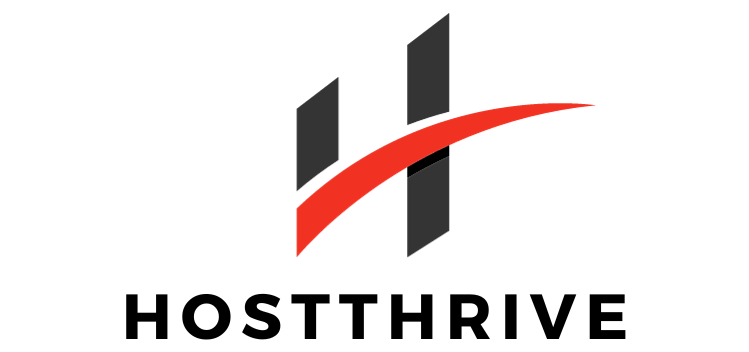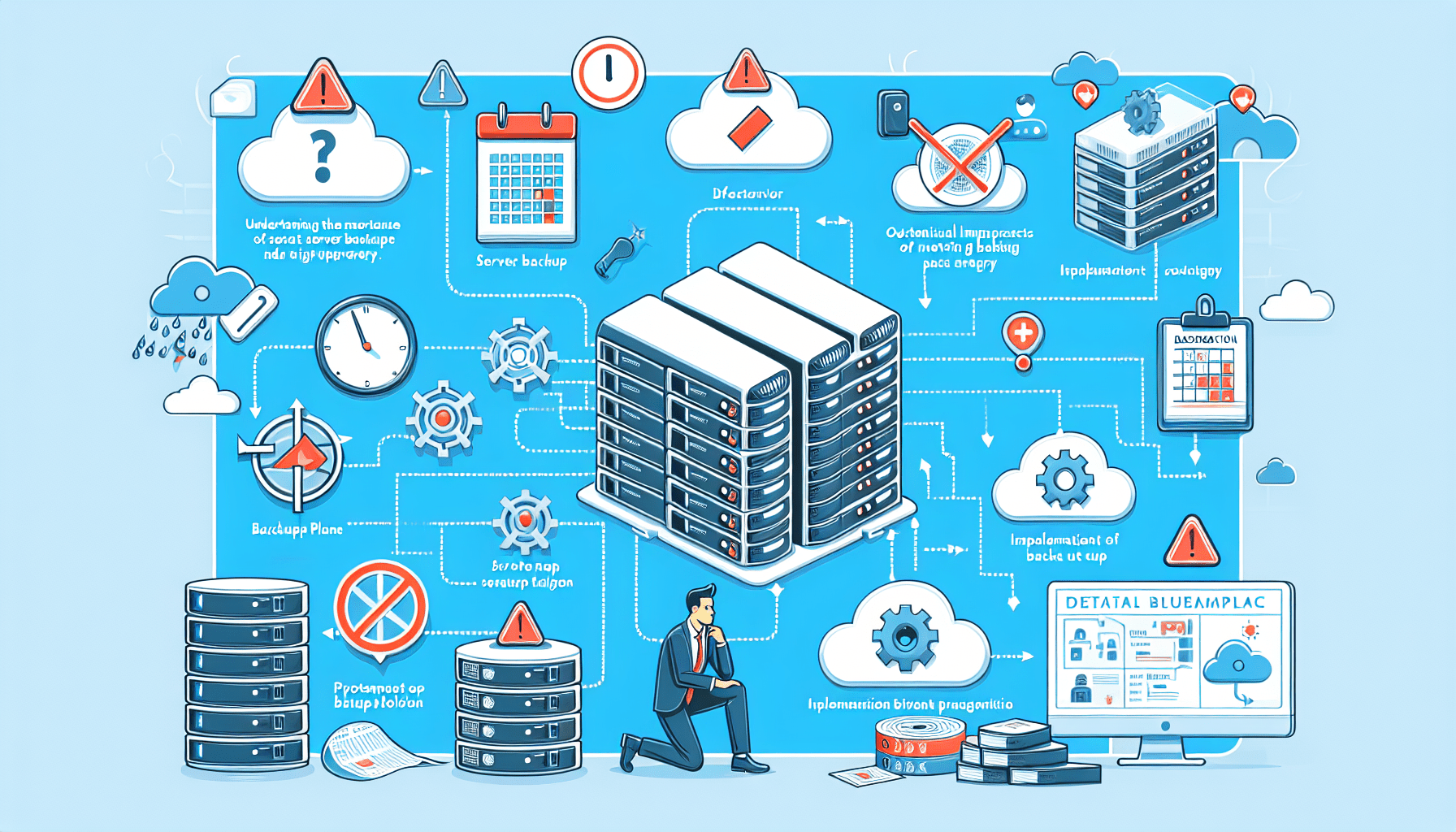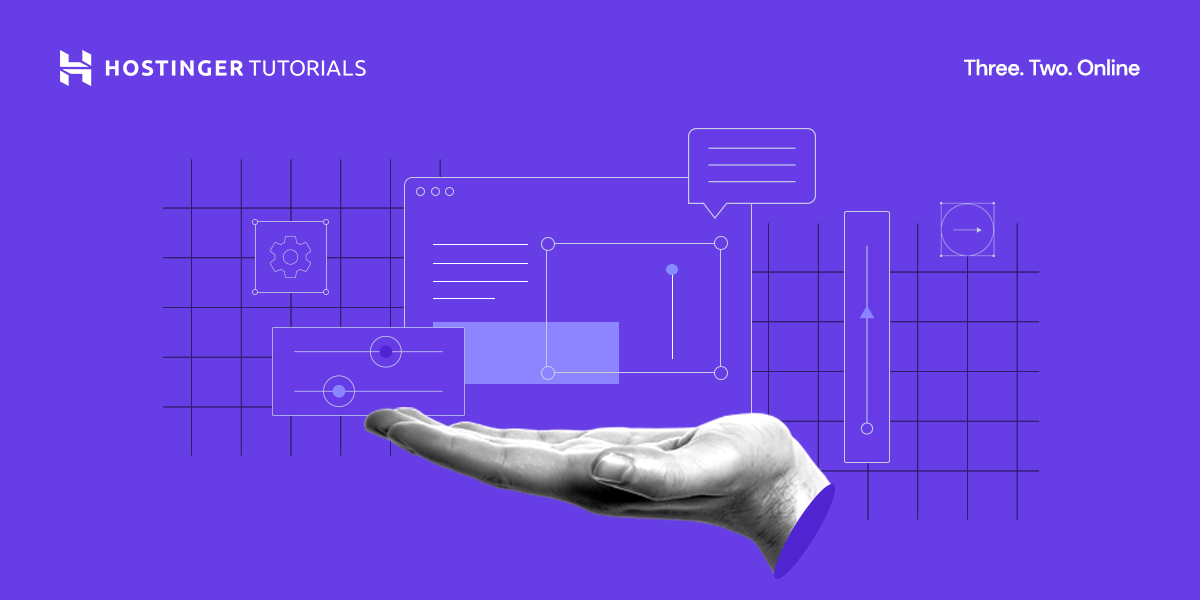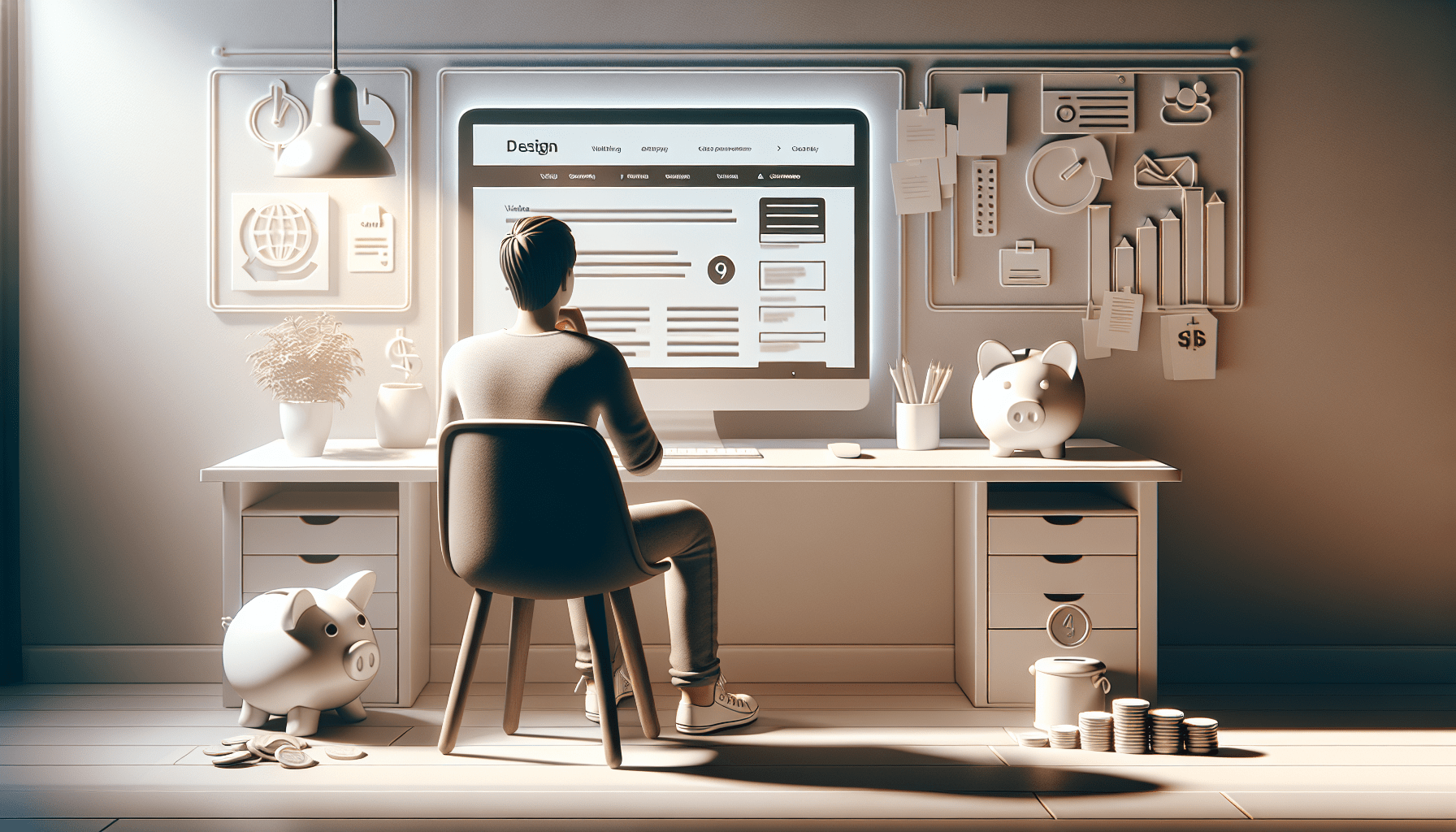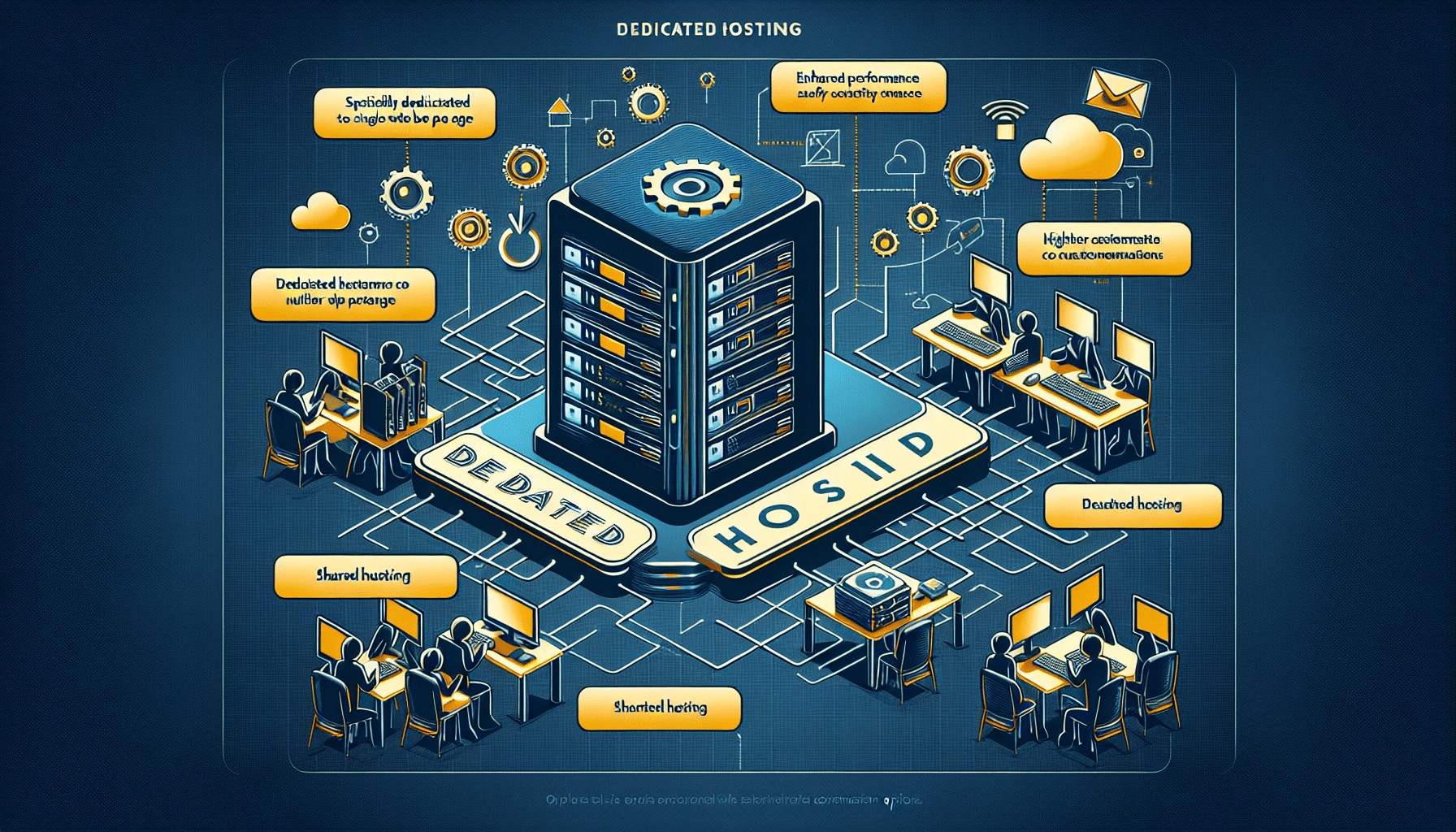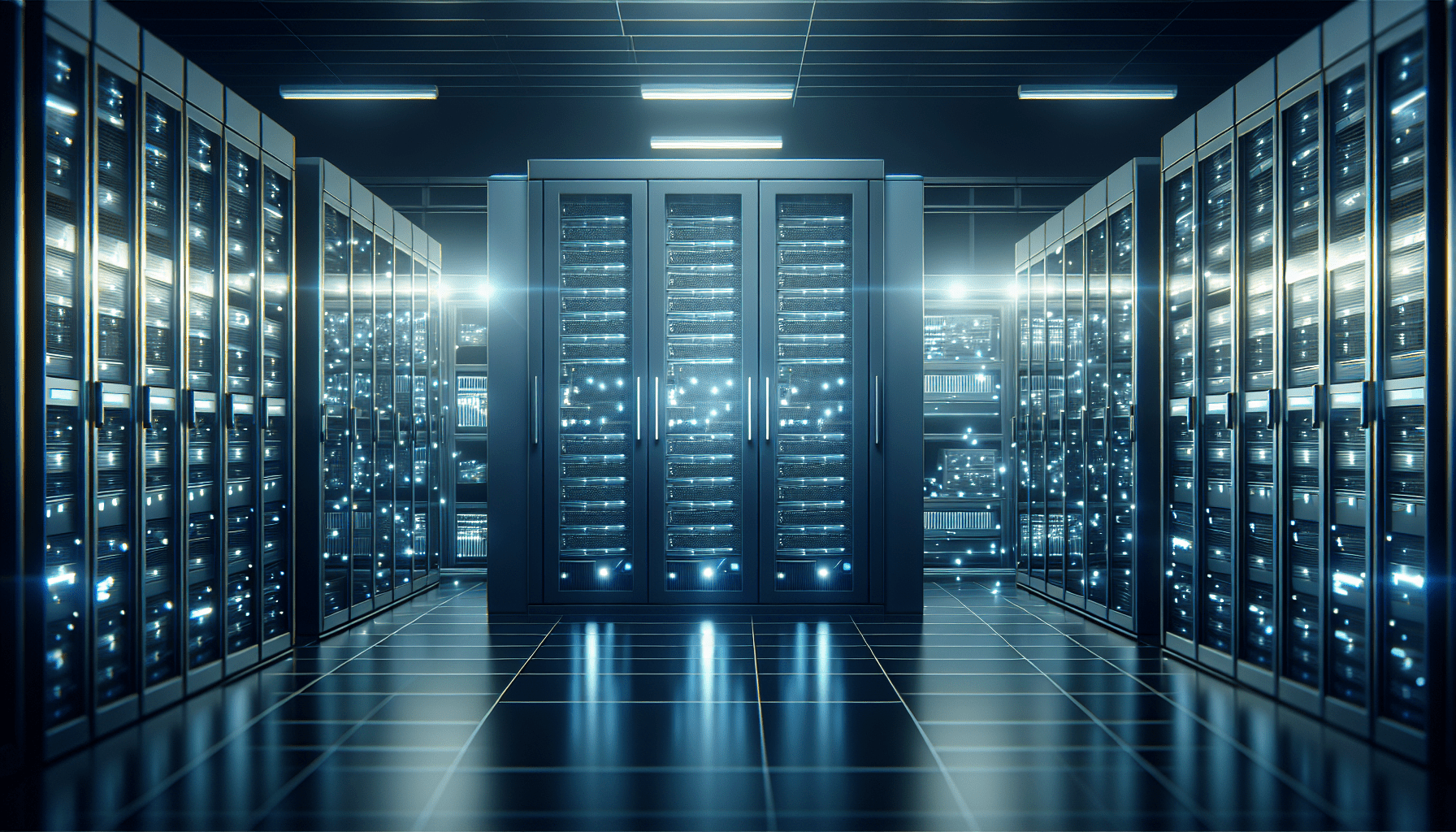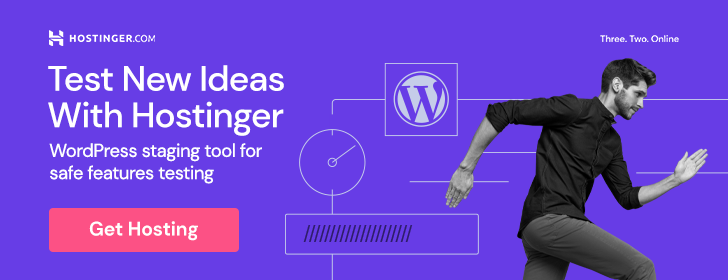Imagine this scenario: you walk into work one morning, ready to start your day, only to discover that your company’s server has crashed, taking all of your crucial data with it. Panic starts to set in as you realize the implications of this catastrophic event. But fear not, because in this article, we’ve got you covered with a step-by-step guide to server backup and recovery. Whether you’re a business owner, an IT professional, or simply someone with important data to protect, this guide will give you the peace of mind and confidence to navigate the world of server backups and ensure the safety of your valuable information.
Evaluate your server backup needs
When it comes to protecting your valuable data and files, it’s essential to start by evaluating your server backup needs. This step will help you determine the best approach to ensure the security and availability of your data in case of any unforeseen events. Begin by assessing the data and files that need to be backed up, including databases, documents, applications, and any other critical files stored on your server.
Assess your data and files
Take the time to thoroughly analyze the data and files on your server to understand their importance and frequency of change. Identify the mission-critical information that must be backed up to minimize potential losses. This assessment will not only help you pinpoint the most crucial data but also give you an idea of the amount of storage space required for your backups.
Determine your recovery objectives
Before diving into backup solutions, it’s crucial to define your recovery objectives. Consider the recovery point objective (RPO) and recovery time objective (RTO) to determine how quickly you need your data and systems to be restored in the event of a disaster. The RPO indicates the maximum acceptable data loss, while the RTO represents the target time for recovery. By clarifying these objectives, you can tailor your backup strategy to meet your specific needs.
Choose a backup solution
Once you have assessed your data and defined your recovery objectives, it’s time to choose the right backup solution for your server. There are several options to consider, including local backups, off-site backups, and cloud-based backups. Each of these solutions offers its own advantages, and the choice ultimately depends on your unique requirements and the level of protection you seek for your data.
Consider local backups
Local backups involve storing your data on physical devices such as external hard drives or network-attached storage (NAS) devices. This option provides quick accessibility to your backups and allows for efficient recovery. Local backups are often suitable for small-scale environments or businesses with limited data storage needs. However, it is important to consider the potential risks associated with local backups, such as hardware failures or disasters that may affect the backup location.
Explore off-site backups
Off-site backups involve storing your data at a different physical location from your server. This approach provides an additional layer of protection against disasters that could impact your primary location. Off-site backups can be achieved through various methods, such as manually transferring backups to a remote location or using backup software that automatically replicates your data to a different site. It is crucial to ensure the off-site location is secure and offers reliable connectivity to safeguard your backups effectively.
Evaluate cloud-based backups
Cloud-based backups have gained popularity due to their convenience and scalability. These backups involve storing your data on remote servers maintained by a cloud service provider. Cloud-based backups offer flexibility, as they can be accessed from anywhere with an internet connection and allow for easy scalability depending on your storage needs. Additionally, reputable cloud service providers typically have robust security measures in place to protect your data. However, it is important to consider factors such as the cost of storing data in the cloud and the bandwidth required for backups and recovery.
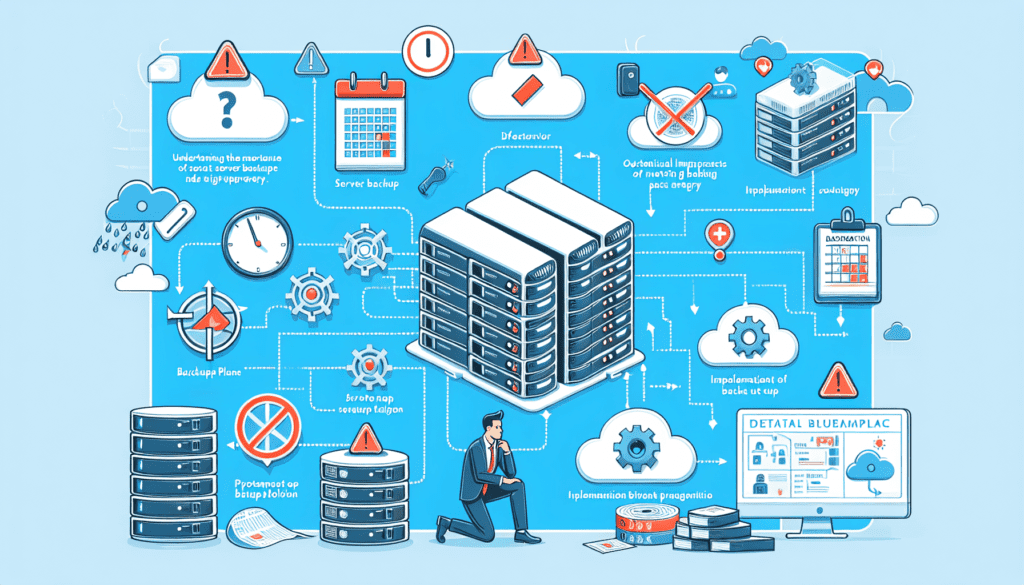
Implement a backup schedule
Once you have selected a backup solution, it’s time to establish a backup schedule. Properly scheduling your backups ensures that your data is consistently protected and allows for efficient recovery in case of a data loss event. There are several factors to consider when creating a backup schedule, including backup frequency, backup timings, and a backup rotation policy.
Determine backup frequency
Consider how frequently your data changes and the criticality of the changes when determining the backup frequency. For data that doesn’t change frequently, a weekly or monthly backup may suffice. However, for highly dynamic data that continuously undergoes changes, a daily or even hourly backup may be necessary to minimize potential data loss.
Set backup timings
Determine the most suitable time for performing backups. This is typically during periods of low user activity to minimize disruptions. Consider scheduling backups during non-peak hours or outside of regular business hours. It is essential to communicate the backup timings to your users or stakeholders to avoid conflicts or interruptions.
Create a backup rotation policy
To optimize your backup strategy, implement a backup rotation policy. This involves preserving multiple versions or copies of your backups over time. A common approach is to use a rotation scheme such as the Grandfather-Father-Son (GFS) method, where you retain daily backups for a week, weekly backups for a month, and monthly backups for an extended period. This ensures that you have a historical backup record and allows for easier recovery from different points in time.
Prepare for server backup
Before initiating the backup process, it’s important to prepare your server environment to ensure a smooth and efficient backup operation. There are several key steps to consider when preparing for server backup, including ensuring sufficient storage space, verifying hardware compatibility, and updating server software and drivers.
Ensure sufficient storage space
Before commencing backups, assess your storage needs and ensure you have enough space to accommodate the backup data. Calculate the approximate size of your backups based on the assessed data volume and retention requirements. Be mindful of any growth in data over time to prevent running out of storage capacity. Additionally, consider using compression and deduplication techniques to optimize storage utilization.
Verify hardware compatibility
Check the compatibility of your backup solution with your server hardware. Ensure that the backup software or hardware is compatible with your server’s operating system and storage configuration. Incompatible hardware may lead to backup failures or suboptimal performance. Consult the documentation or support resources of your chosen backup solution to determine compatibility and obtain any necessary drivers or firmware updates.
Update server software and drivers
Before proceeding with backups, it is crucial to update your server’s software and drivers to the latest versions. Keeping your server software and drivers up to date ensures compatibility, stability, and security. Regularly check for updates from your server’s manufacturer, operating system vendor, and third-party software providers. Patch any known vulnerabilities and ensure that your server is running on a stable and reliable platform.
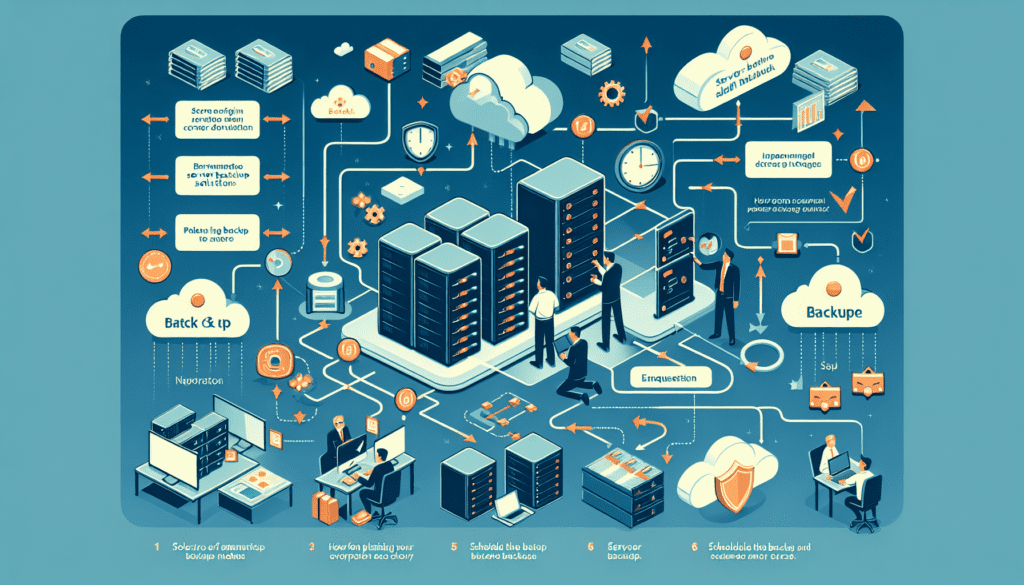
Select backup methods
With your server prepared for backup, it’s time to choose the appropriate backup methods based on your requirements. There are several backup methods available, including full backups, incremental backups, and differential backups. Each method has its advantages and considerations, so it’s important to select the most suitable method for your specific needs.
Full backups
A full backup creates a complete copy of all the selected data and files. While full backups provide the most comprehensive data protection, they can be time-consuming and require significant storage space. Full backups are commonly used as a starting point in a backup strategy, often followed by incremental or differential backups to optimize storage and backup time.
Incremental backups
Incremental backups only store the changes that have occurred since the last backup, whether it was a full backup or an incremental backup. These backups are faster and require less storage space compared to full backups. However, restoration can be more complex, as it may involve recovering multiple backup sets. Incremental backups are ideal for environments with limited storage capacity or frequent data modifications.
Differential backups
Differential backups capture the changes made since the last full backup. Unlike incremental backups that only store changes since the last backup, differential backups include all changes since the last full backup. While differential backups require more storage space and time compared to incremental backups, they simplify the restoration process as only the last full backup and the latest differential backup are needed.
Configure backup settings
Once you have selected your backup methods, it’s important to configure the backup settings to align with your backup strategy and security requirements. This involves choosing the backup location, setting compression and encryption settings, and defining the backup retention period.
Choose backup location
Select a reliable and secure location to store your backups. In the case of local backups, this could be an external hard drive or a dedicated NAS device. For off-site backups, choose a location that is geographically separate from your primary site, such as a remote data center. When opting for cloud-based backups, ensure that the chosen cloud service provider offers robust security measures and data redundancy.
Set compression and encryption settings
Consider implementing compression and encryption settings for your backups. Compression reduces the size of your backups, optimizing storage utilization. Encryption adds an additional layer of security by encoding your backups, ensuring that only authorized individuals can access the data. Choose compression and encryption algorithms that strike a balance between storage efficiency and security.
Define backup retention period
Determine how long you need to retain your backups based on compliance requirements, business needs, and your recovery objectives. Establish a backup retention period that aligns with these factors. For example, you may decide to retain daily backups for one month, weekly backups for six months, and monthly backups indefinitely. Document your retention policy and ensure that it aligns with any relevant regulations or internal policies.
Perform the initial server backup
With the backup settings configured, it’s time to perform the initial server backup. This step involves creating a baseline backup and verifying the integrity of the backup data.
Create a baseline backup
Start by performing a full backup of your server, capturing all the critical data and files. A baseline backup provides a solid starting point for subsequent backups and allows for a complete recovery from a specific point in time. This initial backup may take longer to complete due to the extensive data transfer but ensures that you have an up-to-date copy of your server’s current state.
Verify backup integrity
After the initial backup is completed, it’s crucial to perform a verification process to ensure the integrity of the backup data. This involves validating that the backup files are intact and free from errors or corruptions. Verification can be done through backup software that provides built-in verification mechanisms or by periodically performing test restores to validate data integrity.
Test backup and recovery process
To ensure the effectiveness of your backup strategy, it’s vital to regularly test the backup and recovery process. Testing allows you to identify any potential issues or weaknesses in your backup solution and make necessary improvements before a real disaster occurs.
Restore files and folders
Regularly practice restoring individual files and folders from your backups to ensure that the restore process works as expected. Verify that you can successfully retrieve the desired files without any data loss or corruption. This testing helps familiarize yourself with the recovery process and ensures that critical data is easily recoverable when needed.
Verify data integrity
In addition to restoring files, periodically perform data integrity checks on your backups. This involves validating that the backup data matches the original source data, ensuring that no data modifications or corruptions have occurred during the backup process. Compare file properties, checksums, or run data validation tools to confirm the integrity and accuracy of your backups.
Test bare-metal recovery
Bare-metal recovery testing simulates a complete system failure, allowing you to recover an entire server environment from scratch. This test ensures that you can restore your server’s operating system, applications, and settings to a functional state. Performing bare-metal recovery tests periodically verifies that you have all the necessary backups and recovery procedures in place to handle a catastrophic event.
Monitor backup performance
Monitoring the performance of your backups is paramount to ensure their reliability and effectiveness. Regularly reviewing backup logs, monitoring backup success rates, and promptly addressing any backup failures are vital for maintaining a robust backup solution.
Review backup logs
Regularly review the logs generated by your backup software or hardware to identify any warnings, errors, or other anomalies. Monitoring backup logs allows you to identify and resolve any potential issues before they escalate, ensuring the continuity of your backup operations. Pay attention to failed backup attempts, unexpected file exclusions, or any performance bottlenecks that may be impacting backup speed.
Monitor backup success rates
Track the success rates of your backups to ensure that data is being reliably backed up according to your schedule and retention policy. Monitor the completion rates of full, incremental, and differential backups to ensure that backups are running according to plan. Keep an eye on backup duration and ensure that backups are being completed within the allocated backup window.
Detect and resolve backup failures
In the event of backup failures or errors, promptly investigate and resolve the underlying causes. Failed backups can leave your data vulnerable and compromise your recovery objectives. Whether it’s hardware issues, network connectivity problems, or software conflicts, it’s essential to address these failures promptly to maintain the integrity of your backup system.
Regularly review and update backup strategy
A backup strategy is not a one-time setup; it requires regular review and updates to adapt to changing data and system needs. Stay proactive in assessing your backup requirements and implementing changes to your backup solutions, technologies, schedule, and policies.
Assess changing data and system needs
Regularly reassess your data and system needs to account for any changes that could impact your backup strategy. Consider factors such as data growth rates, new applications or databases, and evolving business requirements. Adjust your backup frequency, storage capacity, and retention policies accordingly to ensure optimal protection of your critical data.
Update backup solutions and technologies
Keep abreast of advancements in backup solutions and technologies to leverage the latest features and improvements. Regularly review and compare backup software, hardware, and cloud service providers to determine if your current solution meets your evolving needs. Consider upgrades or migrations to more efficient, secure, or cost-effective solutions to keep your backup strategy up to date.
Revise backup schedule and policies
Periodically review and revise your backup schedule and policies to maintain the highest level of protection for your data. Coordinate with relevant stakeholders to accommodate any operational changes, such as periods of increased data activity or system maintenance windows. Continuously evaluate the effectiveness of your backup rotation policy and adjust it as needed to meet your recovery objectives and compliance requirements.
In conclusion, implementing a robust server backup and recovery strategy is crucial to protect your valuable data and ensure business continuity. By evaluating your server backup needs, choosing the right backup solution, implementing a backup schedule, preparing your server, selecting appropriate backup methods, configuring backup settings, performing the initial backup, testing the backup and recovery process, monitoring backup performance, and regularly reviewing and updating your backup strategy, you can confidently safeguard your data and be prepared for any unforeseen events. Remember, a proactive and comprehensive approach to server backup and recovery is essential for the smooth operation and resilience of your organization.