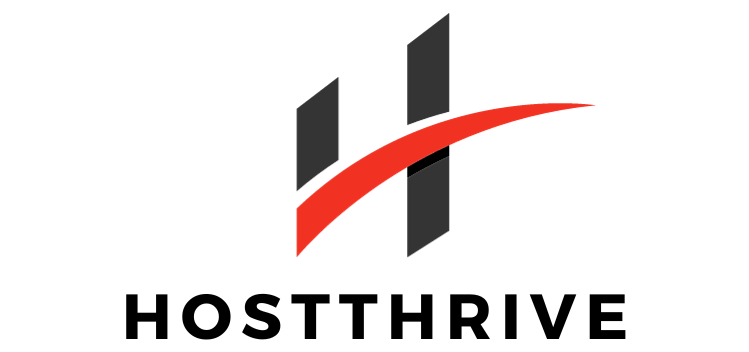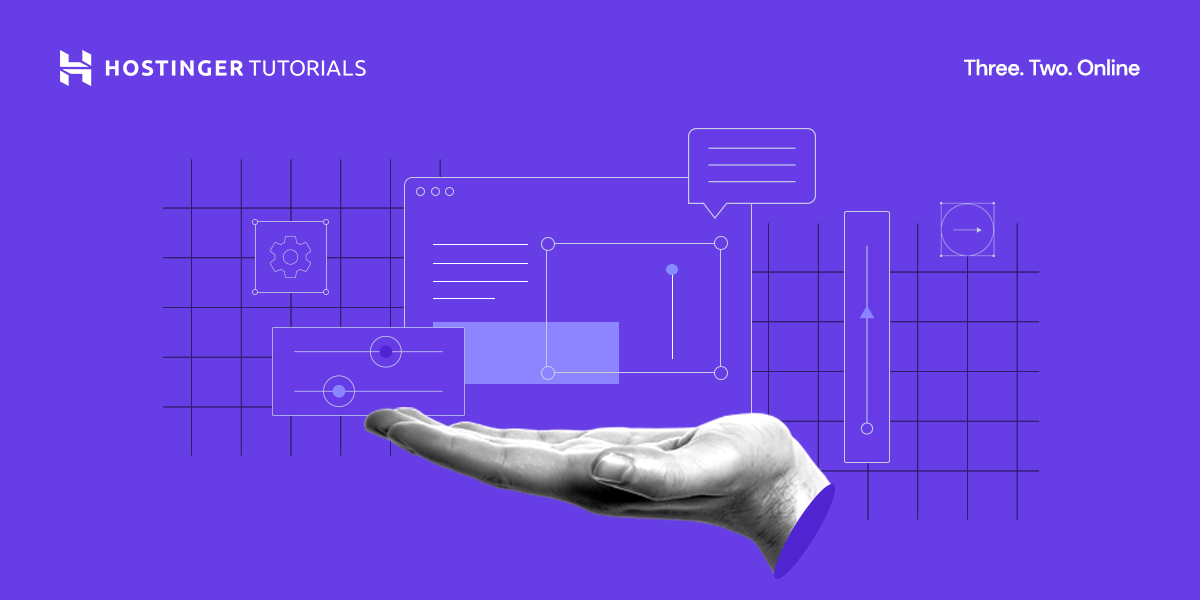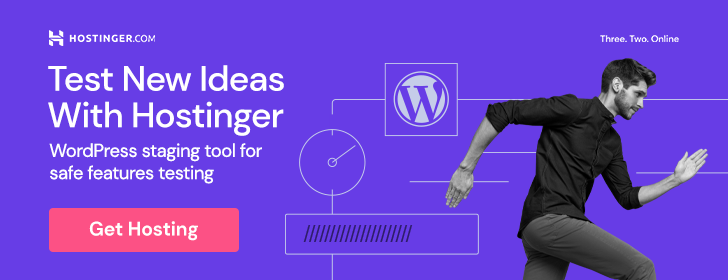If you’re looking to optimize your website’s performance and reduce loading times, then utilizing gzip compression is a must. By compressing your website’s files using the gzip algorithm, you can significantly decrease their size, leading to faster page load speeds and improved user experience. In this article, we will explore the benefits of gzip compression and provide you with step-by-step instructions on how to implement it on your website. Say goodbye to slow-loading pages and hello to a more efficient website with gzip compression.
What is Gzip compression?
Definition of Gzip compression
Gzip compression is a method used to reduce the size of files on a website, such as HTML, CSS, JavaScript, and image files. It works by compressing these files into a smaller size, which helps improve website performance and load times. Gzip compression is widely supported and can be enabled on different servers and platforms.
How does Gzip compression work?
Gzip compression works by compressing files using the Deflate compression algorithm. When a user visits a website, the server sends the compressed files to the user’s browser. The browser then decompresses the files and displays the website to the user. By reducing the size of the files, Gzip compression significantly reduces the amount of data that needs to be transferred between the server and the browser, resulting in faster website loading times.
Advantages of Gzip Compression
Reduced file sizes
One of the main advantages of Gzip compression is the reduction in file sizes. Compressing files using Gzip can result in file size reductions of up to 70-90%. This reduction in size translates to lower bandwidth usage and storage costs, especially for websites with large files or heavy traffic.
Faster website loading times
Gzip compression plays a pivotal role in improving website loading times. By compressing files, Gzip reduces the amount of data that needs to be transferred between the server and the browser. This results in faster loading times, especially for users with slow internet connections or accessing the website from remote locations.
Lower bandwidth usage
Compressed files using Gzip compression consume less bandwidth. This is particularly beneficial for websites with high traffic volumes as it reduces overall bandwidth usage and can potentially lower hosting costs. Additionally, users with limited data plans or slower internet connections can browse the website more efficiently without consuming excessive data.
Improved SEO rankings
Website speed is an important factor in search engine optimization (SEO). Search engines like Google consider website loading times when determining search rankings. By utilizing Gzip compression and improving website performance, a website can potentially rank higher in search results, leading to increased organic traffic and visibility.
Enabling Gzip Compression on Different Servers
Apache Server
To enable Gzip compression on an Apache server, you can add the following code to the server’s .htaccess file:
Remove browser bugs (only needed for old browsers)
BrowserMatch ^Mozilla/4 gzip-only-text/html BrowserMatch ^Mozilla/4.0[678] no-gzip BrowserMatch \bMSIE !no-gzip !gzip-only-text/html
Nginx Server
To enable Gzip compression on an Nginx server, you can add the following code to the server configuration file:
gzip on; gzip_comp_level 5; gzip_min_length 256; gzip_proxied any; gzip_vary on; gzip_types application/atom+xml application/javascript application/json application/ld+json application/manifest+json application/rdf+xml application/rss+xml application/schema+json application/vnd.geo+json application/vnd.ms-fontobject application/x-font-ttf application/x-javascript application/x-web-app-manifest+json application/xhtml+xml application/xml font/opentype font/ttf image/bmp image/svg+xml image/x-icon text/cache-manifest text/css text/plain text/vcard text/vnd.rim.location.xloc text/vtt text/x-component text/x-cross-domain-policy;
IIS Server
To enable Gzip compression on an IIS server, you can follow these steps:
- Open the Internet Information Services (IIS) Manager.
- Select the website you want to enable Gzip compression for.
- Double-click on the “Compression” feature.
- Check the box next to “Enable Dynamic Content Compression” and “Enable Static Content Compression”.
- Click on “Apply” to save the changes.
WordPress Websites
Enabling Gzip compression on WordPress websites can be done through plugins. One popular plugin is “W3 Total Cache,” which offers Gzip compression as one of its features. After installing the plugin, you can enable Gzip compression from the plugin’s settings.
Checking Gzip Compression on a Website
Using online tools
There are several online tools available that allow you to check if Gzip compression is enabled on a website. These tools analyze the website’s HTTP response headers and indicate whether Gzip compression is utilized. Some popular online tools for checking Gzip compression include GTmetrix, Varvy, and Check GZIP Compression.
Using browser extensions
Browser extensions such as “Web Developer” for Firefox and “YSlow” for Chrome can help you check if Gzip compression is enabled on a website. These extensions provide detailed information about website performance, including whether Gzip compression is being used.
Checking with CURL command
The CURL command-line tool can be used to check if Gzip compression is enabled on a website. Simply enter the following command in your terminal:
curl -H “Accept-Encoding: gzip” -I http://www.example.com
If Gzip compression is enabled, the response headers will indicate “Content-Encoding: gzip”. If it is not enabled, the response headers will not show this line.
Configuring Gzip Compression
Configuring Gzip on Apache Server
To configure Gzip compression on an Apache server, you can edit the server’s configuration file. Locate the section for Gzip compression and add or modify the following lines:
Compress HTML, CSS, JavaScript, Text, XML and fonts
AddOutputFilterByType DEFLATE application/javascript AddOutputFilterByType DEFLATE application/rss+xml AddOutputFilterByType DEFLATE application/vnd.ms-fontobject AddOutputFilterByType DEFLATE application/x-font AddOutputFilterByType DEFLATE application/x-font-opentype AddOutputFilterByType DEFLATE application/x-font-otf AddOutputFilterByType DEFLATE application/x-font-truetype AddOutputFilterByType DEFLATE application/x-font-ttf AddOutputFilterByType DEFLATE application/x-javascript AddOutputFilterByType DEFLATE application/xhtml+xml AddOutputFilterByType DEFLATE application/xml AddOutputFilterByType DEFLATE font/opentype AddOutputFilterByType DEFLATE font/otf AddOutputFilterByType DEFLATE font/ttf AddOutputFilterByType DEFLATE image/svg+xml AddOutputFilterByType DEFLATE image/x-icon AddOutputFilterByType DEFLATE text/css AddOutputFilterByType DEFLATE text/html AddOutputFilterByType DEFLATE text/javascript AddOutputFilterByType DEFLATE text/plain AddOutputFilterByType DEFLATE text/xml
Save the changes and restart the Apache server for the configuration to take effect.
Configuring Gzip on Nginx Server
To configure Gzip compression on an Nginx server, you can modify the server configuration file. Add the following lines within the http block:
gzip on; gzip_types application/atom+xml application/javascript application/json application/ld+json application/manifest+json application/rdf+xml application/rss+xml application/schema+json application/vnd.geo+json application/vnd.ms-fontobject application/x-font-ttf application/x-javascript application/x-web-app-manifest+json application/xhtml+xml application/xml font/opentype font/ttf image/bmp image/svg+xml image/x-icon text/cache-manifest text/css text/plain text/vnd.rim.location.xloc text/vtt text/x-component text/x-cross-domain-policy;
Save the changes and restart the Nginx server for the configuration to take effect.
Configuring Gzip on IIS Server
To configure Gzip compression on an IIS server, you can follow these steps:
- Open the Internet Information Services (IIS) Manager.
- Select the website you want to configure Gzip compression for.
- Double-click on the “Compression” feature.
- Check the box next to “Enable Dynamic Content Compression” and “Enable Static Content Compression”.
- Click on “Apply” to save the changes.
Configuring Gzip on WordPress Websites
To configure Gzip compression on WordPress websites, you can use plugins such as “W3 Total Cache” or “WP Super Cache.” These plugins provide options to enable Gzip compression and configure various caching settings.
Optimizing Gzip Compression for Different File Types
HTML files
HTML files can be efficiently compressed using Gzip compression. By compressing HTML files, you can achieve significant reductions in file size without sacrificing website performance.
CSS files
CSS files are often large in size, especially for websites with complex designs. Gzip compression can greatly reduce the file size of CSS files, allowing for faster loading times and improved website performance.
JavaScript files
JavaScript is a crucial component of many websites, but it can contribute to slower loading times if the file size is large. Gzip compression can significantly reduce the size of JavaScript files, resulting in faster website performance.
Image files
Although image files are generally already compressed, Gzip compression can still provide some additional reduction in file size. By enabling Gzip compression for image files, you can further optimize website performance, especially for websites with a large number of images.
Font files
Font files, such as TTF and OTF files, can be compressed using Gzip compression. Compressing font files can help reduce the overall file size of a website, resulting in faster loading times and improved user experience.
Testing Gzip Compression
Measuring file size reduction
To measure the file size reduction achieved through Gzip compression, you can compare the sizes of uncompressed and compressed files. By measuring the filesize before and after enabling Gzip compression, you can determine the level of compression achieved and assess the impact on website performance.
Analyzing website loading times
Website loading times can be analyzed using various tools and techniques. Some popular tools include Google PageSpeed Insights, GTmetrix, and Pingdom. These tools provide detailed reports on website performance, including loading times and recommendations for improvement. By comparing website loading times before and after enabling Gzip compression, you can assess the impact it has on overall website performance.
Monitoring bandwidth usage
Monitoring bandwidth usage can help determine the effectiveness of Gzip compression in reducing data transfer. Web hosting control panels often provide bandwidth usage statistics that can be used to measure the impact of Gzip compression. By comparing bandwidth usage before and after enabling Gzip compression, you can evaluate the performance gains achieved.
Troubleshooting Gzip Compression Issues
Common issues and solutions
Some common issues when configuring Gzip compression include compatibility issues, conflicting configurations, and server restrictions. If Gzip compression is not working as expected, it is recommended to review the server configuration, ensure compatibility with the server software, and troubleshoot any conflicts or restrictions.
Verifying server compatibility
Before enabling Gzip compression, it is important to verify the server’s compatibility. Not all servers support Gzip compression out of the box, and some configuration changes may be required. Review the server’s documentation or consult with a server administrator to ensure compatibility and proper configuration.
Updating Gzip configurations
If issues persist when using Gzip compression, it may be necessary to update and tweak the Gzip configurations. Regularly reviewing and optimizing Gzip compression settings can help maximize file compression and ensure optimal website performance.
Alternative File Compression Methods
Brotli Compression
Brotli compression is an alternative to Gzip compression that offers even higher levels of compression. It is a newer compression algorithm developed by Google and is supported by modern web browsers. Brotli compression can achieve a higher compression ratio than Gzip compression, resulting in further reduced file sizes and improved website performance.
Deflate Compression
Deflate compression is another alternative to Gzip compression. It is an older compression algorithm that is less efficient than Gzip or Brotli compression. While Deflate compression is still supported by most browsers and servers, it is generally recommended to use Gzip or Brotli compression for better results.
Conclusion
Gzip compression is a powerful technique for reducing website file sizes and improving performance. By compressing files before they are sent to the user’s browser, Gzip compression reduces bandwidth usage, improves website loading times, and can potentially lead to higher SEO rankings. Enabling Gzip compression on different servers can be achieved through specific configurations, and testing and optimization are vital to ensuring its effectiveness. Additionally, there are alternative file compression methods available, such as Brotli compression, that offer even greater compression ratios. By utilizing Gzip compression and other optimization techniques, you can optimize your website, enhance user experience, and gain a competitive edge in the digital world.