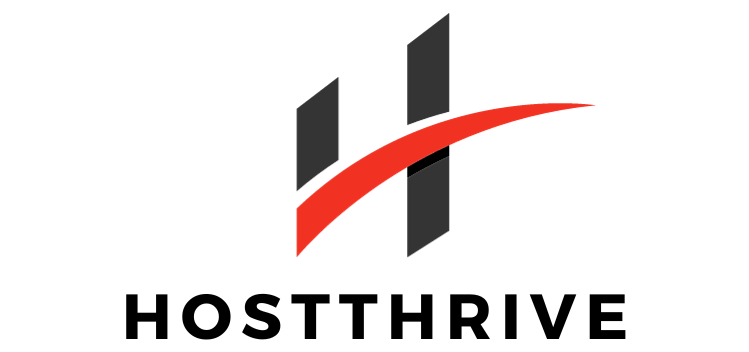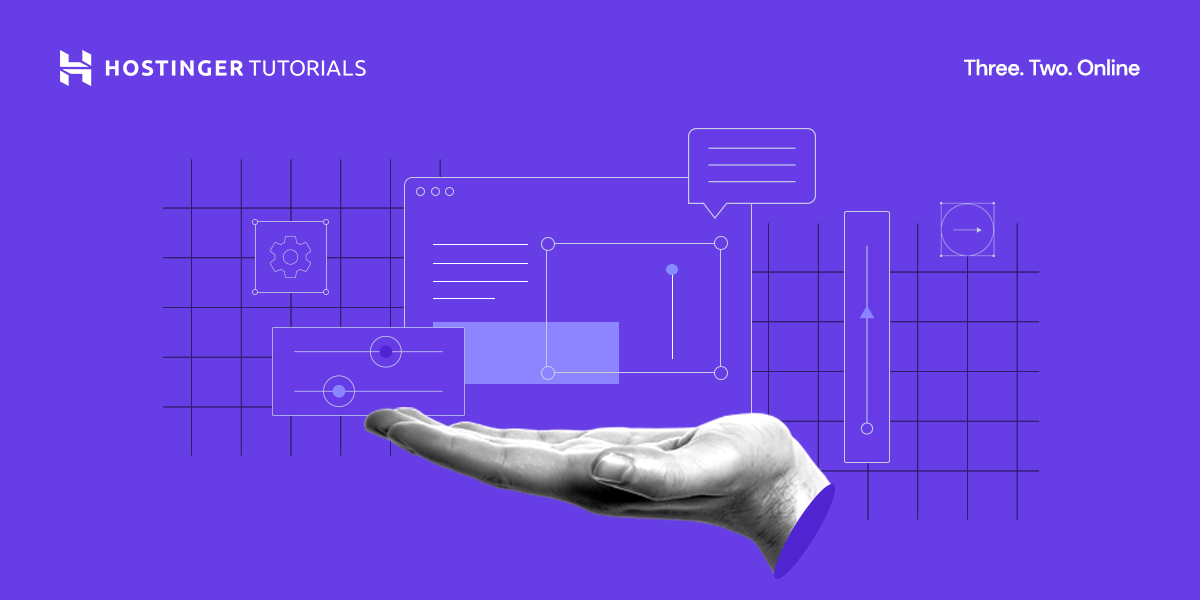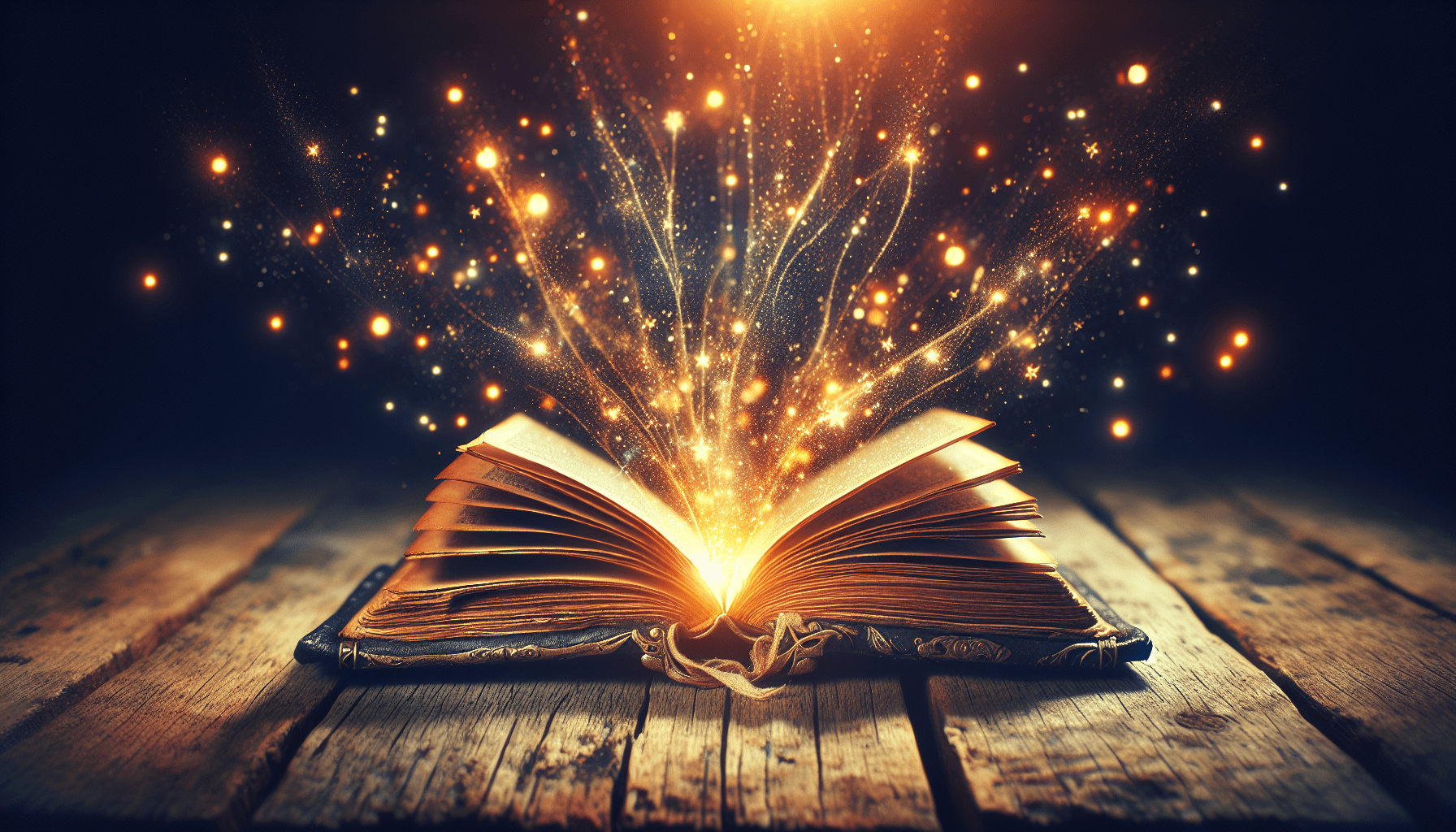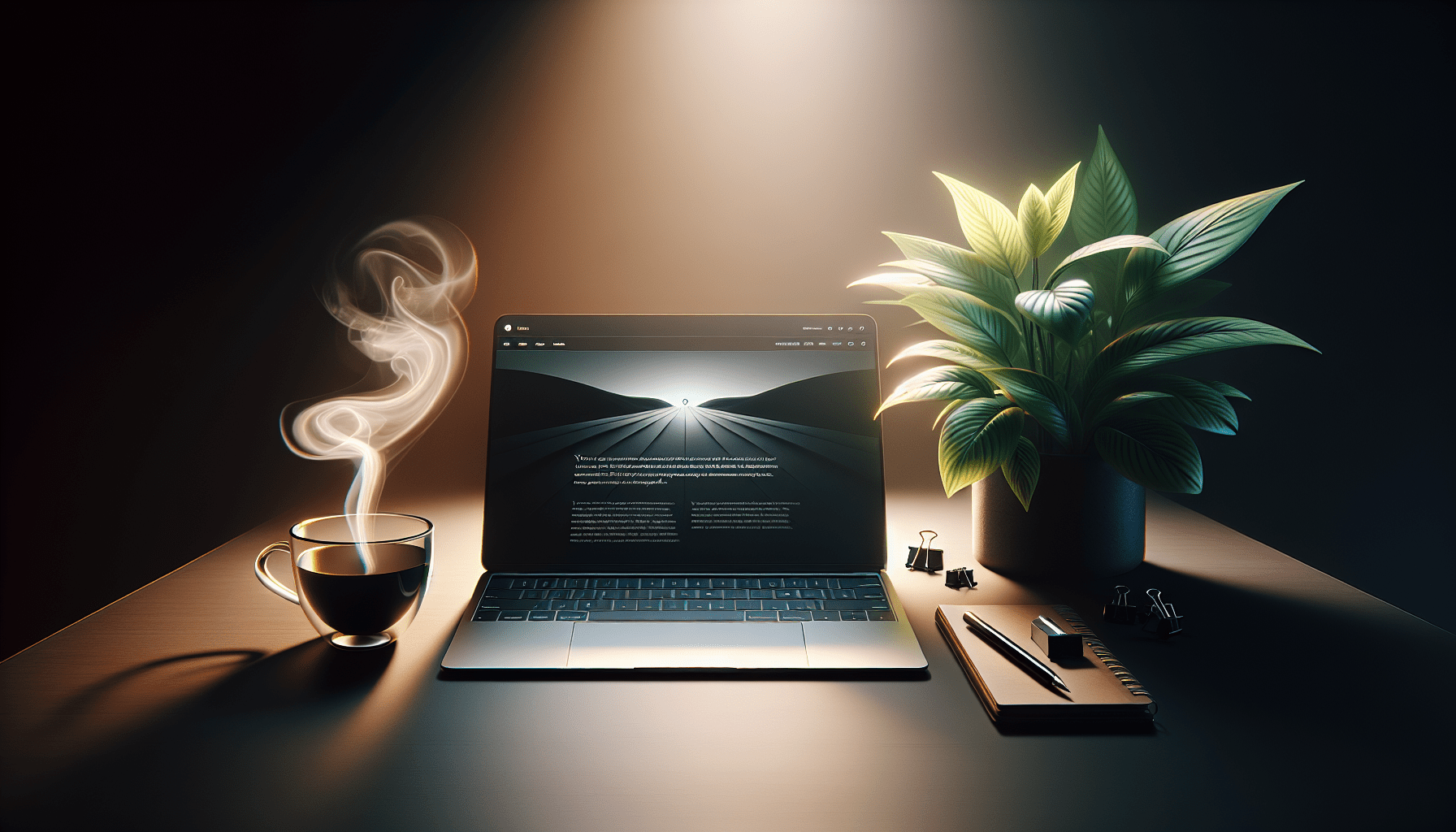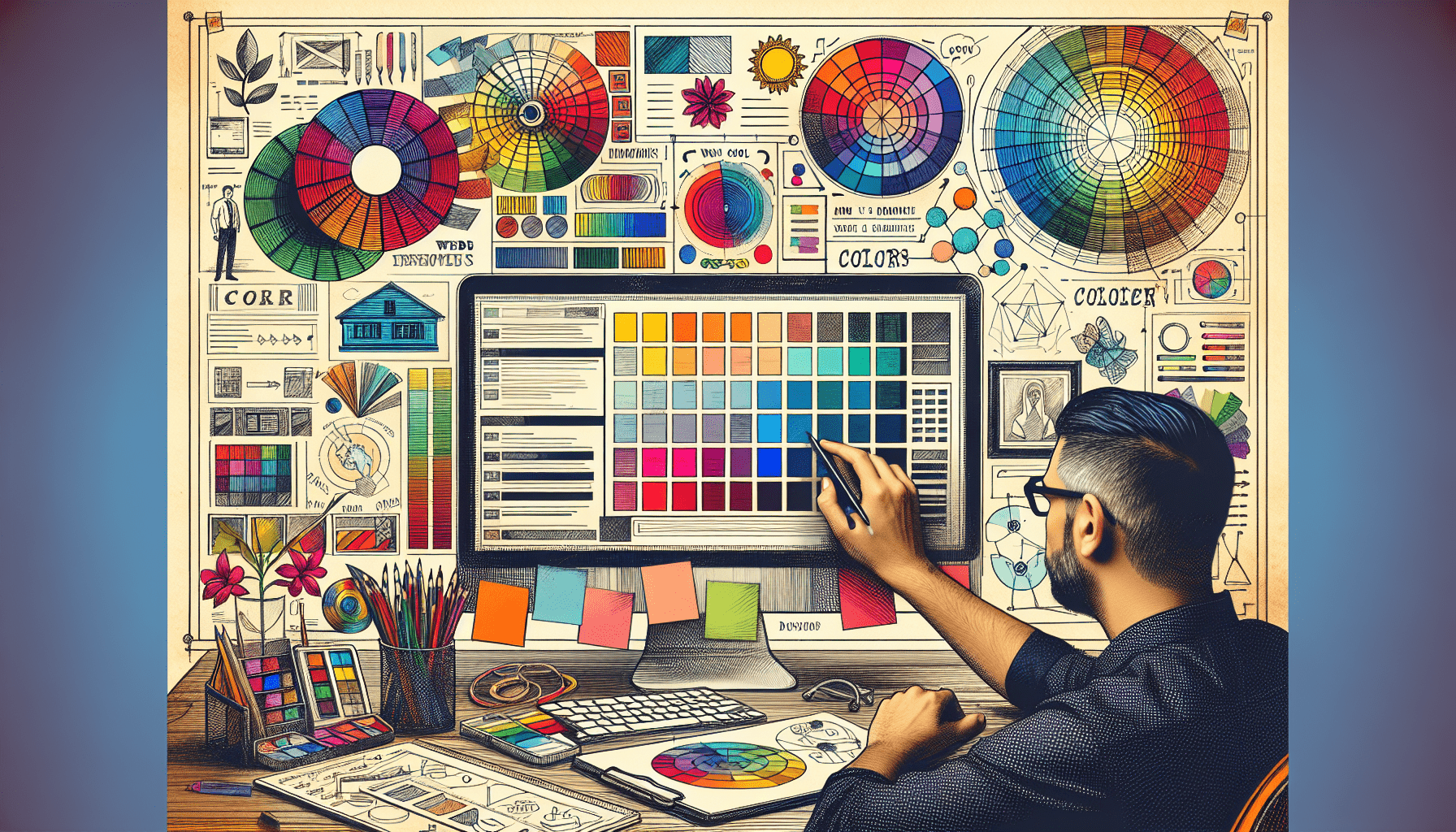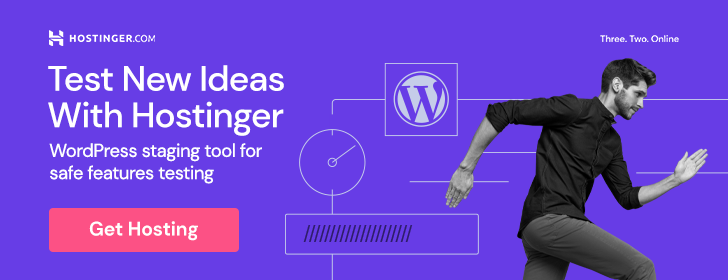Welcome to a comprehensive guide on setting up a secure FTP server. In this article, you will learn the step-by-step process to configure your FTP server securely, ensuring that your files are protected and your data remains safe. From choosing the right software to setting up user permissions, this guide will walk you through each crucial step to make sure your FTP server is secure and reliable. Let’s get started on creating a secure environment for your file transfers. Have you ever wanted to set up your own secure FTP server but didn’t know where to start? Well, you’re in luck! In this friendly guide, we will walk you through the process step-by-step, making it easy for you to configure a secure FTP server that meets your needs. Let’s get started!
Understanding FTP and Security
FTP (File Transfer Protocol) is a commonly used method for transferring files over the internet. However, it is important to ensure that your FTP server is secure to protect your data from unauthorized access. In this guide, we will focus on setting up a secure FTP server that encrypts data and authenticates users.
What is FTP?
FTP stands for File Transfer Protocol, which is a standard network protocol used for transferring files between a client and a server on a computer network. It allows users to upload and download files to and from a server.
Why is Security Important?
Security is crucial when setting up an FTP server to protect sensitive data from being intercepted by hackers or unauthorized users. By configuring your FTP server with security measures, you can ensure that your data remains private and secure during transfers.
Selecting an FTP Server Software
Before you can begin configuring your secure FTP server, you will need to choose an FTP server software to install on your computer or server. There are many FTP server software options available, both free and paid, each with its own set of features and capabilities.
Popular FTP Server Software
Here are some popular FTP server software options to consider:
| FTP Server Software | Features |
|---|---|
| FileZilla Server | Open-source, cross-platform, easy-to-use |
| VSFTPD | Lightweight, secure, supports virtual users |
| ProFTPD | Modular, customizable, supports large files |
| Pure-FTPd | Secure, supports multiple authentication methods |
Choosing the Right Software
When selecting an FTP server software, consider the features that are important to you, such as security, ease of use, and compatibility with your operating system. It’s also a good idea to read reviews and compare different software options before making a decision.
Installing and Configuring Your FTP Server
Once you have chosen an FTP server software that meets your needs, the next step is to install and configure it on your computer or server. This process will vary depending on the software you have selected, but we will provide a general overview to help you get started.
Installation Steps
Follow these general steps to install your chosen FTP server software:
- Download the Software: Visit the official website of the FTP server software you have selected and download the installation file for your operating system.
- Install the Software: Run the installation file and follow the on-screen instructions to install the software on your computer or server.
- Configure the Settings: Once the software is installed, you will need to configure the settings, such as port number, encryption method, and user authentication.
Configuration Tips
Here are some configuration tips to help you set up your secure FTP server:
- Choose a Strong Password: Use a strong password for the FTP server administrator account to prevent unauthorized access.
- Enable Encryption: Enable SSL/TLS encryption to secure data transfers between the client and server.
- Restrict Access: Configure user permissions to restrict access to specific directories or files on the server.
Creating User Accounts and Setting Permissions
To ensure that your secure FTP server is properly configured, you will need to create user accounts and set permissions for each user. This will allow you to control who has access to the server and what actions they can perform.
Creating User Accounts
Follow these steps to create user accounts on your FTP server:
- Open the FTP Server Software: Launch the FTP server software and navigate to the user management section.
- Add New User: Click on the option to add a new user and enter the username and password for the user.
- Set Permissions: Assign permission levels to the user, such as read-only, write-only, or full access.
Setting Permissions
When setting permissions for user accounts, consider the following factors:
- Read-Only Access: Users with read-only access can view files on the server but cannot make changes or upload new files.
- Write-Only Access: Users with write-only access can upload files to the server but cannot view or download existing files.
- Full Access: Users with full access have permission to view, download, upload, and modify files on the server.
Testing Your Secure FTP Server
Before you start using your secure FTP server for file transfers, it’s a good idea to test the server to ensure that it is functioning correctly and securely. This will help you identify any potential issues and make any necessary adjustments before transferring sensitive data.
Testing Methods
Here are some methods to test your secure FTP server:
- Local File Transfer: Transfer files between your local computer and the FTP server to verify that the connection is established.
- Remote File Transfer: Connect to the FTP server from a remote location using a different network to test accessibility.
- Security Check: Use security tools to scan the FTP server for vulnerabilities and ensure that encryption is working properly.
Troubleshooting Tips
If you encounter any issues during testing, consider the following troubleshooting tips:
- Check Firewall Settings: Ensure that firewall rules are configured to allow connections to the FTP server on the specified port.
- Review Log Files: Check the FTP server log files for error messages or warnings that may indicate a configuration issue.
- Update Software: Make sure that your FTP server software is up to date with the latest patches and security updates.
Maintaining and Monitoring Your Secure FTP Server
Once you have successfully configured and tested your secure FTP server, it is important to regularly maintain and monitor the server to ensure that it remains secure and functional. By implementing best practices for server management, you can prevent data breaches and optimize performance.
Best Practices for Maintenance
Here are some best practices to keep your secure FTP server running smoothly:
- Regular Backups: Back up the data on your FTP server regularly to prevent data loss in case of hardware failure or security breaches.
- Software Updates: Stay up to date with software updates and security patches to protect your server from vulnerabilities.
- Monitor Server Performance: Keep an eye on server performance metrics, such as CPU usage and memory usage, to identify any issues early on.
Monitoring Tools
Consider using monitoring tools to keep track of your secure FTP server:
- FileZilla Server Interface: Many FTP server software options come with a built-in interface that displays server status and user activity.
- Third-Party Monitoring Software: External monitoring tools can provide more in-depth insights into server performance and security.
Conclusion
Configuring a secure FTP server may seem like a daunting task, but with the right information and guidance, you can easily set up a server that protects your data and ensures secure file transfers. By following this step-by-step guide and implementing best practices for server management, you can create a secure FTP server that meets your needs and safeguards your sensitive information. Happy configuring!