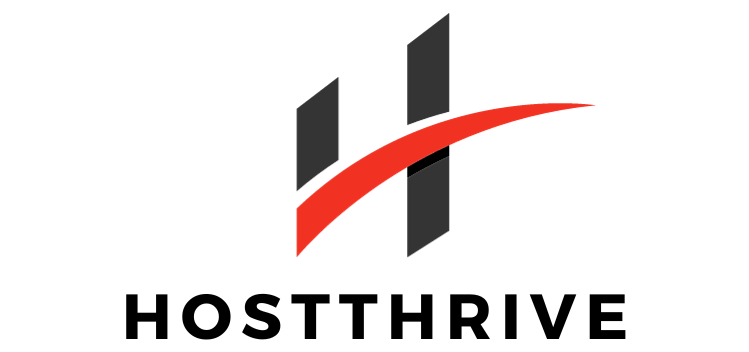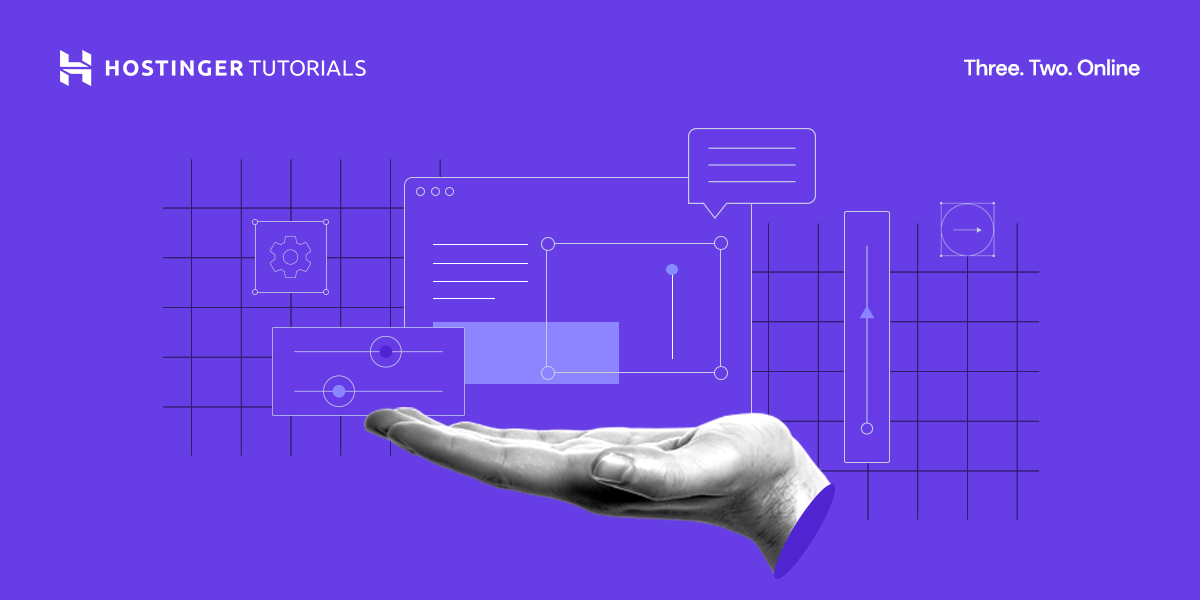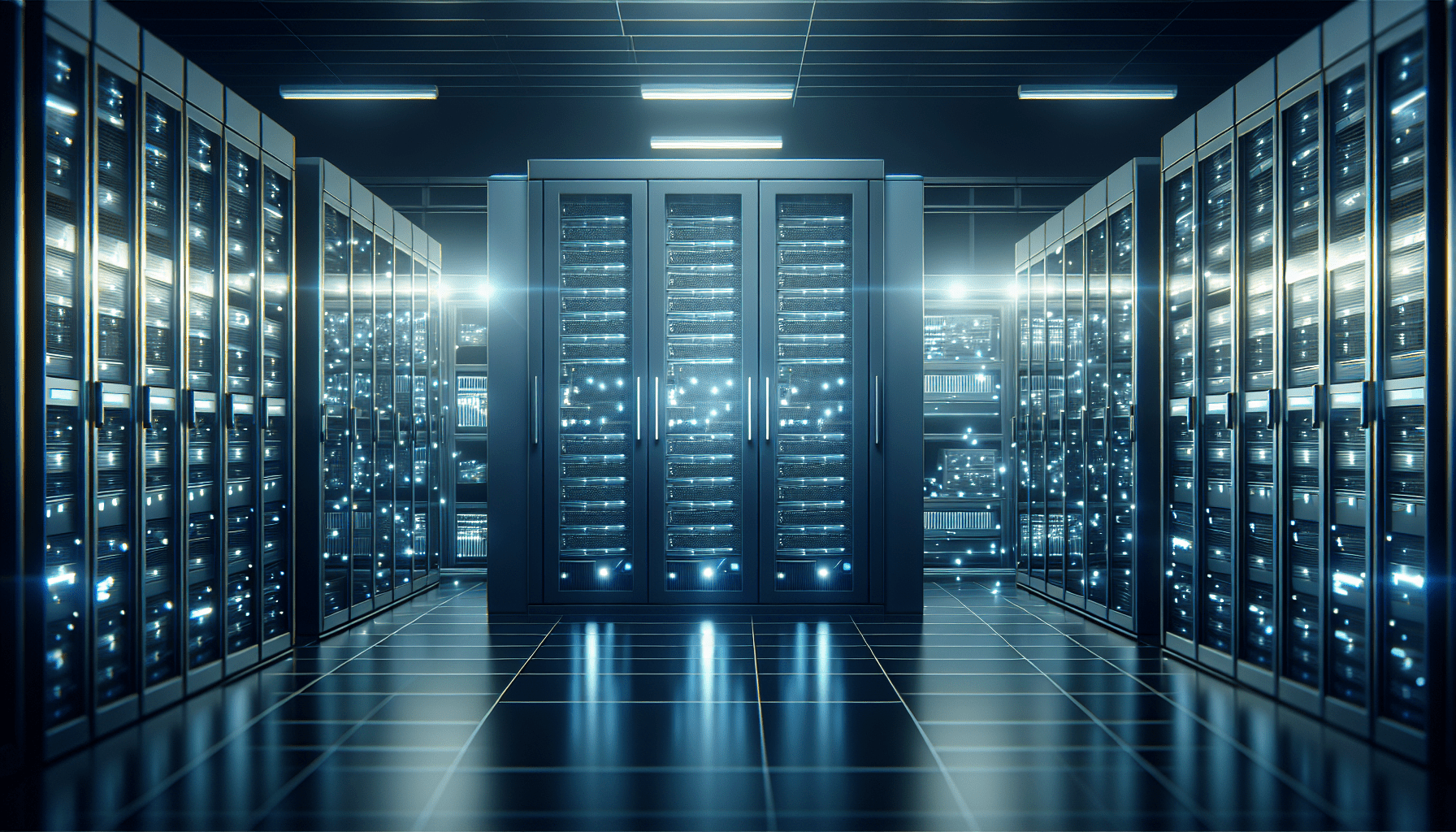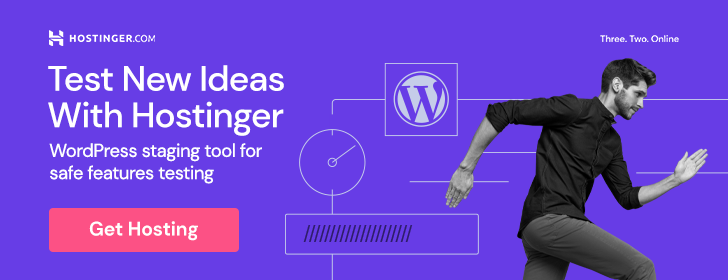Welcome to “A Beginner’s Guide To Using Cron Jobs For Scheduled Tasks.” In this article, you will learn all about how to effectively use cron jobs to automate scheduled tasks on your computer or server. Whether you’re a coding novice or just starting to dabble in the world of automation, this guide will walk you through the basics of setting up cron jobs and help you understand how they can simplify your daily tasks. Get ready to boost your productivity and streamline your workflow with the power of cron jobs!
A Beginner’s Guide To Using Cron Jobs For Scheduled Tasks
Have you ever needed to schedule a task on your server to run at a specific time? If so, you’re in luck because cron jobs are here to make your life easier! Keep reading to learn how to use cron jobs for all of your scheduled tasks.
What are Cron Jobs?
Let’s start by answering the most important question: what exactly are cron jobs? Simply put, cron jobs are tasks that are scheduled to run at specific times. These tasks can be anything from running a script or updating a database to sending out automated emails. Cron jobs are essential for automating repetitive tasks and ensuring that your server runs smoothly.
Setting Up Your Cron Job
Now that you know what cron jobs are, it’s time to set one up for your scheduled tasks. The process may seem daunting at first, but don’t worry, we’ll break it down into easy-to-follow steps.
To start, you’ll need to access your server’s command line interface. Once you’re in, you can use the crontab command to edit your cron job schedule. Here’s a simple example of how to do it:
- Open your command line interface.
- Type
crontab -eand hit enter to open the cron job editor. - Add your cron job in the following format:
* * * * * /path/to/your/script.sh
That’s it! Your cron job is now set up and ready to run at the specified time.
Understanding the Cron Job Syntax
The syntax of a cron job can be a bit confusing at first, but once you understand it, you’ll be able to create any schedule you need. The cron job syntax consists of five fields, each separated by a space. Here’s what each field represents:
- Minute (0 – 59)
- Hour (0 – 23)
- Day of the Month (1 – 31)
- Month (1 – 12)
- Day of the Week (0 – 6) – (Sunday to Saturday)
For example, if you want your cron job to run at 8:00 AM every day, your syntax would look like this:
0 8 * * * /path/to/your/script.sh
Understanding the cron job syntax is crucial for setting up your scheduled tasks correctly.
Common Cron Job Examples
Now that you understand the syntax of a cron job, let’s look at some common examples to get you started. Here are a few scenarios and their corresponding cron job syntax:
- Run a script every hour:
0 * * * * /path/to/your/script.sh - Run a script daily at midnight:
0 0 * * * /path/to/your/script.sh - Run a script every Monday at 3:00 PM:
0 15 * * 1 /path/to/your/script.sh
Feel free to customize the syntax to fit your specific scheduling needs.
Useful Tips for Cron Jobs
To make the most out of your cron jobs, here are some useful tips to keep in mind:
- Test your cron jobs: It’s essential to test your cron jobs to ensure they run as expected. You can do this by running them manually before adding them to the cron schedule.
- Use absolute paths: Always use absolute paths in your cron job commands to avoid any issues with relative paths.
- Redirect output: To capture any output from your cron jobs, consider redirecting the output to a log file. This way, you can easily track any errors or debug information.
- Monitor your cron jobs: Keep an eye on your cron jobs and monitor them regularly to ensure they’re running smoothly.
By following these tips, you’ll be able to use cron jobs effectively for all your scheduled tasks.
Troubleshooting Common Issues
Even with the best-laid plans, issues can still arise when using cron jobs. Here are some common problems you may encounter and how to troubleshoot them:
-
Permission issues: If your cron job isn’t running, check the file permissions of your script. Make sure it’s executable by running
chmod +x /path/to/your/script.sh. -
Incorrect paths: Double-check that the paths in your cron job commands are correct. Using absolute paths is always the safest option.
-
Syntax errors: If your cron job syntax is incorrect, it won’t run as expected. Refer back to the syntax guidelines to ensure you have it right.
By troubleshooting these common issues, you’ll be able to resolve any problems with your cron jobs effectively.
Conclusion
Congratulations! You’ve now learned the basics of using cron jobs for scheduled tasks. From setting up your first cron job to troubleshooting common issues, you’re now well-equipped to automate your server tasks efficiently.
Remember, practice makes perfect, so don’t be afraid to experiment with different schedules and tasks using cron jobs. Before you know it, you’ll be a pro at managing your server’s scheduled tasks with ease. Happy scheduling!