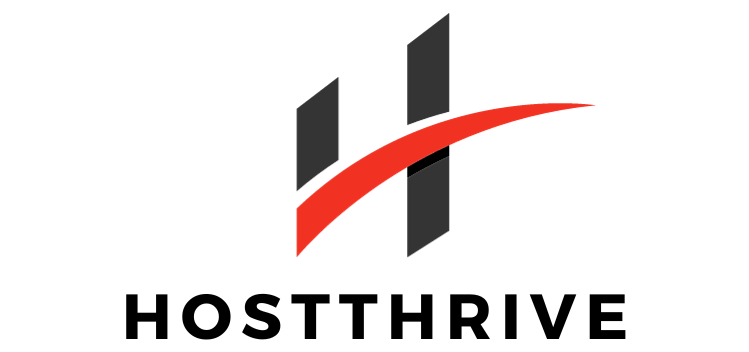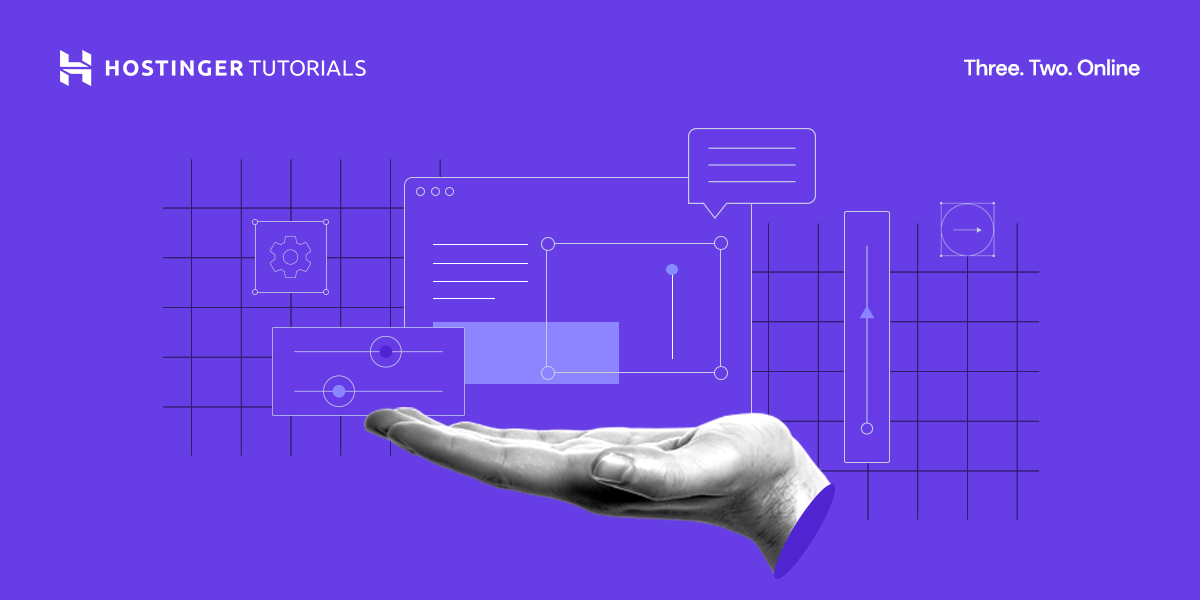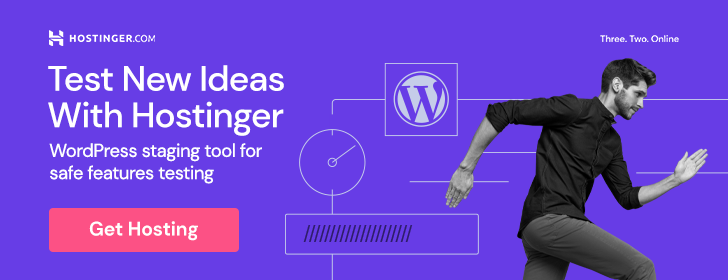Have you ever wondered what that tiny icon next to a website’s name in your browser tab is called? It’s called a favicon! In this article, we’ll explore what exactly a favicon is and why it’s important for your website. Whether you are a seasoned web developer or just starting out, understanding the role of a favicon is essential to enhance your website’s overall appearance and user experience. So, let’s dive into the world of favicons and discover why your website might just need one!
What Is a Favicon
Definition
A favicon, short for “favorite icon”, is a small graphic or image that appears next to the website title in a browser tab or bookmark. It is also sometimes referred to as a website icon or tab icon. Favicons are typically in the form of a square image, usually measuring 16×16 pixels or 32×32 pixels, although larger sizes can also be used. They are often displayed alongside the website’s URL in the address bar, and can also appear in browser history and search engine results.
Origin of the Term
The term “favicon” was first coined by internet browser Microsoft Internet Explorer in 1999. It was originally used to refer to the small icon that would appear alongside bookmarks saved in the browser’s Favorites menu. Since then, the term has become more widely used and now encompasses the icons that appear in browser tabs as well.
Importance of Favicon
While they may seem like a small and insignificant detail, favicons play an important role in website branding and user experience. They serve as a visual representation of your website and help to enhance brand identity, improve user experience, increase website recognition, and boost site credibility.
Does My Website Need a Favicon
Enhances Brand Identity
Having a favicon is a simple yet effective way to enhance your brand identity online. By incorporating your logo or a distinctive symbol into the favicon, you can ensure that your website is instantly recognizable to users. It helps to create a visual connection between your website and your brand, making it easier for users to remember and revisit your site.
Improves User Experience
Favicons also contribute to a better user experience by making it easier for users to navigate through multiple tabs. When users have multiple tabs open in their web browser, the favicon helps them quickly identify and locate the tab associated with your website. This can be especially helpful for users who have numerous tabs open and need to switch between them frequently.
Increases Website Recognition
In addition to improving user experience, a well-designed favicon can significantly increase your website’s recognition. When users come across your website in search engine results or bookmarks, a visually appealing and memorable favicon can make your site stand out from the competition. It reinforces your brand’s visual identity and makes users more likely to click on your website.
Boosts Site Credibility
Having a favicon adds a level of professionalism and credibility to your website. It shows that you have taken the time and effort to customize your site and pay attention to the small details. Users tend to trust websites that have a favicon, as it indicates that the site is well-maintained and has a consistent branding strategy. A favicon can help build trust and establish your website as a reputable source of information or products.
Considerations When Creating a Favicon
Size and Format
When creating a favicon, it is crucial to consider the size and format requirements. Favicons are typically small in size, so it’s important to choose a design that is clear and recognizable even at a small scale. It’s recommended to use a square canvas size, such as 16×16 or 32×32 pixels, to ensure compatibility across different browsers and devices. Additionally, favicons should be saved in the .ico format, which is the standard format for favicons.
Visibility and Recognizability
Since favicons are displayed at a small size, it’s important to make sure that they are visible and recognizable. Avoid using complex designs or intricate details that may become pixelated or unclear when scaled down. Instead, opt for simple and clean designs that can be easily identified, even at a small size. Consider using bold colors and recognizable symbols that are closely associated with your brand.
Consistency with Branding
Consistency with your branding is vital when creating a favicon. The favicon should reflect the overall visual identity of your website and align with your brand’s color scheme and typography. This helps to reinforce brand recognition and create a cohesive look and feel across all touchpoints. Use elements from your logo or other brand assets to ensure consistent branding throughout your website.
Responsive Design
With the growing popularity of mobile devices and varying screen sizes, it’s essential to ensure that your favicon is responsive and adapts well to different devices. Test your favicon on various devices and screen resolutions to make sure it remains clear and legible. Consider creating separate favicon versions for different screen sizes to ensure optimal visibility and recognition.
How to Create a Favicon
Using Favicon Generators
One of the easiest ways to create a favicon is by using online favicon generators. These tools allow you to upload an image or logo and automatically generate a favicon in the required size and format. Favicon generators often provide customization options, such as adding background colors or overlaying text. They are user-friendly and require no technical expertise.
Designing in Image Editors
If you prefer more control and customization, you can create a favicon using image editing software such as Adobe Photoshop or GIMP. Start by creating a canvas with the appropriate dimensions and design your favicon using the available tools and features. Once you’re satisfied with the design, save the file in the .ico format to ensure compatibility.
Converting Existing Images
If you already have an existing image or logo that you would like to use as a favicon, you can convert it into the required favicon format using online conversion tools or graphic design software. These tools allow you to upload your image and convert it into the .ico format suitable for favicons. Make sure to resize and crop the image as necessary to fit the desired favicon dimensions.
Implementing the Favicon on a Website
Placing the Favicon in the Root Directory
After creating the favicon, you need to place it in the root directory of your website. This is typically the main folder where your website files are stored. Name the favicon file “favicon.ico” and upload it to the root directory using a file transfer protocol (FTP) client or your website’s file manager. Once uploaded, the favicon will automatically be detected and displayed by most modern web browsers.
Adding the Favicon in HTML
To ensure compatibility across all browsers and older versions, it’s recommended to add the favicon code in the HTML head section of your website. Use the element and specify the location of the favicon file using the rel attribute with the value “icon” or “shortcut icon”. For example, .
Specifying Favicon in CSS
Another method to implement the favicon is by specifying it in the CSS code of your website. Use the background-image property to set the favicon as the background image of the element. This method offers more flexibility and allows you to customize the appearance of the favicon further. However, it requires more technical knowledge and may not be supported by all browsers.
Favicon Best Practices
Choosing a Simple and Distinctive Design
When designing a favicon, simplicity is key. Choose a design that is easily recognizable and visually distinctive. Avoid using intricate details or complex images that may become indistinguishable at small sizes. Opt for bold colors, clear shapes, and recognizable symbols that represent your brand effectively. Test the favicon at various sizes to ensure clarity and legibility.
Testing Favicon on Multiple Devices and Browsers
To ensure a consistent user experience, it’s important to test your favicon on multiple devices and browsers. Check how it appears on different screen resolutions, operating systems, and web browsers to ensure that it remains clear and recognizable. Pay attention to any scaling issues or loss of quality that may occur on certain devices or browsers.
Keeping the Favicon Updated
Keep your favicon up to date to reflect any changes in your brand identity or website design. If you make significant updates to your logo or branding elements, make sure to update the favicon accordingly. An outdated or inconsistent favicon can create confusion among users and may undermine your website’s credibility.
Considering Accessibility Needs
When designing a favicon, it’s important to consider accessibility needs. Ensure that the colors used in the favicon meet the contrast requirements for accessibility, particularly for users with visual impairments. If your favicon includes text or symbols, make sure they are clear and legible for all users. Pay attention to alternative text and provide a meaningful description for screen reader users.
Common Favicon Mistakes to Avoid
Using Low-Quality Images
Using low-quality or pixelated images as favicons can give a poor impression of your website. Make sure to use high-resolution images or vector graphics that can be scaled down without losing clarity. A favicon that appears blurry or distorted can detract from the overall user experience and make your site appear unprofessional.
Neglecting to Test on Different Backgrounds
Favicons are often displayed against a variety of backgrounds, such as browser tabs or bookmark menus. It’s important to test your favicon against different background colors to ensure it remains visible and recognizable. A favicon that blends into the background or becomes indistinguishable can make it difficult for users to locate and identify your website.
Failing to Update or Adapt the Favicon
As mentioned earlier, it’s essential to keep your favicon updated to reflect any changes in your brand identity or website design. Failing to update your favicon can create confusion among returning users who may be familiar with your old favicon. Additionally, make sure to adapt your favicon for different screen sizes and resolutions to ensure optimal visibility.
Forgetting to Add Fallback Options
In some cases, certain browsers may not support the element or CSS methods for specifying favicons. To ensure a consistent experience, it’s important to provide fallback options. Add a element with the rel attribute set to “icon” or “shortcut icon” and specify the favicon file name as the href attribute. This way, even if the preferred method fails, the browser will still display the favicon.
Examples of Effective Favicons
Google’s favicon is a perfect example of a simple and recognizable design. It consists of four colorful dots arranged in a “G” shape, representing the company’s multi-colored logo. The design is clean, distinctive, and instantly recognizable, even at a small size. Google’s favicon effectively reinforces its brand identity and stands out among other websites in browser tabs and bookmarks.
Facebook’s favicon features a lowercase letter “f” inside a blue square background. The design is a simplified version of the social media platform’s logo, making it easily identifiable and associated with Facebook. The use of a bold color and the distinct shape of the letter “f” help make the favicon recognizable and memorable among users.
Amazon
Amazon’s favicon features a small, orange-colored arrow that forms a smile-shaped curved line. The arrow symbolizes the letter “a” in the company’s logo, representing their goal to provide a wide range of products and a seamless shopping experience. The favicon effectively captures the essence of the Amazon brand and adds a playful touch to the website’s tab or bookmark.
Twitter’s favicon consists of a small blue bird icon, which has become synonymous with the social media platform. The bird is placed within a rounded square shape, creating a distinctive and recognizable favicon. The simplicity of the design allows it to remain clear and identifiable, even at a small size. Twitter’s favicon effectively reinforces its brand and ensures quick recognition by users.
Conclusion
In conclusion, favicons are an essential element of website design that should not be overlooked. They enhance brand identity, improve user experience, increase website recognition, and boost site credibility. When creating a favicon, consider factors such as size and format, visibility and recognizability, consistency with branding, and responsive design. Implement the favicon by placing it in the root directory, adding it in HTML, or specifying it in CSS. Follow best practices, avoid common mistakes, and test your favicon on various devices and backgrounds. Look to successful examples like Google, Facebook, Amazon, and Twitter for inspiration. By incorporating a well-designed favicon, you can leave a lasting impression on your website visitors and enhance their overall browsing experience.