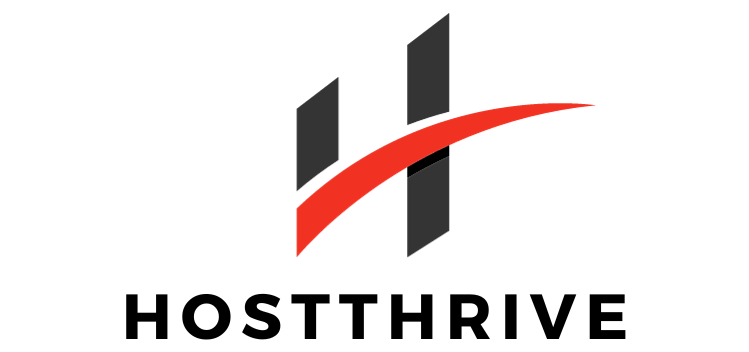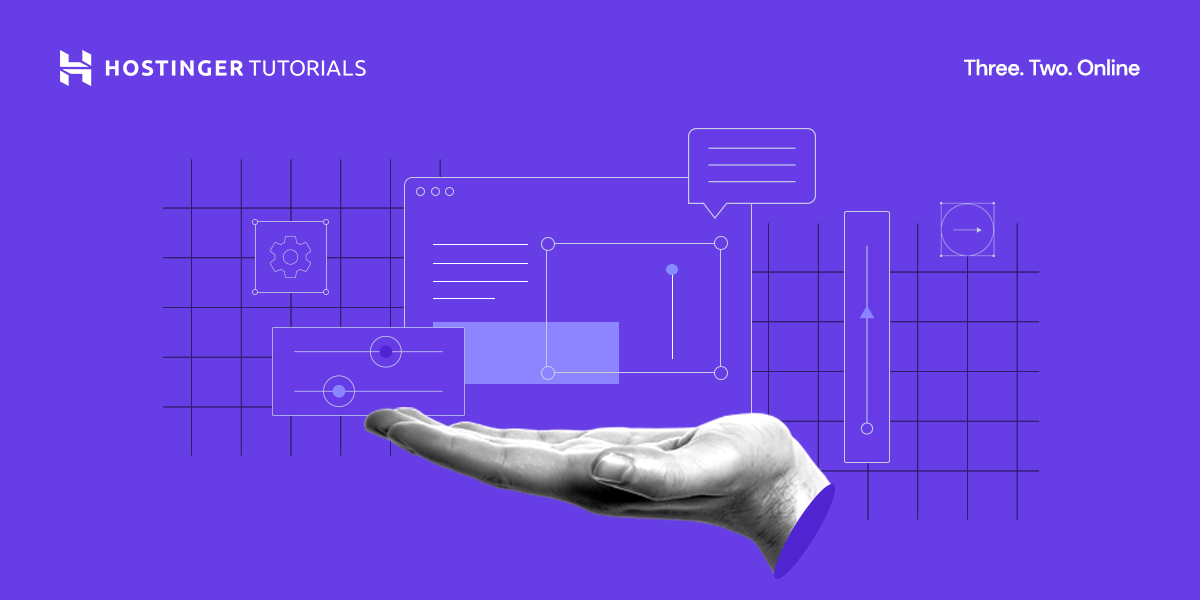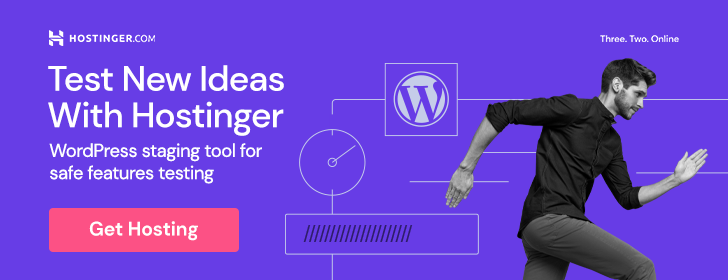Have you ever encountered server errors that left you feeling frustrated and helpless? If so, you’re not alone. Many people face challenges when it comes to troubleshooting common server errors. But fear not, because in this article, we will guide you through the process of identifying and resolving these issues. Whether it’s a network problem, a database issue, or an error with server software, we’ve got you covered. By the end of this article, you’ll have the knowledge and tools to tackle common server errors with confidence. So let’s get started!
Common Server Errors
Introduction to Server Errors
When you navigate through various websites or interact with web applications, you may encounter server errors that prevent you from accessing the desired content or functionality. These errors occur when the server hosting the website or application encounters issues in processing your request. While encountering server errors can be frustrating, understanding the different types of errors and knowing how to troubleshoot them can help you resolve the issue efficiently.
Types of Common Server Errors
Server errors come in various forms, each indicating a specific issue that occurred on the server side. By familiarizing yourself with the most common server errors, you will be better equipped to troubleshoot and resolve these issues when they arise. Let’s take a closer look at some of these errors and how you can address them.
Error 500: Internal Server Error
Overview
Error 500, also known as an Internal Server Error, is a generic error message that occurs when the server encounters an unexpected condition while processing a request from your browser. The server fails to provide a more specific error message, leaving you with this generic response.
Possible Causes
Internal Server Errors can be caused by a variety of factors, including issues with the server’s configuration, malformed requests, software bugs, or even overload on the server due to high traffic.
Troubleshooting Steps
To troubleshoot Error 500, begin by refreshing the page to check if it was a temporary glitch. If the error persists, try clearing your browser cache and cookies. This can help eliminate any cached data that might be causing conflicts. If the problem still persists, you can try contacting the website administrator or technical support for further assistance.
Error 404: Not Found
Overview
Error 404, commonly referred to as a Not Found error, is encountered when the server cannot find the requested resource. This error is often displayed when you attempt to access a page or file that doesn’t exist on the server.
Possible Causes
The primary cause of a 404 error is when a page or file has been moved, deleted, or renamed on the server. It can also occur if you mistype the URL or follow an outdated or broken link.
Troubleshooting Steps
To troubleshoot a 404 error, double-check the URL for any typos. If you are following a link from another website, try searching for the page or resource directly through the website’s search function. If you encounter 404 errors on multiple websites, it might be worth clearing your browser cache and cookies. In some cases, contacting the website’s administrator to report the error can also help in resolving the issue.
Error 503: Service Unavailable
Overview
Error 503, often referred to as a Service Unavailable error, indicates that the server is temporarily unable to handle the request due to overloading or maintenance. It is a server-side issue that occurs when the server cannot fulfill the requested operation.
Possible Causes
A common cause of a 503 error is when the server is experiencing high traffic or undergoing maintenance. It can also occur when the server’s resources are temporarily exhausted.
Troubleshooting Steps
To troubleshoot a 503 error, try refreshing the page after a few moments. This error is often temporary and resolves itself when server load decreases or maintenance is completed. If the error persists, try clearing your browser cache and cookies. If you are confident that the issue is not on your end, you can reach out to the website administrator or technical support for further guidance.
Error 400: Bad Request
Overview
An Error 400, sometimes referred to as a Bad Request error, occurs when the server cannot understand or process the request due to invalid syntax or missing information in the client’s request.
Possible Causes
Bad Request errors can occur due to various reasons, including invalid URLs, missing or incorrectly formatted parameters, or incompatible syntax within the client’s request.
Troubleshooting Steps
To troubleshoot a Bad Request error, try verifying the URL for any typos or missing parameters. Refreshing the page or restarting your browser can also help resolve temporary issues. Clearing your browser cache and cookies can eliminate any conflicting cached data. If the error persists, consider reaching out to the website or application’s support team for further assistance.
Error 403: Forbidden
Overview
Error 403, also known as a Forbidden error, occurs when the server refuses to fulfill your request despite understanding it. This error typically indicates that the server is aware of the requested resource but refuses to provide access.
Possible Causes
A Forbidden error can have various causes, such as insufficient permissions, improper file or directory permissions, IP blocking, or access restrictions set by the server administrator.
Troubleshooting Steps
To troubleshoot a Forbidden error, ensure that you have the necessary permissions to access the resource. Double-check the URL to ensure you are trying to access the correct page or file. If you believe you should have access but are still encountering the error, contacting the website administrator or support team is recommended for assistance.
Error 502: Bad Gateway
Overview
Error 502, often referred to as a Bad Gateway error, occurs when a server acting as a gateway or proxy receives an invalid response from an upstream server. The server acting as a gateway cannot fulfill the request due to an issue with the server it relies on.
Possible Causes
A Bad Gateway error can occur due to temporary hiccups in the network connection between servers, server misconfigurations, or even server downtime.
Troubleshooting Steps
To troubleshoot a Bad Gateway error, try refreshing the page after a few moments. This error can be temporary and may resolve itself. If the error persists, try accessing the website or application from a different browser or device to rule out local issues. Alternatively, you can wait for the website or application’s server administrators to address the issue, as it may be out of your control.
Error 504: Gateway Timeout
Overview
An Error 504, also known as a Gateway Timeout error, occurs when a server acting as a gateway or proxy does not receive a timely response from an upstream server it relies on. This error suggests that the server responsible for handling the request took too long to respond.
Possible Causes
Gateway Timeout errors can occur due to slow or overloaded upstream servers, network congestion, or issues related to the server setup.
Troubleshooting Steps
To troubleshoot a Gateway Timeout error, try refreshing the page after a few moments. If the error persists, it may be an issue with the server or network. You can try accessing the website or application at a later time when the server load decreases. If the issue persists, contacting the website or application’s support team can provide further guidance on resolving the error.
Error 401: Unauthorized
Overview
Error 401, also known as an Unauthorized error, is displayed when you attempt to access a resource that requires authentication, but your credentials are either missing or invalid.
Possible Causes
Unauthorized errors occur when you try to access a protected resource without providing the necessary credentials, or when the provided credentials are incorrect or expired.
Troubleshooting Steps
To troubleshoot an Unauthorized error, ensure that you are entering the correct username and password, if required. Double-check that you have the necessary permissions to access the resource. If you are repeatedly encountering the error, it may be worth contacting the website or application’s support team to verify your credentials and resolve any authentication-related issues.
Error 409: Conflict
Overview
Error 409, commonly known as a Conflict error, occurs when the server detects a conflict between the requested operation and the current state of the resource. This error indicates that there is a problem with the resource that prevents the operation from being completed.
Possible Causes
Conflict errors can occur when there is a clash between concurrent requests, conflicting data modifications, or synchronization issues between the client and server.
Troubleshooting Steps
To troubleshoot a Conflict error, try refreshing the page to rule out any temporary glitches. If the error persists, attempt to reproduce the error using different browsers or devices to ensure the issue is not limited to a specific platform. If the issue continues, reaching out to the website or application’s support team can provide further guidance on resolving the conflict.
By understanding the different types of common server errors and following the troubleshooting steps, you can navigate these obstacles more effectively. Remember, if you encounter persistent server errors or if troubleshooting steps do not resolve the issue, don’t hesitate to seek assistance from the website or application’s support team. Together, you can work towards resolving the error and ensuring a smooth browsing experience.