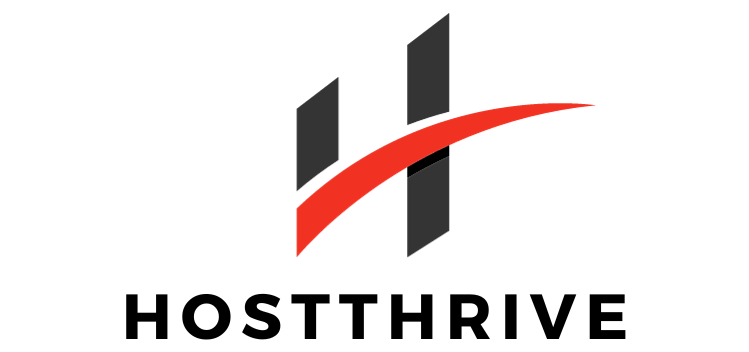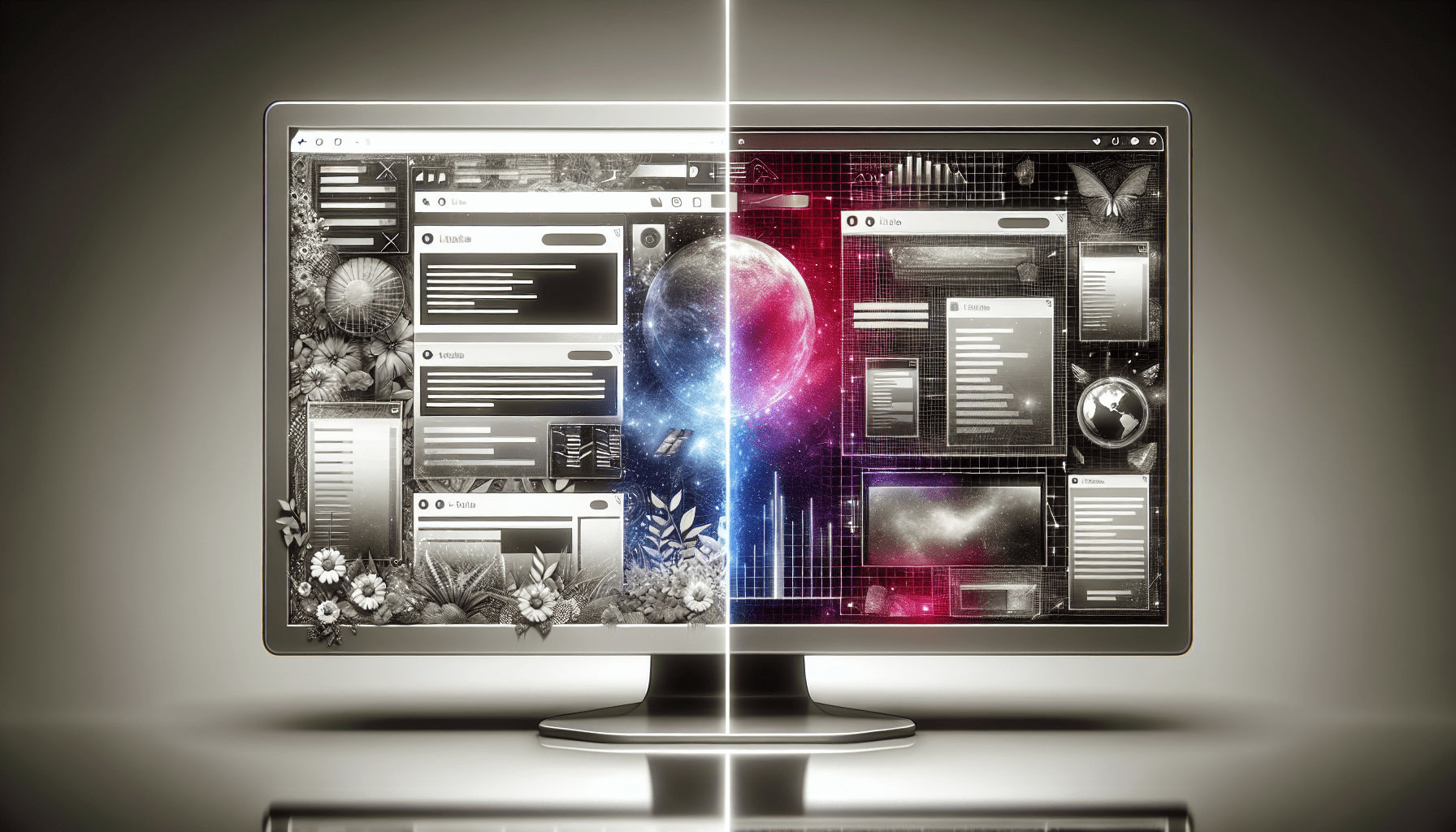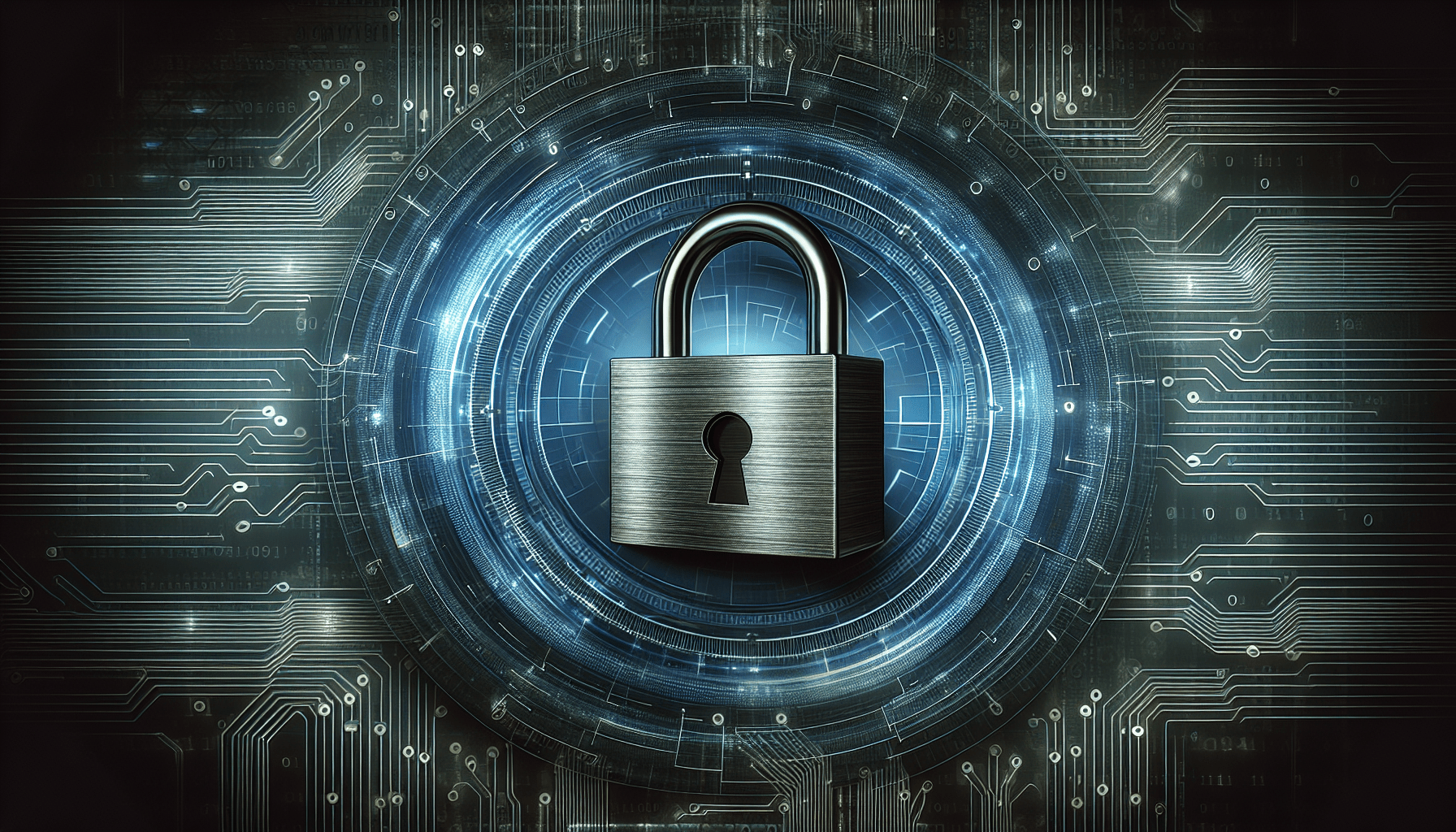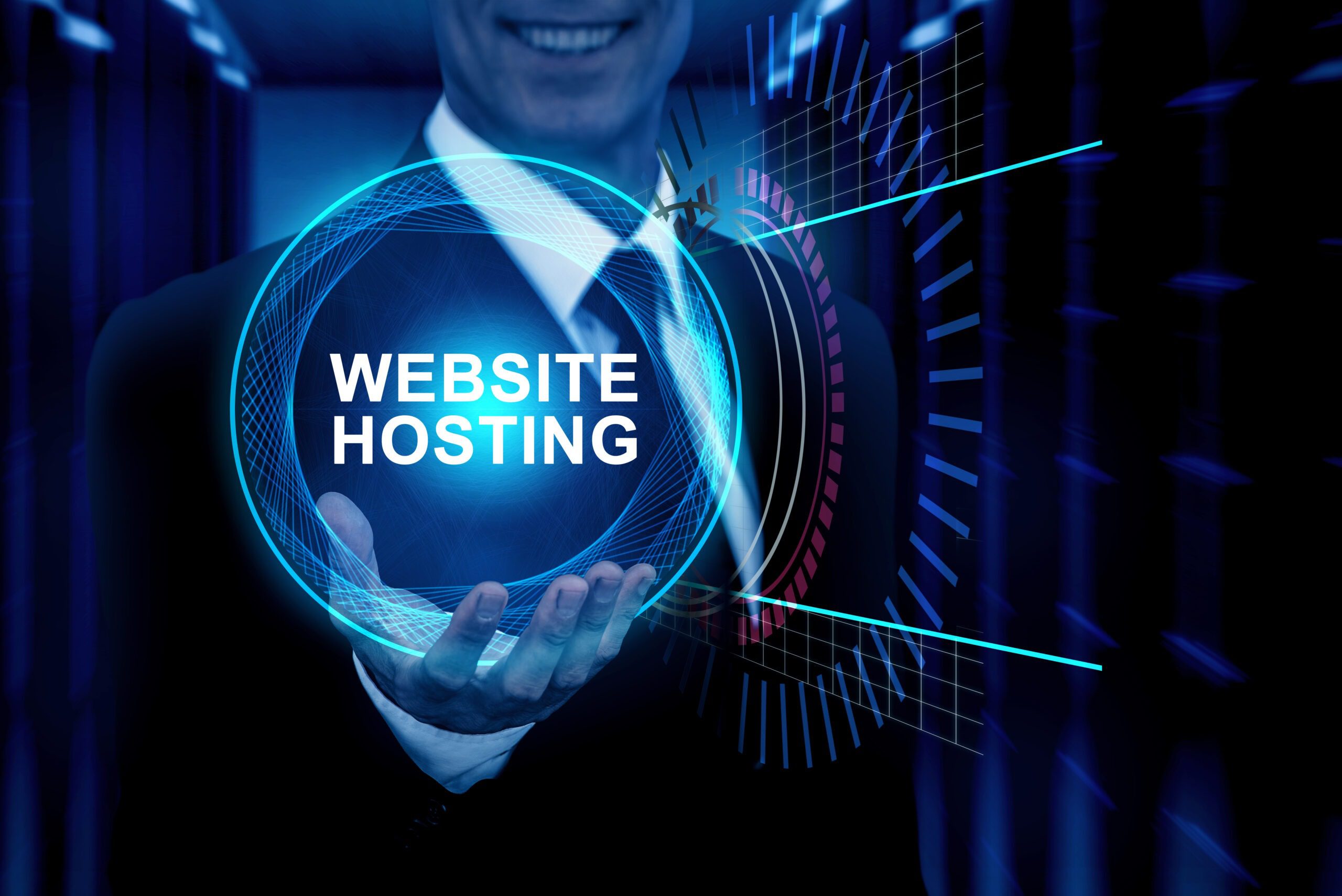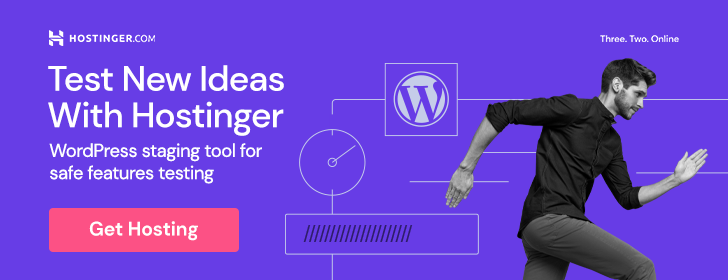Setting Up Staging Environments in Advanced Hosting
Are you looking to streamline your website development process and minimize the risk of errors or downtime on your live site? Setting up a staging environment in advanced hosting can be a game-changer for you. This article will guide you through the steps to create a staging environment effectively.
What is a Staging Environment?
Before diving into the steps of setting up a staging environment, let’s first understand what it is. A staging environment is a clone of your live website where you can test any changes before implementing them on your actual site. It allows you to experiment with new plugins, themes, or code without affecting your live site’s performance or user experience.
Setting up a staging environment can save you time and prevent potential disasters on your live site. Let’s explore how to create one in advanced hosting.
Choosing the Right Hosting Provider
The first step in setting up a staging environment is selecting the right hosting provider that offers advanced features to support this functionality. Look for hosting providers that offer staging tools or one-click staging setups to streamline the process.
When choosing a hosting provider, consider factors like server reliability, speed, scalability, and customer support. Ensure that the hosting provider meets your website’s requirements and can handle the additional resources needed for a staging environment.
Creating a New Staging Environment
Once you have selected a hosting provider that supports staging environments, it’s time to create a new staging environment for your website. Most hosting providers offer an easy way to set up a staging environment through their control panel or dashboard.
- Log in to your hosting account and navigate to the control panel.
- Look for the option to create a staging environment or clone your website.
- Follow the on-screen instructions to create a copy of your website on a staging domain or subdomain.
- Test the staging environment to ensure that it is working correctly before making any changes.
Creating a staging environment allows you to experiment with different configurations and updates without risking your live site’s functionality. It provides a safe space to test changes and troubleshoot any issues before deploying them to your live site.
Syncing Changes Between Staging and Live Environments
Once you have made changes in your staging environment and are satisfied with the results, it’s time to sync those changes to your live site. This process ensures that all the modifications made in the staging environment are reflected on the live site without any disruptions.
Most hosting providers offer tools or plugins that allow you to sync changes between staging and live environments seamlessly. Here are some steps to sync changes effectively:
- Log in to your hosting account and access the staging environment.
- Look for the option to push changes to the live site or sync the staging environment with the live site.
- Follow the prompts to initiate the synchronization process.
- Test the live site after syncing to ensure that all changes are implemented correctly.
Syncing changes between staging and live environments is essential to maintain consistency and avoid discrepancies on your website. It ensures that any updates or modifications made in the staging environment are seamlessly transferred to the live site.
Best Practices for Staging Environments
To make the most out of your staging environment and optimize your website development process, consider the following best practices:
- Regularly update your staging environment with the latest versions of plugins, themes, and software.
- Test new features or functionalities in the staging environment before implementing them on your live site.
- Backup your staging environment regularly to prevent data loss in case of any issues.
- Secure your staging environment with passwords or restricted access to prevent unauthorized changes.
By following these best practices, you can ensure that your staging environment remains reliable, secure, and up-to-date with the latest developments on your website.
Conclusion
Setting up a staging environment in advanced hosting can significantly improve your website development process and minimize risks on your live site. By following the steps outlined in this article, you can create a safe and efficient testing environment for your website changes.
Remember to choose a reliable hosting provider, create a new staging environment, sync changes between staging and live environments, and follow best practices for optimal results. With a well-established staging environment, you can streamline your development process and ensure a seamless user experience on your live site.