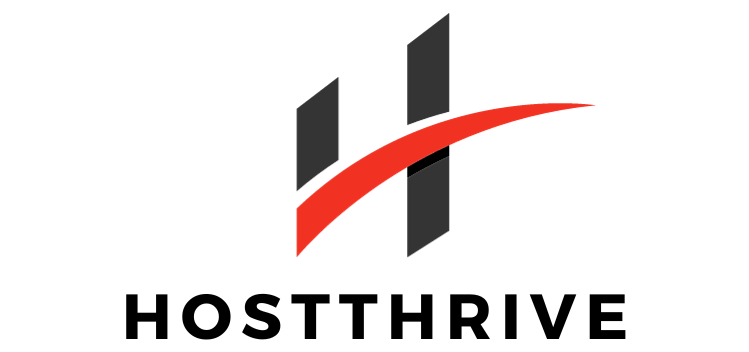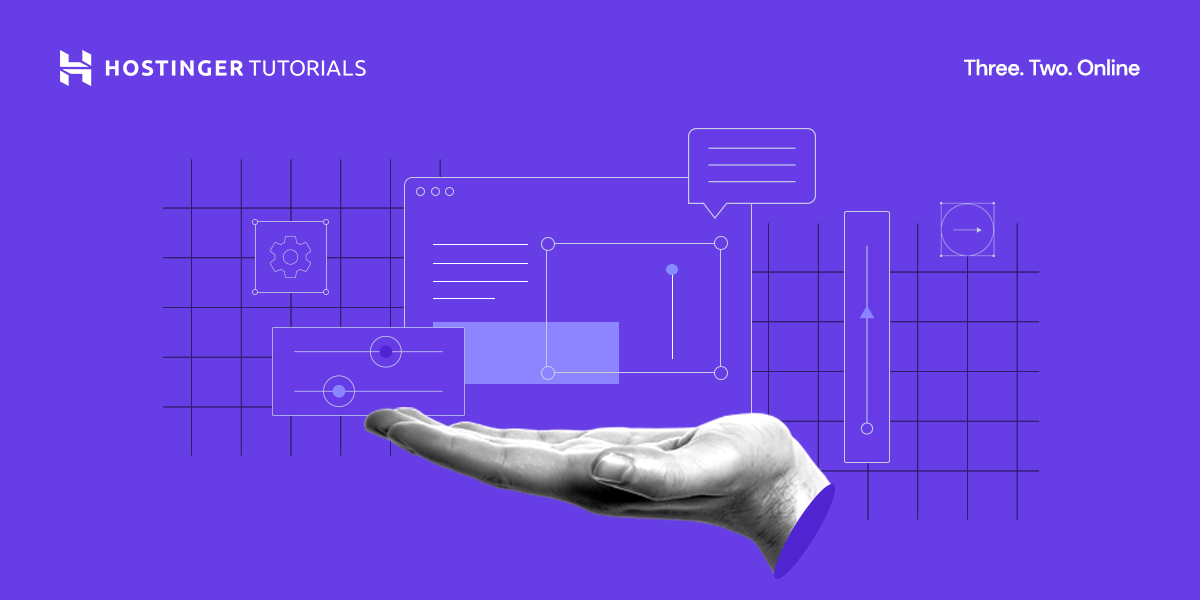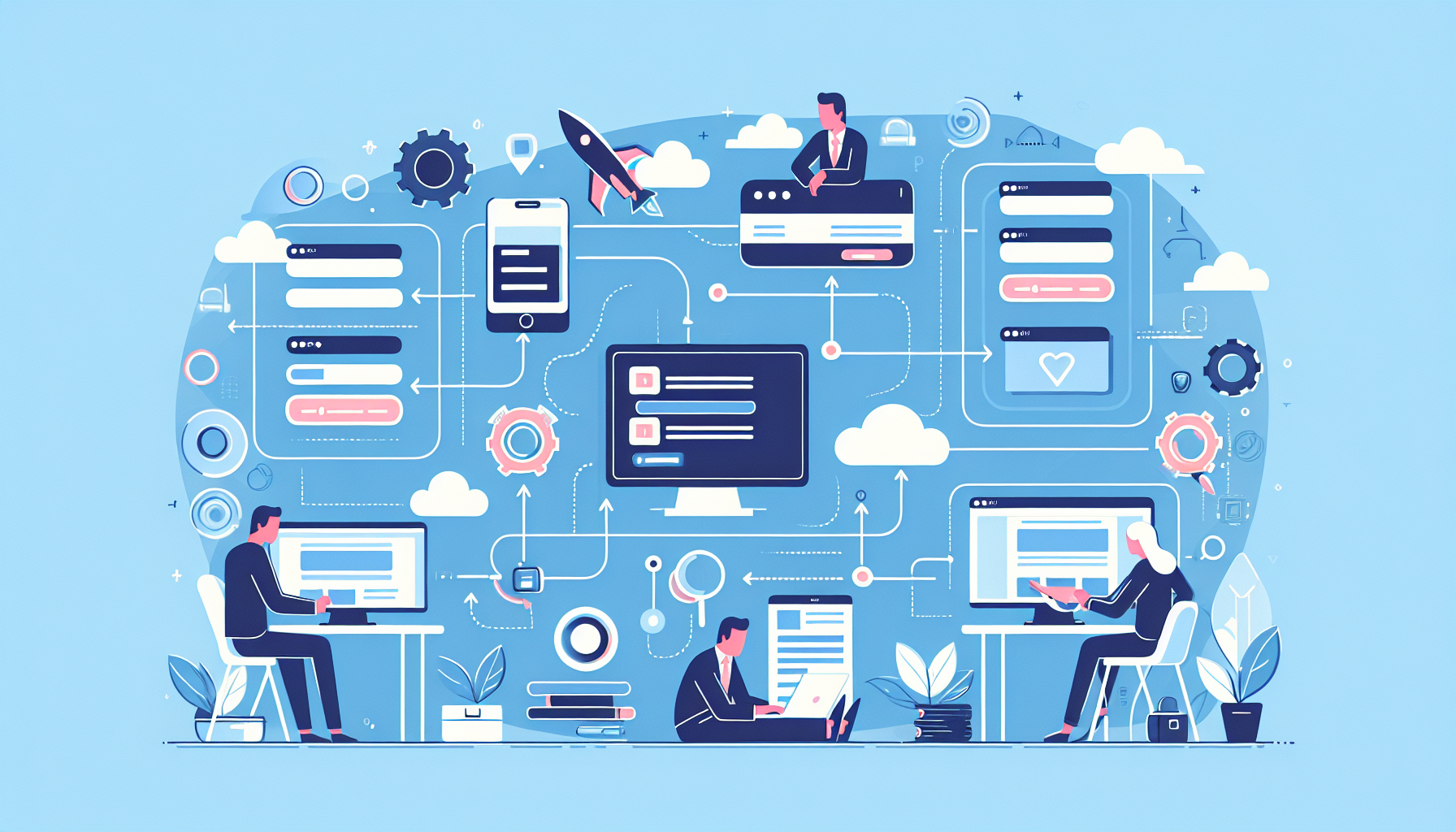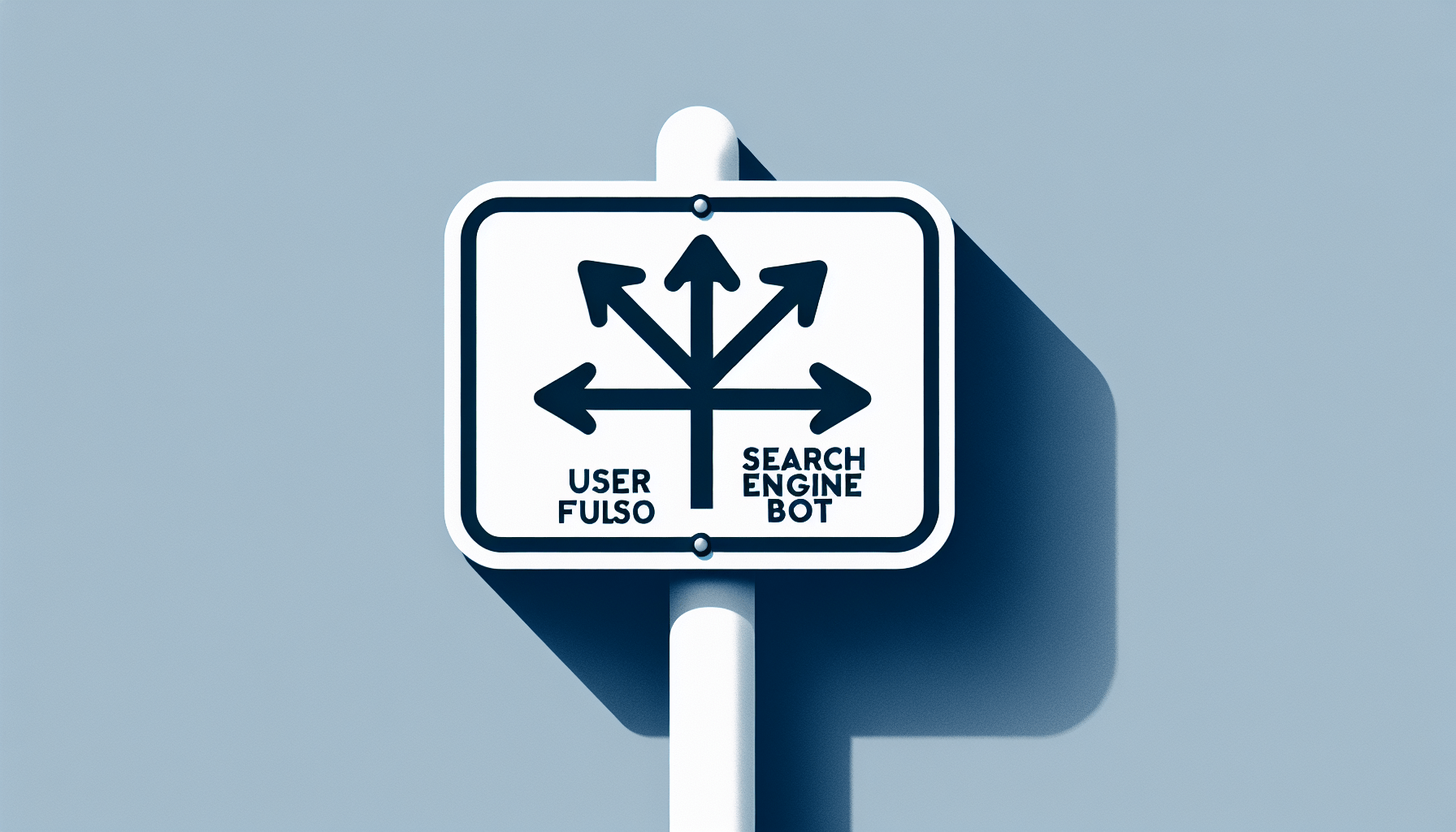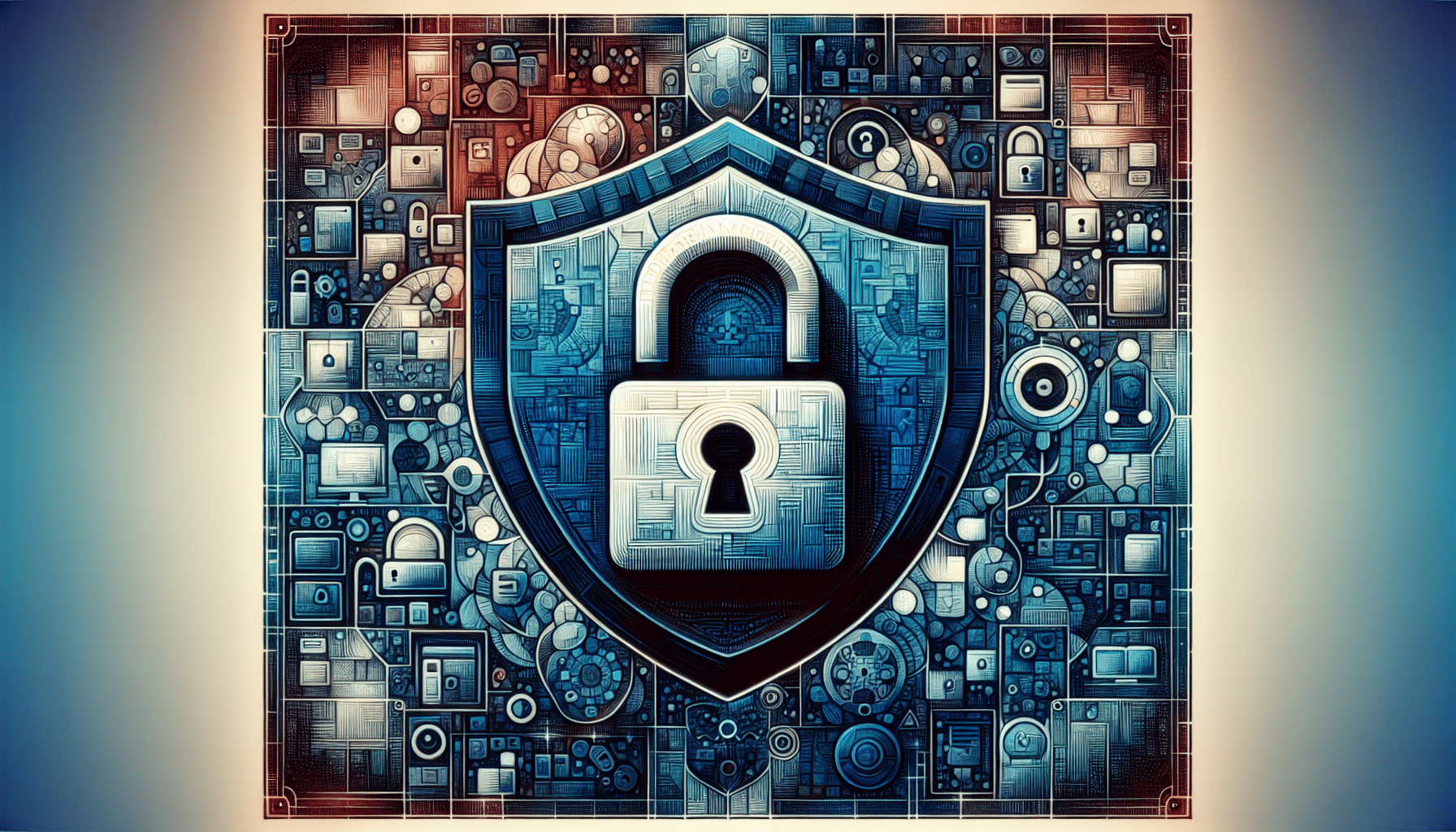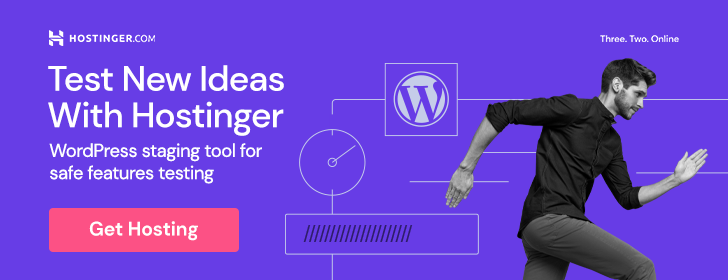Have you ever wondered how to set up web hosting for your website? If you’re new to the world of hosting and domains, it can be a bit overwhelming. But fear not, because we’re here to guide you through the process step by step, making it as easy as possible for you. Let’s get started on setting up web hosting for your website!

What is Web Hosting?
Web hosting is a service that allows individuals and organizations to make their websites accessible via the World Wide Web. Think of it as renting space on a server where you can store all your website files, images, and databases. Without web hosting, your website would not be visible to internet users.
So, What do You Get with Web Hosting?
When you sign up for a web hosting service, you typically get the following:
- Server space to store your website files and data
- Bandwidth for visitors to access your website
- Domain-associated email addresses
- Security features to protect your website from cyber threats
Having a web hosting provider means you’re essentially leasing server space to make your website accessible on the internet. It’s like having a digital landlord for your online presence.
Selecting the Right Web Hosting Plan
Choosing the right web hosting plan is crucial for the success of your website. There are several types of web hosting options available, including shared hosting, VPS hosting, dedicated hosting, and cloud hosting. Each type has its own set of features and benefits, so it’s important to understand your needs and select a plan that aligns with your goals.
Shared Hosting
Shared hosting is the most cost-effective option, as multiple websites are hosted on the same server. While this can lead to slower loading times and limited resources, it’s a great starting point for beginners or small websites.
VPS Hosting
VPS hosting offers more server resources and flexibility compared to shared hosting. With a virtual private server, you have your own virtual space on a server, providing better performance and security for your website.
Dedicated Hosting
Dedicated hosting gives you complete control over a physical server dedicated solely to your website. This option is ideal for large websites with high traffic, as it offers maximum performance and customization options.
Cloud Hosting
Cloud hosting utilizes multiple virtual servers to distribute resources, making it a scalable and reliable option for websites with fluctuating traffic. With cloud hosting, you pay for what you use, making it a cost-effective solution for growing websites.
Registering a Domain Name
Before you can set up web hosting, you’ll need to register a domain name for your website. Your domain name is your website’s address on the internet, so it’s important to choose a memorable and relevant name that reflects your brand.
Choosing a Domain Name
When selecting a domain name, consider the following tips:
- Keep it short, simple, and easy to remember
- Include keywords related to your niche or industry
- Avoid numbers, hyphens, and special characters
- Check for trademark infringement and domain availability
Registering Your Domain
You can register a domain name through a domain registrar, which is a company that manages the reservation of domain names. Popular domain registrars include GoDaddy, Namecheap, and Google Domains. Simply search for your desired domain name, check availability, and complete the registration process.
Setting Up Your Web Hosting Account
Once you’ve selected a web hosting plan and registered a domain name, it’s time to set up your web hosting account. Most web hosting providers offer a user-friendly control panel, such as cPanel or Plesk, where you can manage your website, email accounts, and other hosting features.
Logging into Your Control Panel
To access your hosting account, you’ll need to log in to your control panel using the login credentials provided by your hosting provider. From there, you can navigate through the various sections to configure your hosting settings.
Configuring Your Domain
Within your control panel, you’ll find an option to add your registered domain to your hosting account. This step ensures that your domain is connected to the server where your website files are stored, allowing visitors to access your site using your domain name.

Uploading Your Website Files
Now that you have your domain name and hosting account set up, it’s time to upload your website files to the server. This process involves transferring your website content, such as HTML, CSS, JavaScript, and images, from your local computer to the server where your website will be hosted.
Using an FTP Client
One common method of uploading files to a web server is using an FTP (File Transfer Protocol) client. Popular FTP clients include FileZilla, Cyberduck, and WinSCP. Simply connect to your server using the FTP client, navigate to the correct directory, and upload your website files.
Using the File Manager
Some web hosting providers offer a file manager within the control panel, allowing you to upload files directly through your browser. This method is convenient for small updates or quick file uploads, but an FTP client is recommended for larger website files.
Setting Up Email Accounts
In addition to hosting your website, many web hosting plans include email services that allow you to create domain-associated email addresses. This feature enables you to have a professional email address linked to your domain name, such as contact@yourdomain.com.
Creating Email Accounts
Within your control panel, you’ll find an option to create email accounts associated with your domain name. Simply enter the desired email address, set a password, and allocate mailbox storage space. You can then access your email account using an email client or webmail service.
Accessing Your Emails
Once your email accounts are set up, you can access them via an email client like Microsoft Outlook or Mozilla Thunderbird. Alternatively, many web hosting providers offer webmail interfaces, allowing you to access your emails through a web browser from any device.
Installing a Content Management System (CMS)
If you’re building a website from scratch or want to use a platform to manage your site, installing a Content Management System (CMS) is a great option. Popular CMS platforms include WordPress, Joomla, and Drupal, offering customizable templates, plugins, and features for creating and managing your website.
WordPress Installation
To install WordPress on your hosting account, you can use the one-click installer provided by many hosting providers. This automates the installation process and allows you to set up your WordPress website quickly and easily.
Joomla and Drupal Installation
For Joomla and Drupal installations, you’ll need to download the CMS files from their respective websites, upload them to your server, and follow the installation instructions provided. These platforms offer similar functionality to WordPress but with different interfaces and features.
Securing Your Website
Security is a top priority when setting up web hosting for your website. Protecting your website from cyber threats and vulnerabilities is essential to maintaining its integrity and ensuring the safety of your data and visitors.
SSL Certificate
One crucial security feature is an SSL (Secure Sockets Layer) certificate, which encrypts data transferred between the user’s browser and your website. SSL certificates are essential for securing sensitive information, such as credit card details and login credentials.
Firewalls and Security Plugins
Many web hosting providers offer built-in firewalls and security plugins to protect your website from hackers and malware. These tools help monitor and block suspicious activity, ensuring that your website remains secure from cyber threats.
Testing Your Website
Before making your website live to the public, it’s important to test its functionality and appearance to ensure a seamless user experience. Testing allows you to identify and fix any issues or errors before your website goes live.
Cross-Browser Compatibility
Test your website on different web browsers, such as Google Chrome, Mozilla Firefox, and Safari, to ensure that it displays correctly and functions as intended across various platforms. Check for any inconsistencies or layout issues that may arise on different browsers.
Mobile Responsiveness
With the increasing use of mobile devices, it’s essential to test your website’s responsiveness on smartphones and tablets. Ensure that your website is optimized for mobile viewing, with elements resizing and adjusting to fit different screen sizes.
Going Live with Your Website
Once you’ve completed all the necessary steps and tested your website thoroughly, it’s time to make it live to the public. This involves updating your domain’s DNS settings to point to your hosting server, allowing visitors to access your website using your domain name.
Updating DNS Settings
Within your domain registrar’s control panel, you’ll find an option to update your domain’s DNS settings. Simply input the nameservers provided by your hosting provider to point your domain to the correct server where your website is hosted.
Wait Time for Propagation
After updating your DNS settings, it may take some time for the changes to propagate across the internet. This process can take anywhere from a few hours to 48 hours, depending on your domain registrar and internet service provider.
Congratulations! You’ve successfully set up web hosting for your website and made it live to the world. Now you can share your content, products, or services with a global audience and grow your online presence. Enjoy the journey of managing and expanding your website, and remember that you can always reach out to your web hosting provider for any support or assistance along the way.